Lyrics Notepad - Song Writing on Windows Pc
Developed By: DictionaryAndTranslator
License: Free
Rating: 4,6/5 - 9.255 votes
Last Updated: February 20, 2025
App Details
| Version |
1.3.2 |
| Size |
17.3 MB |
| Release Date |
September 11, 24 |
| Category |
Music & Audio Apps |
|
App Permissions:
Allows applications to open network sockets. [see more (8)]
|
|
What's New:
bug fixes [see more]
|
|
Description from Developer:
Lyrics Notepad - Song Writing: An All-In-One Song Writing Tool! ✨
Lyrics Notebook App is an amazing music lyrics notebook that is a must-have for every poet, singer, rapper, or son... [read more]
|
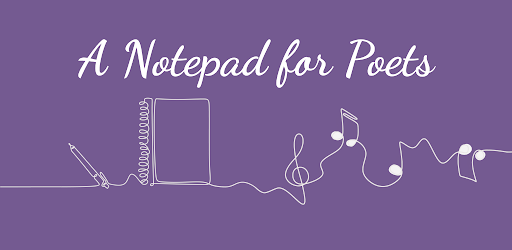
About this app
On this page you can download Lyrics Notepad - Song Writing and install on Windows PC. Lyrics Notepad - Song Writing is free Music & Audio app, developed by DictionaryAndTranslator. Latest version of Lyrics Notepad - Song Writing is 1.3.2, was released on 2024-09-11 (updated on 2025-02-20). Estimated number of the downloads is more than 1,000,000. Overall rating of Lyrics Notepad - Song Writing is 4,6. Generally most of the top apps on Android Store have rating of 4+. This app had been rated by 9,255 users, 617 users had rated it 5*, 8,016 users had rated it 1*.
How to install Lyrics Notepad - Song Writing on Windows?
Instruction on how to install Lyrics Notepad - Song Writing on Windows 10 Windows 11 PC & Laptop
In this post, I am going to show you how to install Lyrics Notepad - Song Writing on Windows PC by using Android App Player such as BlueStacks, LDPlayer, Nox, KOPlayer, ...
Before you start, you will need to download the APK/XAPK installer file, you can find download button on top of this page. Save it to easy-to-find location.
[Note] You can also download older versions of this app on bottom of this page.
Below you will find a detailed step-by-step guide, but I want to give you a fast overview of how it works. All you need is an emulator that will emulate an Android device on your Windows PC and then you can install applications and use it - you see you're playing it on Android, but this runs not on a smartphone or tablet, it runs on a PC.
If this doesn't work on your PC, or you cannot install, comment here and we will help you!
Step By Step Guide To Install Lyrics Notepad - Song Writing using BlueStacks
- Download and Install BlueStacks at: https://www.bluestacks.com. The installation procedure is quite simple. After successful installation, open the Bluestacks emulator. It may take some time to load the Bluestacks app initially. Once it is opened, you should be able to see the Home screen of Bluestacks.
- Open the APK/XAPK file: Double-click the APK/XAPK file to launch BlueStacks and install the application. If your APK/XAPK file doesn't automatically open BlueStacks, right-click on it and select Open with... Browse to the BlueStacks. You can also drag-and-drop the APK/XAPK file onto the BlueStacks home screen
- Once installed, click "Lyrics Notepad - Song Writing" icon on the home screen to start using, it'll work like a charm :D
[Note 1] For better performance and compatibility, choose BlueStacks 5 Nougat 64-bit read more
[Note 2] about Bluetooth: At the moment, support for Bluetooth is not available on BlueStacks. Hence, apps that require control of Bluetooth may not work on BlueStacks.
How to install Lyrics Notepad - Song Writing on Windows PC using NoxPlayer
- Download & Install NoxPlayer at: https://www.bignox.com. The installation is easy to carry out.
- Drag the APK/XAPK file to the NoxPlayer interface and drop it to install
- The installation process will take place quickly. After successful installation, you can find "Lyrics Notepad - Song Writing" on the home screen of NoxPlayer, just click to open it.
Discussion
(*) is required
Lyrics Notepad - Song Writing: An All-In-One Song Writing Tool! ✨
Lyrics Notebook App is an amazing music lyrics notebook that is a must-have for every poet, singer, rapper, or songwriter out there. From penning down stellar rhymes to exploring a medley of sounds, it has everything that can help you transform your ideas into perfect music. Music lyrics notebook with features like rhyme matching, a syllable counter, and even a built-in recorder, you can smoothly and scale through the stages of the creative writing process with little to no effort. Are you ready to amplify the skill to a higher level? Let the Lyric Notepad App help you every step of the way! 📝✨
⭐Important Features of Lyrics Notebook - Song Writing App:⭐
🎙️ Recorder: Every Melody Captured
All songwriters can rejoice at the built in recorder feature of the lyric notepad which greatly enhances the songwiting landscape. You are now able to record yourself while performing and move the recordings to the corresponding sections of your music notebook.
📝 Rhyme Matching: Perfect Your Rhymes
Writers’ block is one thing you no more have to worry about. Lyrics Notepad - Song Writing App scans the lyrics you have sung and suggests supporting rhymes with the help of color codes. You may choose to fine-tune your rap lyrics or poetry as you set the sensitivity of matching rhymes to focus on end-line ones.
🔢 Syllable Counter: Balance Your Flow
Lyric’s advanced syllable counter allows you to maintain rhythm for your writing. It displays syllable counts for each line of your song on the left side of the screen.
🎵 Measure Mode: Sync with the Beat
Perfect your timing with Measure Mode, which breaks your lyrics into quarter measures. Use a metronome with this to ensure that the rhythm of your song writing is in sync with your BPM preference.
Word Lookup: Build Your Vocabulary
Is it hard for you to find the perfect word? Use Lyric’s Word Lookup feature to find words that rhyme, come close to rhyming, definitions or synonyms that can help you write a perfect song.
Metronome: Stay on Tempo
The metronome is your personal rhythm guide. In addition, it easily switches between audio and visual support to practice writing music at whatever speed one wants. Whether it is beats per minute or tempo, students never miss a measure. Painters can breathe freely knowing that their work will always be on point.
📒 Song Writing Notebook: Thoughts Managed Systematically
The notepad feature within this application allows you to efficiently record your ideas, musings, and inspiration without turning the write lyrics section into a haphazard mess. The notepad tabs are fully adjustable, allowing for easy organization. The best part? You won’t need to take your focus off of your new masterpiece. You now have access to a clean, distraction-free workspace for all your songwriting needs!
What’s so Special About Lyric Notebook App? 🌟
✅ Perfect for all types of music creators: ; rappers, poets, songwriters, and more!
✅ A place to organize your ideas in bespoken style with the music lyrics notebook
✅ Growing your song writer skills has never been so easy and intuitive! Always useful tools & features onboard.
✅ Write, edit, and store all your lyrics in one app.
🎧 Whether you are on your way to writing the next big hit, rehearsing for a performance, or are just trying to experiment with new song writing techniques, all of this and more can be achieved on Lyric. Download and let your mind wander to new realms! 🚀
✨Begin Your Song Writing Journey Today! ✨
Creativity needs to be exercised. Download Lyric and turn your creative ideas into a masterpiece. This app is special because it is not just a song writing notebook app. It’s a comprehensive toolkit for every artist trying to design their best project. Write lyrics and save your ideas! 🌟
bug fixes
Allows applications to open network sockets.
Allows applications to access information about networks.
Allows an app to create windows using the type TYPE_APPLICATION_OVERLAY, shown on top of all other apps.
Allows an application to record audio.
Allows an application to write to external storage.
Allows an application to read from external storage.
Allows using PowerManager WakeLocks to keep processor from sleeping or screen from dimming.
Allows applications to access information about Wi-Fi networks.