Internet Speed Test:Wifi speed on Windows Pc
Developed By: Majid Irfan
License: Free
Rating: 3,6/5 - 1.727 votes
Last Updated: March 07, 2025
App Details
| Version |
6.1.0 |
| Size |
23.1 MB |
| Release Date |
November 05, 24 |
| Category |
Tools Apps |
|
App Permissions:
Allows applications to access information about networks. [see more (13)]
|
|
What's New:
* Test Internet Speed, Wifi Analyzer, * Check Who stealing Your Wifi, * Wifi Scanner, Wifi security Tester* Bugs & Crashes Resolved* Eye catching UI... [see more]
|
|
Description from Developer:
Internet Speed Test application: Wifi Speed Test App Free – One of the ultimate app service providers for your connectionThe best Internet Speed Test: wifi speed test free app lets... [read more]
|
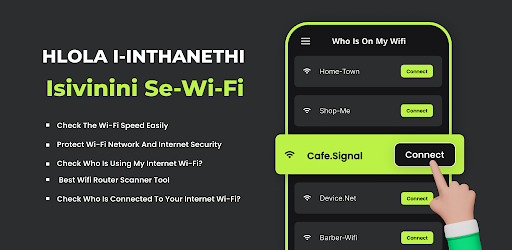
About this app
On this page you can download Internet Speed Test:Wifi speed and install on Windows PC. Internet Speed Test:Wifi speed is free Tools app, developed by Majid Irfan. Latest version of Internet Speed Test:Wifi speed is 6.1.0, was released on 2024-11-05 (updated on 2025-03-07). Estimated number of the downloads is more than 500,000. Overall rating of Internet Speed Test:Wifi speed is 3,6. Generally most of the top apps on Android Store have rating of 4+. This app had been rated by 1,727 users, 489 users had rated it 5*, 965 users had rated it 1*.
How to install Internet Speed Test:Wifi speed on Windows?
Instruction on how to install Internet Speed Test:Wifi speed on Windows 10 Windows 11 PC & Laptop
In this post, I am going to show you how to install Internet Speed Test:Wifi speed on Windows PC by using Android App Player such as BlueStacks, LDPlayer, Nox, KOPlayer, ...
Before you start, you will need to download the APK/XAPK installer file, you can find download button on top of this page. Save it to easy-to-find location.
[Note] You can also download older versions of this app on bottom of this page.
Below you will find a detailed step-by-step guide, but I want to give you a fast overview of how it works. All you need is an emulator that will emulate an Android device on your Windows PC and then you can install applications and use it - you see you're playing it on Android, but this runs not on a smartphone or tablet, it runs on a PC.
If this doesn't work on your PC, or you cannot install, comment here and we will help you!
Step By Step Guide To Install Internet Speed Test:Wifi speed using BlueStacks
- Download and Install BlueStacks at: https://www.bluestacks.com. The installation procedure is quite simple. After successful installation, open the Bluestacks emulator. It may take some time to load the Bluestacks app initially. Once it is opened, you should be able to see the Home screen of Bluestacks.
- Open the APK/XAPK file: Double-click the APK/XAPK file to launch BlueStacks and install the application. If your APK/XAPK file doesn't automatically open BlueStacks, right-click on it and select Open with... Browse to the BlueStacks. You can also drag-and-drop the APK/XAPK file onto the BlueStacks home screen
- Once installed, click "Internet Speed Test:Wifi speed" icon on the home screen to start using, it'll work like a charm :D
[Note 1] For better performance and compatibility, choose BlueStacks 5 Nougat 64-bit read more
[Note 2] about Bluetooth: At the moment, support for Bluetooth is not available on BlueStacks. Hence, apps that require control of Bluetooth may not work on BlueStacks.
How to install Internet Speed Test:Wifi speed on Windows PC using NoxPlayer
- Download & Install NoxPlayer at: https://www.bignox.com. The installation is easy to carry out.
- Drag the APK/XAPK file to the NoxPlayer interface and drop it to install
- The installation process will take place quickly. After successful installation, you can find "Internet Speed Test:Wifi speed" on the home screen of NoxPlayer, just click to open it.
Discussion
(*) is required
Internet Speed Test application: Wifi Speed Test App Free – One of the ultimate app service providers for your connectionThe best Internet Speed Test: wifi speed test free app lets you check how well your network connection is performing in real time. Wherever you might be, at home, at work or out and about, this wifi test app is the perfect companion for an effortlessly smooth internet experience. Free WiFi speed test is also strongly recommended: check if your network is able to perform optimally!
What Makes This Application Stand Out?Among the menu of its features, you can enjoy a wifi internet speed test meter free that allows you to browse, stream, and even game on without any disruption. With our internet speed meter pro, all the necessary components are available in one app:
✅ Network speed test that delivers fairly accurate results within a matter of seconds.
✅ WiFi test that is user-friendly with an interface that eases usage.
✅ Wifi internet speed test app that is reliable with kit for troubleshooting.
✅ Internet speed meter pro that is up-to-date with real time performance analytics for internet signal.
✅ Wifi analyzer app with IP scanner to detect easily who is using my wifi
Features of the internet speed check AppThe wifi tester app helps you to:
✅ Perform a short and in depth test WiFi speed
✅ Get a valuable free WiFi speed test to keep track of your connection
✅ Access the inbuilt and the best wifi tester app to locate problematic areas of your network
✅ Conduct a complex internet speed check to figure out and fix issues within the network
✅ Check who is using my wifi and protect it with IP scanner
Top Features of the App to test internet speed 🌟⭐ Effortless click on the network speed test free option to examine the internet signal
⭐ Sophisticated WIFI Tester to evaluate your WIFI
⭐ Dedicated internet speed meter free app to watch trends
⭐ Advanced tools for a precise free wifi speed test meter anywhere anytime
How Does It Work? 🛠️ To employ the wifi internet speed test app is quite simple:
1️⃣ Launch the app, then tap on test WiFi speed to begin the procedure.
2️⃣ Acquire comprehensive information on download, upload, and ping speeds.
3️⃣ Monitor the evolution with the input called internet speed meter pro. Using the wifi test pro has never been such a hustle free experience.
Who Can Benefit from the Use of This wifi internet speed test App? Have you ever asked yourself if your internet can perform better than usual? Well, this application will address all your queries. This is perfect for:
✅ Any person at home looking to conduct a brief internet speed check
✅ Business people looking for a wifi tester free to assist them in their work
✅ Families wishing to conduct a wifi internet speed test free
✅ Chromebook users and streamers who wish to test WiFi speed
Ensure that slow connections never get in the way of your online activities. Get the Phone Internet Speed Test: wifi speed tester and signal strength application today and ensure that you never have to tilt your internet ever again. Try our free WiFi speed test widgets for instant results! With our high tech tools, you can easily conduct an in-depth internet speed check, use the mobile internet speed meter app to assess the service quality and have peace of mind.
Commence Your Journey To test wifi speed Today! 🌐Avoid the hassle of connection problems and experience smooth connectivity as you do everything related to the internet. If you need a quick wifi network speed test, an efficient wifi tester and analyzer or even a straightforward free wifi speed test app, you have come to the right app. Get the best internet speed check app now and don’t lose touch! Get the most out of your connection – download the app today and easily test wifi speed free!
* Test Internet Speed, Wifi Analyzer,
* Check Who stealing Your Wifi,
* Wifi Scanner, Wifi security Tester
* Bugs & Crashes Resolved
* Eye catching UI
* App Functionality improved
Allows applications to access information about networks.
Allows applications to open network sockets.
Allows applications to access information about Wi-Fi networks.
Allows an app to access precise location.
Allows an app to access approximate location.
Allows using PowerManager WakeLocks to keep processor from sleeping or screen from dimming.
Required to be able to access the camera device.
Allows applications to change Wi-Fi connectivity state.
Allows applications to change network connectivity state.
This constant was deprecated in API level 21. No longer enforced.
Marker permission for applications that wish to access notification policy.
Allows an application to read or write the system settings.
Allows applications to enter Wi-Fi Multicast mode.