Toky: business phone system on Windows Pc
Developed By: MessageBird USA Inc
License: Free
Rating: 2,9/5 - 270 votes
Last Updated: February 20, 2025
App Details
| Version |
1.8.7 |
| Size |
89 MB |
| Release Date |
November 01, 24 |
| Category |
Communication Apps |
|
App Permissions:
Marker permission for applications that wish to access notification policy. [see more (20)]
|
|
What's New:
Fixes the issue with the login process [see more]
|
|
Description from Developer:
To use this app, please sign up on https://toky.co/signup first
Use this calling app to make and receive calls using Toky for Business on your device. Use Toky virtual phone syst... [read more]
|
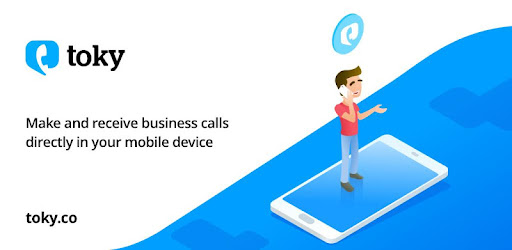
About this app
On this page you can download Toky: business phone system and install on Windows PC. Toky: business phone system is free Communication app, developed by MessageBird USA Inc. Latest version of Toky: business phone system is 1.8.7, was released on 2024-11-01 (updated on 2025-02-20). Estimated number of the downloads is more than 50,000. Overall rating of Toky: business phone system is 2,9. Generally most of the top apps on Android Store have rating of 4+. This app had been rated by 270 users, 135 users had rated it 5*, 114 users had rated it 1*.
How to install Toky: business phone system on Windows?
Instruction on how to install Toky: business phone system on Windows 10 Windows 11 PC & Laptop
In this post, I am going to show you how to install Toky: business phone system on Windows PC by using Android App Player such as BlueStacks, LDPlayer, Nox, KOPlayer, ...
Before you start, you will need to download the APK/XAPK installer file, you can find download button on top of this page. Save it to easy-to-find location.
[Note] You can also download older versions of this app on bottom of this page.
Below you will find a detailed step-by-step guide, but I want to give you a fast overview of how it works. All you need is an emulator that will emulate an Android device on your Windows PC and then you can install applications and use it - you see you're playing it on Android, but this runs not on a smartphone or tablet, it runs on a PC.
If this doesn't work on your PC, or you cannot install, comment here and we will help you!
Step By Step Guide To Install Toky: business phone system using BlueStacks
- Download and Install BlueStacks at: https://www.bluestacks.com. The installation procedure is quite simple. After successful installation, open the Bluestacks emulator. It may take some time to load the Bluestacks app initially. Once it is opened, you should be able to see the Home screen of Bluestacks.
- Open the APK/XAPK file: Double-click the APK/XAPK file to launch BlueStacks and install the application. If your APK/XAPK file doesn't automatically open BlueStacks, right-click on it and select Open with... Browse to the BlueStacks. You can also drag-and-drop the APK/XAPK file onto the BlueStacks home screen
- Once installed, click "Toky: business phone system" icon on the home screen to start using, it'll work like a charm :D
[Note 1] For better performance and compatibility, choose BlueStacks 5 Nougat 64-bit read more
[Note 2] about Bluetooth: At the moment, support for Bluetooth is not available on BlueStacks. Hence, apps that require control of Bluetooth may not work on BlueStacks.
How to install Toky: business phone system on Windows PC using NoxPlayer
- Download & Install NoxPlayer at: https://www.bignox.com. The installation is easy to carry out.
- Drag the APK/XAPK file to the NoxPlayer interface and drop it to install
- The installation process will take place quickly. After successful installation, you can find "Toky: business phone system" on the home screen of NoxPlayer, just click to open it.
Discussion
(*) is required
To use this app, please sign up on https://toky.co/signup first
Use this calling app to make and receive calls using Toky for Business on your device. Use Toky virtual phone system on the go and stay connected outside of the office or while you are traveling using WiFi or mobile networks. Turn your mobile device into your virtual call center and improve sales and customer service. Send SMS, call customers from anywhere, and receive international calls from your website, virtual phone numbers or Facebook fan page.
★ Make and receive international calls
Get virtual phone numbers in more than 60 countries and answer calls from your mobile device or desktop. You can get even toll-free phone numbers.
★ Send SMS
Use one your SMS enabled phone numbers to send text messages to mobile phones in many countries.
★ Listen to voicemails
Listen to voicemails left by customers directly in the app
★ Use call center features
With Toky virtual phone system, you can get call center features like greeting message, voicemail, agents, call queue, call forwarding, call recording, caller ID, you can also get virtual PBX services like extension number per agent and much more.
★ Receive calls from internet
Share your Toky call link and your customers can call you for free. Receive calls from a web browser without having a Toky account. Share your call link and anyone can call you, just like if you would have shared your phone number.
★ Receive calls from your website
Add our Click to call Toky widget to your website and start receiving calls from visitors for free.
★ Work with your available time
Create call filters location for working days and hours when you want to receive calls. Never receive unexpected calls again.
★ Improve collaboration and productivity
Make free calls to other agents or transfer a received call to the right person easily.
★ Apps and CRM integrations
Improve your sales and customer service processes integrating your CRM and apps with Toky, every call received and made from this app or website is synchronized with any tool connected to our cloud phone system.
Other Toky Tools you can use
Toky Chrome Extension
https://chrome.google.com/webstore/detail/toky-for-business/jjmbdcmkifgnnlegpbmhemieakedebdb
Toky Click to call Chrome Extension
https://chrome.google.com/webstore/detail/toky-click-to-call/fhjiofbghkamgjbbndpaghklifdckhmk
Toky Bulk SMS sender add-on for Google Sheets
https://chrome.google.com/webstore/detail/toky-bulk-sms-sender/mfhgikfmfhbodhakmobfobgffmmhkgdh?utm_source=permalink
📞Create your Toky account and start making and receiving calls in minutes!☎️
• Contact:
https://toky.co
https://twitter.com/TokyApp
https://facebook.com/TokyApp
• Call Us:
https://toky.co/toky
• Frequently asked questions:
https://help.toky.co
Fixes the issue with the login process
Marker permission for applications that wish to access notification policy.
Allows applications to open network sockets.
Allows an application to record audio.
Allows an application to modify global audio settings.
Allows read only access to phone state, including the phone number of the device, current cellular network information, the status of any ongoing calls, and a list of any PhoneAccounts registered on the device.
Allows applications to access information about Wi-Fi networks.
Allows applications to access information about networks.
Allows an application to receive the ACTION_BOOT_COMPLETED that is broadcast after the system finishes booting.
Allows an application to read the user's contacts data.
Allows an application to initiate a phone call without going through the Dialer user interface for the user to confirm the call.
Allows using PowerManager WakeLocks to keep processor from sleeping or screen from dimming.
Allows applications to disable the keyguard if it is not secure.
Allows access to the vibrator.
Allows applications to connect to paired bluetooth devices.
Allows an application to broadcast sticky intents.
Permission an application must hold in order to use ACTION_REQUEST_IGNORE_BATTERY_OPTIMIZATIONS.
Allows an app to create windows using the type TYPE_APPLICATION_OVERLAY, shown on top of all other apps.
Allows an application to use SIP service.
Required to be able to access the camera device.
Allows an application to read or write the system settings.