AirDroid Cast-screen mirroring on Windows Pc
Developed By: SAND STUDIO
License: Free
Rating: 4,0/5 - 10.830 votes
Last Updated: March 07, 2025
App Details
| Version |
1.1.6.0 |
| Size |
43.4 MB |
| Release Date |
November 01, 24 |
| Category |
Tools Apps |
|
App Permissions:
Allows applications to open network sockets. [see more (13)]
|
|
What's New:
Bug fixes and finetunes that improve stability and user experience. [see more]
|
|
Description from Developer:
AirDroid Cast is a powerful and easy-to-use screen sharing & controlling tool that allows sharing mobile screens to any Windows or macOS computers, or take direct control of th... [read more]
|
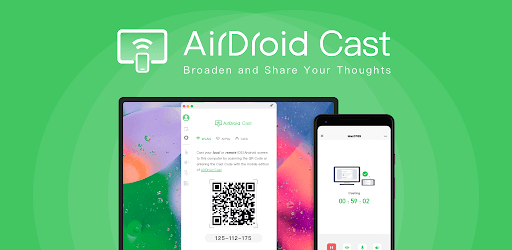
About this app
On this page you can download AirDroid Cast-screen mirroring and install on Windows PC. AirDroid Cast-screen mirroring is free Tools app, developed by SAND STUDIO. Latest version of AirDroid Cast-screen mirroring is 1.1.6.0, was released on 2024-11-01 (updated on 2025-03-07). Estimated number of the downloads is more than 1,000,000. Overall rating of AirDroid Cast-screen mirroring is 4,0. Generally most of the top apps on Android Store have rating of 4+. This app had been rated by 10,830 users, 2,145 users had rated it 5*, 7,387 users had rated it 1*.
How to install AirDroid Cast-screen mirroring on Windows?
Instruction on how to install AirDroid Cast-screen mirroring on Windows 10 Windows 11 PC & Laptop
In this post, I am going to show you how to install AirDroid Cast-screen mirroring on Windows PC by using Android App Player such as BlueStacks, LDPlayer, Nox, KOPlayer, ...
Before you start, you will need to download the APK/XAPK installer file, you can find download button on top of this page. Save it to easy-to-find location.
[Note] You can also download older versions of this app on bottom of this page.
Below you will find a detailed step-by-step guide, but I want to give you a fast overview of how it works. All you need is an emulator that will emulate an Android device on your Windows PC and then you can install applications and use it - you see you're playing it on Android, but this runs not on a smartphone or tablet, it runs on a PC.
If this doesn't work on your PC, or you cannot install, comment here and we will help you!
Step By Step Guide To Install AirDroid Cast-screen mirroring using BlueStacks
- Download and Install BlueStacks at: https://www.bluestacks.com. The installation procedure is quite simple. After successful installation, open the Bluestacks emulator. It may take some time to load the Bluestacks app initially. Once it is opened, you should be able to see the Home screen of Bluestacks.
- Open the APK/XAPK file: Double-click the APK/XAPK file to launch BlueStacks and install the application. If your APK/XAPK file doesn't automatically open BlueStacks, right-click on it and select Open with... Browse to the BlueStacks. You can also drag-and-drop the APK/XAPK file onto the BlueStacks home screen
- Once installed, click "AirDroid Cast-screen mirroring" icon on the home screen to start using, it'll work like a charm :D
[Note 1] For better performance and compatibility, choose BlueStacks 5 Nougat 64-bit read more
[Note 2] about Bluetooth: At the moment, support for Bluetooth is not available on BlueStacks. Hence, apps that require control of Bluetooth may not work on BlueStacks.
How to install AirDroid Cast-screen mirroring on Windows PC using NoxPlayer
- Download & Install NoxPlayer at: https://www.bignox.com. The installation is easy to carry out.
- Drag the APK/XAPK file to the NoxPlayer interface and drop it to install
- The installation process will take place quickly. After successful installation, you can find "AirDroid Cast-screen mirroring" on the home screen of NoxPlayer, just click to open it.
Discussion
(*) is required
AirDroid Cast is a powerful and easy-to-use screen sharing & controlling tool that allows sharing mobile screens to any Windows or macOS computers, or take direct control of these mobile devices on a computer. It's a perfect tool for both individual and business users to enhance productivity during remote meetings, remote casting, and more.
Main Features:
Several Ways to Start Casting, Easy and Simple
Scan a QR code or input the Cast Code, or use a USB cable to cast the screen, eliminate the delays and enjoy the clear images. Suitable for game streaming and entertainment.
Control mobile device on computer
No matter you are in the office or at home, You can use AirDroid Cast to view and control your surroundings mobile device on a computer. As long as the AirDroid Cast is installed on a macOS/Windows computer, you can use it to control all mobile phones and tablets. You can click, scroll, and type on your mobile device through desktop, things that require you to take your phone in hand.
Mirror Android screen to pc with audio
AirDroid Cast streams not only the screen but the device microphone audio. Directly communicate with the meeting attendees using the two-way audio feature to enhance work efficiency
Works with a remote network
All features of AirDroid Cast are available under the local area network. Upgrade to Premium user, network type will not be limited; AirDroid Cast works even under the remote network to suit scenarios such as remote meetings.
Multi-screens on one computer
AirDroid Cast supports casting a maximum of 5 devices onto a computer simultaneously. With this in mind, you can enjoy multiplayer gaming, or view all the attendees' PowerPoint slides during a meeting.
What can you do with AirDroid Cast?
Remote & Multi-attendees Meeting
When you are on a business trip or working from home, AirDroid Cast can help bridge the communication gap in a remote meeting. By scanning the QR code or entering the Cast Code, the meeting attendees can easily share their mobile device screens with the meeting host. Each attendee can directly draw and show his/her idea, using the two-way audio feature to make the communication more effective.
Online Presentation
You can nail in-house meetings, training, or product demonstration with AirDroid Cast. It enables you to share your mobile device screen to the meeting room computer whether the devices are under the same local area network. AirDroid Cast also supports AirPlay, allowing you to share macOS or iOS device screens to Windows or Mac computers.
Remote Online Teaching
As an instructor, you can turn your mobile device into a handy whiteboard by using AirDroid Cast. You can type down key points or draw the formula right onto your device and share the screen with the computer. In addition, you can get your students' feedback right away using the two-way audio feature.
Gaming & Live-streaming
With AirDroid Cast, you can easily share your Android/iOS device screen along with the audio to your computer by Wi-Fi. In this way, your fans can enjoy watching the live game streams. Furthermore, AirDroid Cast supports up to 5 devices casting at the same time, your friends can join you and show their skills with you.
Bug fixes and finetunes that improve stability and user experience.
Allows applications to open network sockets.
Allows applications to access information about Wi-Fi networks.
Allows applications to access information about networks.
Allows applications to change network connectivity state.
Allows an application to record audio.
Allows an application to modify global audio settings.
Allows using PowerManager WakeLocks to keep processor from sleeping or screen from dimming.
Allows access to the vibrator.
Required to be able to access the camera device.
Permission an application must hold in order to use ACTION_REQUEST_IGNORE_BATTERY_OPTIMIZATIONS.
Allows access to the list of accounts in the Accounts Service.
Allows an application to receive the ACTION_BOOT_COMPLETED that is broadcast after the system finishes booting.
Allows applications to enter Wi-Fi Multicast mode.