MixCaptions Add Text, Subtitle on Windows Pc
Developed By: Mixcord Inc
License: Free
Rating: 3,5/5 - 506 votes
Last Updated: March 07, 2025
App Details
| Version |
2.65.0.1.0.4 |
| Size |
83.5 MB |
| Release Date |
January 30, 25 |
| Category |
Video Players & Editors Apps |
|
App Permissions:
Allows applications to open network sockets. [see more (7)]
|
|
What's New:
- New! Automatically generate captions/subtitles in multiple languages.- New! Highlight words as they are spoken. Select "Effects" in Style menu.-... [see more]
|
|
Description from Developer:
Automatically transcribe your videos and get accurate, elegant video captions with this easy to use captions app. It’s the secret to getting more views, more followers, and higher... [read more]
|
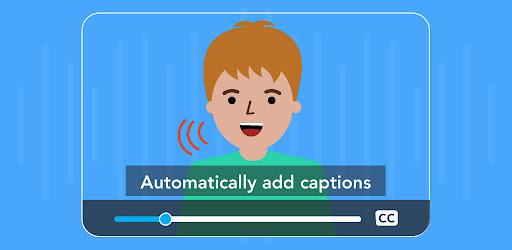
About this app
On this page you can download MixCaptions Add Text, Subtitle and install on Windows PC. MixCaptions Add Text, Subtitle is free Video Players & Editors app, developed by Mixcord Inc. Latest version of MixCaptions Add Text, Subtitle is 2.65.0.1.0.4, was released on 2025-01-30 (updated on 2025-03-07). Estimated number of the downloads is more than 100,000. Overall rating of MixCaptions Add Text, Subtitle is 3,5. Generally most of the top apps on Android Store have rating of 4+. This app had been rated by 506 users, 161 users had rated it 5*, 280 users had rated it 1*.
How to install MixCaptions Add Text, Subtitle on Windows?
Instruction on how to install MixCaptions Add Text, Subtitle on Windows 10 Windows 11 PC & Laptop
In this post, I am going to show you how to install MixCaptions Add Text, Subtitle on Windows PC by using Android App Player such as BlueStacks, LDPlayer, Nox, KOPlayer, ...
Before you start, you will need to download the APK/XAPK installer file, you can find download button on top of this page. Save it to easy-to-find location.
[Note] You can also download older versions of this app on bottom of this page.
Below you will find a detailed step-by-step guide, but I want to give you a fast overview of how it works. All you need is an emulator that will emulate an Android device on your Windows PC and then you can install applications and use it - you see you're playing it on Android, but this runs not on a smartphone or tablet, it runs on a PC.
If this doesn't work on your PC, or you cannot install, comment here and we will help you!
Step By Step Guide To Install MixCaptions Add Text, Subtitle using BlueStacks
- Download and Install BlueStacks at: https://www.bluestacks.com. The installation procedure is quite simple. After successful installation, open the Bluestacks emulator. It may take some time to load the Bluestacks app initially. Once it is opened, you should be able to see the Home screen of Bluestacks.
- Open the APK/XAPK file: Double-click the APK/XAPK file to launch BlueStacks and install the application. If your APK/XAPK file doesn't automatically open BlueStacks, right-click on it and select Open with... Browse to the BlueStacks. You can also drag-and-drop the APK/XAPK file onto the BlueStacks home screen
- Once installed, click "MixCaptions Add Text, Subtitle" icon on the home screen to start using, it'll work like a charm :D
[Note 1] For better performance and compatibility, choose BlueStacks 5 Nougat 64-bit read more
[Note 2] about Bluetooth: At the moment, support for Bluetooth is not available on BlueStacks. Hence, apps that require control of Bluetooth may not work on BlueStacks.
How to install MixCaptions Add Text, Subtitle on Windows PC using NoxPlayer
- Download & Install NoxPlayer at: https://www.bignox.com. The installation is easy to carry out.
- Drag the APK/XAPK file to the NoxPlayer interface and drop it to install
- The installation process will take place quickly. After successful installation, you can find "MixCaptions Add Text, Subtitle" on the home screen of NoxPlayer, just click to open it.
Discussion
(*) is required
Automatically transcribe your videos and get accurate, elegant video captions with this easy to use captions app. It’s the secret to getting more views, more followers, and higher engagement for content creators and influencers — because chances are, most of your viewers will see your videos on mute.
GROW YOUR FOLLOWING
85% of Facebook users and 40% of Instagram users watch videos on mute. And when they miss what you say, you miss followers. Made for influencers and business founders, MixCaptions helps you create attention-grabbing video captions. It’s a simple way to make a major impact: get more views, increase engagement, and build your audience.
CREATE AUTOMATIC, ACCURATE SUBTITLES, CAPTIONS FOR VIDEOS
For influencers and business founders, closed captioning is one of the most important steps before posting video content. And with MixCaptions video editor, it’s quick, easy, and automatic: just upload a video, and we’ll transcribe it in only a few minutes. You can always edit and customize your video captions later.
ACCESSIBILITY FOR ALL
More than 8 million people in the US are deaf or hard of hearing. MixCaptions makes your videos accessible to all fans and followers who may be watching on mute.
CAPTION YOUR NEXT VIDEO FOR FREE
Download MixCaptions video editor and get the Free Trial to experience Automatic Transcriptions! Get more views, grow your followers, and take your business to the next level.
FEATURES:
- Caption generator
- Captions for talking videos
- AI Powered Video Editor
- Auto Transcribe your videos with the power of AI
- Add subtitles for videos offline
- Create SRT files (SRT Generator)
- Use your SRT files to add captions/subtitles
- Edit video captions after they’re transcribed
- Subtitle editor
- Add text on video
- Text editor
- Text generator
- Display captions in 3 standard positions: at the top, in the middle, or at the bottom of your videos or
- Customize where you want to display captions on your videos
- Customize fonts, colors, and text backgrounds
- Supports most common video ratios — including vertical and 16:9 — that are ideal for TikTok, Instagram posts, IGTV, Instagram Stories, Facebook, and Twitter
- Save videos with subtitles to your device
- Automatically transcribes 23 languages: English, Croatian, Danish, Dutch, Finnish, French, German, Hebrew, Hungarian, Italian, Japanese, Korean, Norwegian, Polish, Portuguese, (Portugal and Brazil), Russian, Spanish, Swedish, Thai, Traditional Chinese, Turkish, and Vietnamese
SUBSCRIBE FOR ACCESS TO PRO FEATURES:
- Transcribe longer videos: up to 10 minutes for individual subscribers, or up to 30 minutes for business subscribers
- Remove the MixCaptions watermark
- Add your own text or image watermark, like a logo or handle
- Get unlimited access to upcoming features
ABOUT SUBSCRIPTIONS:
- Influencers and business founders gain access to Pro features with a subscription: remove the MixCaption watermark, add a custom text or image watermark, transcribe videos for up to 10 minutes for individual subscribers, or 30 minutes for business subscribers, and more to come.
- Subscriptions auto-renew at the cost of the selected plan, unless cancelled 24 hours prior to the end of the current period. Payment will be charged to your Google Play Store account and subscriptions will automatically renew unless you cancel your subscription at least 24 hours before the end of the current period. Your account will be charged for renewal within 24 hours prior to the end of the current period. You can manage or cancel your subscription in your Google Play Store App > Subscriptions any time after purchase (select "Subscriptions" from the sidebar menu in your Google Play Store app).
Terms of use - https://www.mixcord.co/terms-of-use-agreement.html
Privacy policy - https://www.mixcord.co/privacy-policy.html
Follow us:
@MixCaptions
- New! Automatically generate captions/subtitles in multiple languages.
- New! Highlight words as they are spoken. Select "Effects" in Style menu.
- Bugfixes & improvements.
Allows applications to open network sockets.
Allows applications to access information about Wi-Fi networks.
Allows applications to access information about networks.
Marker permission for applications that wish to access notification policy.
Allows an application to receive the ACTION_BOOT_COMPLETED that is broadcast after the system finishes booting.
Allows using PowerManager WakeLocks to keep processor from sleeping or screen from dimming.
Allows an application to record audio.