Getcontact on Windows Pc
Developed By: Getverify LDA
License: Free
Rating: 4,0/5 - 3.705.660 votes
Last Updated: February 20, 2025
App Details
| Version |
8.2.0 |
| Size |
153.1 MB |
| Release Date |
March 05, 25 |
| Category |
Communication Apps |
|
App Permissions:
Allows access to the vibrator. [see more (29)]
|
|
What's New:
Thank you for using Getcontact. Here is what's new in this version:- With our Assistant Service, you can manage your calls with prompts tailored to your... [see more]
|
|
Description from Developer:
We're taking action to put a global stop to unauthorized calls. Every year, we block at least three billion unauthorized calls or fraud attempts. Your feedback allows us to off... [read more]
|
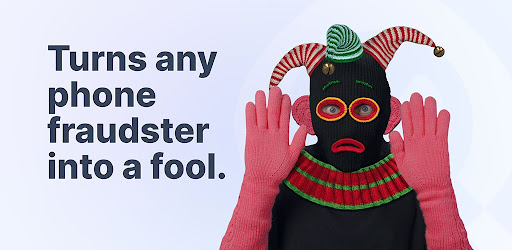
About this app
On this page you can download Getcontact and install on Windows PC. Getcontact is free Communication app, developed by Getverify LDA. Latest version of Getcontact is 8.2.0, was released on 2025-03-05 (updated on 2025-02-20). Estimated number of the downloads is more than 100,000,000. Overall rating of Getcontact is 4,0. Generally most of the top apps on Android Store have rating of 4+. This app had been rated by 3,705,660 users, 687,215 users had rated it 5*, 2,495,458 users had rated it 1*.
How to install Getcontact on Windows?
Instruction on how to install Getcontact on Windows 10 Windows 11 PC & Laptop
In this post, I am going to show you how to install Getcontact on Windows PC by using Android App Player such as BlueStacks, LDPlayer, Nox, KOPlayer, ...
Before you start, you will need to download the APK/XAPK installer file, you can find download button on top of this page. Save it to easy-to-find location.
[Note] You can also download older versions of this app on bottom of this page.
Below you will find a detailed step-by-step guide, but I want to give you a fast overview of how it works. All you need is an emulator that will emulate an Android device on your Windows PC and then you can install applications and use it - you see you're playing it on Android, but this runs not on a smartphone or tablet, it runs on a PC.
If this doesn't work on your PC, or you cannot install, comment here and we will help you!
Step By Step Guide To Install Getcontact using BlueStacks
- Download and Install BlueStacks at: https://www.bluestacks.com. The installation procedure is quite simple. After successful installation, open the Bluestacks emulator. It may take some time to load the Bluestacks app initially. Once it is opened, you should be able to see the Home screen of Bluestacks.
- Open the APK/XAPK file: Double-click the APK/XAPK file to launch BlueStacks and install the application. If your APK/XAPK file doesn't automatically open BlueStacks, right-click on it and select Open with... Browse to the BlueStacks. You can also drag-and-drop the APK/XAPK file onto the BlueStacks home screen
- Once installed, click "Getcontact" icon on the home screen to start using, it'll work like a charm :D
[Note 1] For better performance and compatibility, choose BlueStacks 5 Nougat 64-bit read more
[Note 2] about Bluetooth: At the moment, support for Bluetooth is not available on BlueStacks. Hence, apps that require control of Bluetooth may not work on BlueStacks.
How to install Getcontact on Windows PC using NoxPlayer
- Download & Install NoxPlayer at: https://www.bignox.com. The installation is easy to carry out.
- Drag the APK/XAPK file to the NoxPlayer interface and drop it to install
- The installation process will take place quickly. After successful installation, you can find "Getcontact" on the home screen of NoxPlayer, just click to open it.
Discussion
(*) is required
We're taking action to put a global stop to unauthorized calls. Every year, we block at least three billion unauthorized calls or fraud attempts. Your feedback allows us to offer more effective protection to you and millions of other Getcontact users. We will happily continue to improve our services with your support.
Explore Getcontact's Key Features
Default Dialer with Caller ID & Spam Protection:
Getcontact works as default dialer/phone app. The caller ID feature identifies incoming calls even if the caller is not in your contacts. The caller ID will display the identity of unknown callers and also let you know when a spam or a business number calls you. Blocking unwanted or spam calls, it ensures that only chosen contacts can reach you. Get instant protection from robocalls and scams through the SPAM filter.
Voice Assistant:
When you are unable to answer calls from unwanted numbers, busy or unreachable, forward the calls to your personal assistant. Your assistant will answer these calls and send you notifications about the caller ID and the reason for the call. *The assistant feature is currently only available in select countries.
Chats, Channels and Live Streams:
Communicate securely with free, encrypted chats. Make voice or video calls via chats menu with people you want. Subscribe to and support channels of people you are a fan of or those that seem interesting to you. Participate in live broadcasts. If you wish, you can create your own community and share paid content exclusive to that channel.
Second Number:
Second phone number service allows you to have a second mobile number that is not associated with your main number without the need for an additional SIM card. Choose your preferred number and start using it right away.
Download the Getcontact app now to discover more.
You can subscribe to paid plans in order to use Getcontact’s enhanced features. The payment is charged to your Google Play account, and prices vary by country. You will be able to see the total amount before you complete the payment. In-app purchases will renew depending on your plan. To prevent renewal, you must turn off auto-renewal at least 24 hours before your subscription expires. You can turn off auto-renewal at any time in your Google Play account settings. To access the settings, please go to: https://support.google.com/googleplay/answer/7018481
Our community and news from us:
- Facebook: https://facebook.com/getcontactapp
- Instagram: https://instagram.com/getcontact
- LinkedIn: https://linkedin.com/company/getcontact
- Twitter: https://twitter.com/getcontact
We deeply value your feedback. To report a problem or contact us:
- Feedback: support@getcontact.com
- Support: https://getcontact.faq.desk360.com
For more information on Privacy and Terms of Service:
Privacy Policy: https://getcontact.com/privacy
Terms of Service: https://getcontact.com/terms
Thank you for using Getcontact. Here is what's new in this version:
- With our Assistant Service, you can manage your calls with prompts tailored to your personal preferences. Moreover, by activating the Chatty Auntie mode, you can skillfully stall and annoy scammers. Just relax, she will cleverly take over the conversation! (Only in USA)
- We continue to refine the app with small touches to improve your experience, making regular performance improvements, and fixing bugs.
Allows access to the vibrator.
Allows an app to access approximate location.
Allows applications to access information about networks.
Allows applications to open network sockets.
Allows an application to record audio.
Allows applications to access information about Wi-Fi networks.
Allows an application to read the user's call log.
Allows an application to write (but not read] the user's call log data.
Allows an application to see the number being dialed during an outgoing call with the option to redirect the call to a different number or abort the call altogether.
Allows read only access to phone state, including the phone number of the device, current cellular network information, the status of any ongoing calls, and a list of any PhoneAccounts registered on the device.
Allows an application to initiate a phone call without going through the Dialer user interface for the user to confirm the call.
Allows the app to answer an incoming phone call.
Allows an application to modify global audio settings.
Allows read access to the device's phone number(s].
Allows a calling application which manages it own calls through the self-managed ConnectionService APIs.
Allows an application to read the user's contacts data.
Allows an app to create windows using the type TYPE_APPLICATION_OVERLAY, shown on top of all other apps.
Allows an application to write the user's contacts data.
Allows an application to receive the ACTION_BOOT_COMPLETED that is broadcast after the system finishes booting.
Allows using PowerManager WakeLocks to keep processor from sleeping or screen from dimming.
Allows applications to disable the keyguard if it is not secure.
Required to be able to access the camera device.
Allows an app to access precise location.
Allows an application to read SMS messages.
Allows an application to send SMS messages.
Allows an application to receive SMS messages.
Allows an application to monitor incoming MMS messages.
Allows an application to receive WAP push messages.
Allows applications to enter Wi-Fi Multicast mode.