AnyTAG NFC Launcher on Windows Pc
Developed By: XtraSEC
License: Free
Rating: 4,0/5 - 934 votes
Last Updated: February 20, 2025
App Details
| Version |
1.3.1 |
| Size |
957.2 KB |
| Release Date |
July 02, 14 |
| Category |
Communication Apps |
|
App Permissions:
Allows applications to perform I/O operations over NFC. [see more (21)]
|
|
What's New:
v1.2.6Removed advertisement from leadboltv1.2.5Added new 5 new languages, credit to:★ Spanish - Cristobal Martinez, Xavier Fernandez★ Polish - Rafał Witkowski... [see more]
|
|
Description from Developer:
★ AnyTAG NFC Launcher FEATURED in XDA TV
https://www.youtube.com/watch?feature=player_detailpage&v=Kh8CD1pHmz4#t=236s
What is AnyTAG NFC Launcher?
AnyTAG NFC Launcher is a tas... [read more]
|
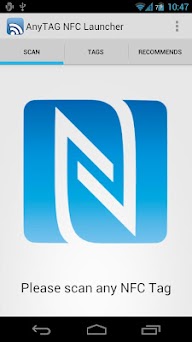
About this app
On this page you can download AnyTAG NFC Launcher and install on Windows PC. AnyTAG NFC Launcher is free Communication app, developed by XtraSEC. Latest version of AnyTAG NFC Launcher is 1.3.1, was released on 2014-07-02 (updated on 2025-02-20). Estimated number of the downloads is more than 100,000. Overall rating of AnyTAG NFC Launcher is 4,0. Generally most of the top apps on Android Store have rating of 4+. This app had been rated by 934 users, 499 users had rated it 5*, 111 users had rated it 1*.
How to install AnyTAG NFC Launcher on Windows?
Instruction on how to install AnyTAG NFC Launcher on Windows 10 Windows 11 PC & Laptop
In this post, I am going to show you how to install AnyTAG NFC Launcher on Windows PC by using Android App Player such as BlueStacks, LDPlayer, Nox, KOPlayer, ...
Before you start, you will need to download the APK/XAPK installer file, you can find download button on top of this page. Save it to easy-to-find location.
[Note] You can also download older versions of this app on bottom of this page.
Below you will find a detailed step-by-step guide, but I want to give you a fast overview of how it works. All you need is an emulator that will emulate an Android device on your Windows PC and then you can install applications and use it - you see you're playing it on Android, but this runs not on a smartphone or tablet, it runs on a PC.
If this doesn't work on your PC, or you cannot install, comment here and we will help you!
Step By Step Guide To Install AnyTAG NFC Launcher using BlueStacks
- Download and Install BlueStacks at: https://www.bluestacks.com. The installation procedure is quite simple. After successful installation, open the Bluestacks emulator. It may take some time to load the Bluestacks app initially. Once it is opened, you should be able to see the Home screen of Bluestacks.
- Open the APK/XAPK file: Double-click the APK/XAPK file to launch BlueStacks and install the application. If your APK/XAPK file doesn't automatically open BlueStacks, right-click on it and select Open with... Browse to the BlueStacks. You can also drag-and-drop the APK/XAPK file onto the BlueStacks home screen
- Once installed, click "AnyTAG NFC Launcher" icon on the home screen to start using, it'll work like a charm :D
[Note 1] For better performance and compatibility, choose BlueStacks 5 Nougat 64-bit read more
[Note 2] about Bluetooth: At the moment, support for Bluetooth is not available on BlueStacks. Hence, apps that require control of Bluetooth may not work on BlueStacks.
How to install AnyTAG NFC Launcher on Windows PC using NoxPlayer
- Download & Install NoxPlayer at: https://www.bignox.com. The installation is easy to carry out.
- Drag the APK/XAPK file to the NoxPlayer interface and drop it to install
- The installation process will take place quickly. After successful installation, you can find "AnyTAG NFC Launcher" on the home screen of NoxPlayer, just click to open it.
Discussion
(*) is required
★ AnyTAG NFC Launcher FEATURED in XDA TV
https://www.youtube.com/watch?feature=player_detailpage&v=Kh8CD1pHmz4#t=236s
What is AnyTAG NFC Launcher?
AnyTAG NFC Launcher is a task launcher app which lets you start tasks by scanning NFC tags.
What can AnyTAG NFC Launcher do?
✔ Bluetooth (on/off/toggle)
✔ Bluetooth discoverable (on)
✔ WiFi (on/off/toggle)
✔ WiFi Hotspot (on/off/toggle)
✔ Connect to specific WiFi SSID
✔ Mobile data (on/off/toggle)
✔ Airplane mode (on)
✔ GPS (on/off/toggle)
✔ Capture photo (front/back camera)
✔ Screenshot - root only (Beta)
✔ Launch an app
✔ Launch an activity
✔ Make a call or USSD
✔ Send an SMS
✔ Open a web page
✔ Navigation
✔ Launch tasker
✔ Silent mode (off/vibrate/mute)
✔ Set volume (ringer/notification/media/alarm)
✔ Auto rotate screen (on/off/toggle)
✔ Auto brightness (on/off/toggle)
✔ set screen brightness
✔ Stay Awake While Charging (on/off/toggle)
✔ Auto sync (on/off/toggle)
✔ Car mode (on/off/toggle)
✔ Display Timeout
✔ Media button (play/pause/next/previous)
And many more feature will add in future updates.
Why AnyTAG NFC Launcher is unique?
"AnyTAG" means you can use any NFC tags. Yes you hear it right, any NFC tags, no matter it is locked or not re-writable.
How AnyTAG NFC Launcher works?
Every NFC tags come with a unique tag ID.
Instead of writing task/action into the NFC tags like what other does.
AnyTAG NFC Launcher let user stored list of tasks and tied it with the NFC tag ID. So when user scanned NFC tag, AnyTAG will recognize the tag ID and perform configured tasks accordingly.
No modification of NFC tags stored data at all.
Why we created AnyTAG NFC Launcher?
We created this simply because we want you save money not to buy expensive NFC tags.
We actually surrounding with a lot of NFC tags,
For example in Malaysia:
✔ Nationality ID (MyKAD)
✔ Payment Card (Touch&Go)
✔ Transit Token (RapidKL)
✔ Parking Token
✔ Members Card
✔ PayPass Credit Card
✔ Visa Wave Credit Card
Benefit of AnyTAG NFC Launcher?
✔ Make your life easier
✔ Save money
✔ Existing NFC tags re-useable
✔ No tag memory size limit
✔ Environment friendly
Icons by DryIcons
Another great product by XtraSEC
© Copyright 2012 XtraSEC
Credit to:
★ Spanish - Cristobal Martinez, Xavier Fernandez
★ Polish - Rafał Witkowski
★ Dutch - Sybren Gjaltema
★ German - Harald Goriupp
★ Norwegian - Nikolai Grønland
v1.2.6
Removed advertisement from leadbolt
v1.2.5
Added new 5 new languages, credit to:
★ Spanish - Cristobal Martinez, Xavier Fernandez
★ Polish - Rafał Witkowski
★ Dutch - Sybren Gjaltema
★ German - Harald Goriupp
★ Norwegian - Nikolai Grønland
Allows applications to perform I/O operations over NFC.
Allows an application to initiate a phone call without going through the Dialer user interface for the user to confirm the call.
Allows applications to connect to paired bluetooth devices.
Allows applications to discover and pair bluetooth devices.
Allows applications to change Wi-Fi connectivity state.
Allows applications to access information about Wi-Fi networks.
Allows applications to access information about networks.
Allows applications to change network connectivity state.
Allows an application to read or write the system settings.
Allows an application to read or write the secure system settings.
Required to be able to access the camera device.
Allows an application to write to external storage.
Allows applications to open network sockets.
Allows applications to read the sync settings.
Allows applications to write the sync settings.
Allows an application to send SMS messages.
Allows read only access to phone state, including the phone number of the device, current cellular network information, the status of any ongoing calls, and a list of any PhoneAccounts registered on the device.
Allows an app to access approximate location.
Allows an app to access precise location.
Allows an application to access extra location provider commands.
Allows an application to read from external storage.