Cast TV - Cast for Chromecast on Windows Pc
Developed By: Braly JSC
License: Free
Rating: 4,2/5 - 1.268 votes
Last Updated: March 10, 2025
App Details
| Version |
2.6.1 |
| Size |
39.2 MB |
| Release Date |
September 19, 24 |
| Category |
Tools Apps |
|
App Permissions:
Allows applications to open network sockets. [see more (10)]
|
|
What's New:
Cast TV - Cast for Chromecast ver 2.6.1 update:- Fix some bugs- Optimize performance [see more]
|
|
Description from Developer:
Cast to TV - Cast for Chromecast & Roku allows you to mirror your smartphone on the TV screen in high quality. Screen Mirroring - Cast to TV and stream videos & movies on T... [read more]
|
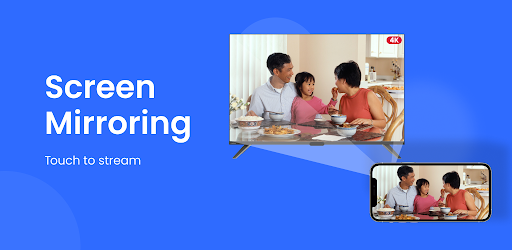
About this app
On this page you can download Cast TV - Cast for Chromecast and install on Windows PC. Cast TV - Cast for Chromecast is free Tools app, developed by Braly JSC. Latest version of Cast TV - Cast for Chromecast is 2.6.1, was released on 2024-09-19 (updated on 2025-03-10). Estimated number of the downloads is more than 1,000,000. Overall rating of Cast TV - Cast for Chromecast is 4,2. Generally most of the top apps on Android Store have rating of 4+. This app had been rated by 1,268 users, 201 users had rated it 5*, 969 users had rated it 1*.
How to install Cast TV - Cast for Chromecast on Windows?
Instruction on how to install Cast TV - Cast for Chromecast on Windows 10 Windows 11 PC & Laptop
In this post, I am going to show you how to install Cast TV - Cast for Chromecast on Windows PC by using Android App Player such as BlueStacks, LDPlayer, Nox, KOPlayer, ...
Before you start, you will need to download the APK/XAPK installer file, you can find download button on top of this page. Save it to easy-to-find location.
[Note] You can also download older versions of this app on bottom of this page.
Below you will find a detailed step-by-step guide, but I want to give you a fast overview of how it works. All you need is an emulator that will emulate an Android device on your Windows PC and then you can install applications and use it - you see you're playing it on Android, but this runs not on a smartphone or tablet, it runs on a PC.
If this doesn't work on your PC, or you cannot install, comment here and we will help you!
Step By Step Guide To Install Cast TV - Cast for Chromecast using BlueStacks
- Download and Install BlueStacks at: https://www.bluestacks.com. The installation procedure is quite simple. After successful installation, open the Bluestacks emulator. It may take some time to load the Bluestacks app initially. Once it is opened, you should be able to see the Home screen of Bluestacks.
- Open the APK/XAPK file: Double-click the APK/XAPK file to launch BlueStacks and install the application. If your APK/XAPK file doesn't automatically open BlueStacks, right-click on it and select Open with... Browse to the BlueStacks. You can also drag-and-drop the APK/XAPK file onto the BlueStacks home screen
- Once installed, click "Cast TV - Cast for Chromecast" icon on the home screen to start using, it'll work like a charm :D
[Note 1] For better performance and compatibility, choose BlueStacks 5 Nougat 64-bit read more
[Note 2] about Bluetooth: At the moment, support for Bluetooth is not available on BlueStacks. Hence, apps that require control of Bluetooth may not work on BlueStacks.
How to install Cast TV - Cast for Chromecast on Windows PC using NoxPlayer
- Download & Install NoxPlayer at: https://www.bignox.com. The installation is easy to carry out.
- Drag the APK/XAPK file to the NoxPlayer interface and drop it to install
- The installation process will take place quickly. After successful installation, you can find "Cast TV - Cast for Chromecast" on the home screen of NoxPlayer, just click to open it.
Discussion
(*) is required
Cast to TV - Cast for Chromecast & Roku allows you to mirror your smartphone on the TV screen in high quality. Screen Mirroring - Cast to TV and stream videos & movies on TV now!
Cast to TV - Cast for Chromecast & Roku enables you to cast online videos and all local videos, music and images to TV, Chromecast, Roku, or other DLNA Devices. With the cast to tv app, you are no longer annoyed because the screen is too small, greatly affecting your eyes, enjoying sitting anywhere just looking at the screen.
🏅🏅🏅 Highlight Features:
Cast to Roku
Easy to connect and cast to Roku. You can cast videos and music to Roku without limitations. Fast forward and backward can provide you with an excellent experience for watching movies. Just search videos from your favorite website and cast to Roku now!
Cast to Chromecast
Cast local video, photo slideshow, and music from phone to Chromecast easily and fast. Cast to Chromecast, Fire TV and other smart TVs with no feature limited. Cast web video to Chromecast and enjoy the best experience of watching videos.
Cast Web Browser to TV & Website Video Caster
Cast web browser to tv and look through the website for your favorite videos/songs. Cast live stream of sports, music and tv shows to streaming devices (i.e. Chromecast, Fire Stick). Then you can enjoy media on TV well.
Stream to TV From Phone
With Cast to TV, you can stream videos to tv from phone without limitation. It helps you instantly stream videos, music and photos to your Smart TV, Chromecast, Amazon Fire Stick, etc.
And more features:
● Auto search for available cast devices & streaming device.
● Easy to control TV with phone: pause, volume, forward/rewind, previous/next etc.
● Cast videos to tv.
● Local playback for videos.
● Identify video, audio, photo files on your device and SD Card automatically.
● Inbuilt browser for web video cast.
● Cast photos to tv
● Add local video, local audio to Play Queue.
● Play media in shuffle, loop, repeat mode.
● Web cast
● Design for video cast, music cast & photo slideshow cast.
📺All Cast in One. With Cast to TV, you can cast to:
☆ Chromecast
☆ Smart TVs: Samsung, LG, Sony, Hisense, Xiaomi, Panasonic, etc.
☆ Xbox One and Xbox 360
☆ Amazon Fire TV and Cast to Fire Stick
☆ ATV and Airplay
☆ Roku, Roku Stick and Roku TVs
☆ Other DLNA receivers
☆ And more device Coming soon in the future
How to use:
1. Ensure your phone and device are connected to the same Wi-Fi.
2: Choose and Connect to your device on the phone screen
3. Connect to your tv or streaming device.
4. Cast and control it remotely with your phone.
To cast or stream web to tv from phone is very dependent on Wi-Fi network and streaming device. Please ensure that your phone and streaming device are connected to the same Wi-Fi. And the format of the media is supported by streaming device. If you have troubles when you stream web to tv from phone or cast to Chromecast, you can try to reboot the Wi-Fi router and streaming device. If you have any suggestions or problems about this Cast to TV - Cast for Chromecast & Roku, please feel free to contact us at info@bralyvn.com.
Cast TV - Cast for Chromecast ver 2.6.1 update:
- Fix some bugs
- Optimize performance
Allows applications to open network sockets.
Allows an application to read from external storage.
Allows applications to access information about Wi-Fi networks.
Allows applications to access information about networks.
Allows an app to access precise location.
Allows using PowerManager WakeLocks to keep processor from sleeping or screen from dimming.
Allows applications to change Wi-Fi connectivity state.
Allows an application to record audio.
Required to be able to access the camera device.
Allows applications to enter Wi-Fi Multicast mode.