Digital Clock - Alarm Clock on Windows Pc
Developed By: Office Tools- PDF Document Reader_Music Player MP3
License: Free
Rating: 3,8/5 - 1.245 votes
Last Updated: March 10, 2025
App Details
| Version |
2.7 |
| Size |
32 MB |
| Release Date |
January 28, 25 |
| Category |
Tools Apps |
|
App Permissions:
Allows applications to disable the keyguard if it is not secure. [see more (14)]
|
|
What's New:
- New Digital Clock App with Alarm Clock feature- Alarm Clock feature with Digital Clock App- Always on Display Feature Added- Minor Bug and Crashes Fixed [see more]
|
|
Description from Developer:
Digital clock app a time widget clock for android with Alarm Clock features and free clock widgets which are user friendly in almost all of its aspects so that the user cherishes a... [read more]
|
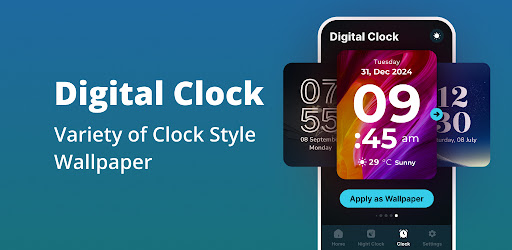
About this app
On this page you can download Digital Clock - Alarm Clock and install on Windows PC. Digital Clock - Alarm Clock is free Tools app, developed by Office Tools- PDF Document Reader_Music Player MP3. Latest version of Digital Clock - Alarm Clock is 2.7, was released on 2025-01-28 (updated on 2025-03-10). Estimated number of the downloads is more than 1,000,000. Overall rating of Digital Clock - Alarm Clock is 3,8. Generally most of the top apps on Android Store have rating of 4+. This app had been rated by 1,245 users, 258 users had rated it 5*, 775 users had rated it 1*.
How to install Digital Clock - Alarm Clock on Windows?
Instruction on how to install Digital Clock - Alarm Clock on Windows 10 Windows 11 PC & Laptop
In this post, I am going to show you how to install Digital Clock - Alarm Clock on Windows PC by using Android App Player such as BlueStacks, LDPlayer, Nox, KOPlayer, ...
Before you start, you will need to download the APK/XAPK installer file, you can find download button on top of this page. Save it to easy-to-find location.
[Note] You can also download older versions of this app on bottom of this page.
Below you will find a detailed step-by-step guide, but I want to give you a fast overview of how it works. All you need is an emulator that will emulate an Android device on your Windows PC and then you can install applications and use it - you see you're playing it on Android, but this runs not on a smartphone or tablet, it runs on a PC.
If this doesn't work on your PC, or you cannot install, comment here and we will help you!
Step By Step Guide To Install Digital Clock - Alarm Clock using BlueStacks
- Download and Install BlueStacks at: https://www.bluestacks.com. The installation procedure is quite simple. After successful installation, open the Bluestacks emulator. It may take some time to load the Bluestacks app initially. Once it is opened, you should be able to see the Home screen of Bluestacks.
- Open the APK/XAPK file: Double-click the APK/XAPK file to launch BlueStacks and install the application. If your APK/XAPK file doesn't automatically open BlueStacks, right-click on it and select Open with... Browse to the BlueStacks. You can also drag-and-drop the APK/XAPK file onto the BlueStacks home screen
- Once installed, click "Digital Clock - Alarm Clock" icon on the home screen to start using, it'll work like a charm :D
[Note 1] For better performance and compatibility, choose BlueStacks 5 Nougat 64-bit read more
[Note 2] about Bluetooth: At the moment, support for Bluetooth is not available on BlueStacks. Hence, apps that require control of Bluetooth may not work on BlueStacks.
How to install Digital Clock - Alarm Clock on Windows PC using NoxPlayer
- Download & Install NoxPlayer at: https://www.bignox.com. The installation is easy to carry out.
- Drag the APK/XAPK file to the NoxPlayer interface and drop it to install
- The installation process will take place quickly. After successful installation, you can find "Digital Clock - Alarm Clock" on the home screen of NoxPlayer, just click to open it.
Discussion
(*) is required
Digital clock app a time widget clock for android with Alarm Clock features and free clock widgets which are user friendly in almost all of its aspects so that the user cherishes and immerse with its offerings and service.
User Interface
The appearance of elegant digital alarm clock app enables the users to enjoy striking effects with around 20 styles of wallpapers tailored with their enhanced backgrounds in different shades in the clock face, the large clock and the digital clock wallpaper for screen lock. The placement of digits and numbers in digital clock wallpaper for clock lock screen free is calibrated in particular and the whole clock in general with the option of personalized placements which could be enhanced by the users adding to versatility of clock style app. The clock style lock screen is even more impressive when the user decides to stop consuming the screen and suddenly experiences an elegance of clock style on lock screen and digital clock wallpaper for lock screen free appearance.
Alarm Clock
Should you like to have a reminder service, the digital clock alarm – a big clock is there to perform this service through alarm widget clock. User can set alarm for any time during the days and nights and effortlessly receive a reminder at desired time by the time app.
Timer
Timer is a built-in function – a time widget whose pause & resume functionality records how many laps and milestones you have achieved in a given time span, be it studies, official tasks, informal gatherings, games and/or exercise. Timer in digital clock is your assistant in times of need.
Analogue Mode
The digital clock widgets not only contain digital reflection of date-day and time app but also provides an analogue setting enhancing the choice and user control over the app. The stunning yet sophisticated appearance of analogue clock takes the user to traditional frames.
Localized Language
The digital clock app – digital clock widget is a multilingual application that localizes having access in almost all the major languages of the world. This localization further empowers the user to enjoy the application in any region and time zone.
Personalized User Experience
Beautiful big clock widget styles, clock wallpapers and smart clock appearance brings user a seamless way to personalize the app adding to already having a significant choice and control over the app at the users’ end. The app brings the liberty of customization to users so that they can customize in more specified manner such as brightness, dark mode, alarm clock etc.
Stop Watch
Along with the timer, users can now have a luxury of Stop Watch that will count minutes, hours and seconds on users’ behalf in whatever the condition and setting they may use it.
Adjustable Screen
The screen is subjected to users’ choice of mode whether they want landscape or portrait mode and already having a feature to adjust the screen brightness.
Night Clock
During the darkest of hours, the digits and numeric in the night clock face are highlighted so that they remain visible even if the screen’s background is not brightened.
Easy to Navigate
The digital clock app is user friendly and easy-to-navigate as all function buttons are displayed with crystal clear view. Horizontal swiping takes the user to next tab however the vertical swiping enables user to scroll up and down. The vertical swiping also adjusts the brightness in the app’s display.
Lock Screen Clock with Alarm Clock
Digital clock app and clock screen lock also functions in the background with alarm clock, however; contain a feature that locks the screen making it a lock screen clock. In the lock screen clock, a clock screen saver enhances the user interface and appeals the users to consume the always on display digital clock for extended durations.
- New Digital Clock App with Alarm Clock feature
- Alarm Clock feature with Digital Clock App
- Always on Display Feature Added
- Minor Bug and Crashes Fixed
Allows applications to disable the keyguard if it is not secure.
Allows applications to open network sockets.
Allows applications to access information about Wi-Fi networks.
Allows applications to access information about networks.
Allows applications to set the wallpaper.
Allows an app to use fingerprint hardware.
Allows access to the vibrator.
Allows an application to receive the ACTION_BOOT_COMPLETED that is broadcast after the system finishes booting.
Allows an app to create windows using the type TYPE_APPLICATION_OVERLAY, shown on top of all other apps.
Allows using PowerManager WakeLocks to keep processor from sleeping or screen from dimming.
Allows an application to read from external storage.
Allows an application to write to external storage.
Permission an application must hold in order to use ACTION_REQUEST_IGNORE_BATTERY_OPTIMIZATIONS.
Allows an application to read or write the system settings.