English Dictionary Translator on Windows Pc
Developed By: Trusted Android Apps- PDF Reader & Documents Tools
License: Free
Rating: 4,5/5 - 1.611 votes
Last Updated: March 10, 2025
App Details
| Version |
1.19.2 |
| Size |
28 MB |
| Release Date |
December 04, 24 |
| Category |
Tools Apps |
|
App Permissions:
Allows applications to access information about networks. [see more (9)]
|
|
What's New:
Offline Dictionary & TranslationResolved Minor Functionality IssuesFixed Crash & ANR [see more]
|
|
Description from Developer:
English Dictionary Translator is a free dictionary app for language & voice translations. A dictionary is a reference book containing words in electronic or print form along wi... [read more]
|
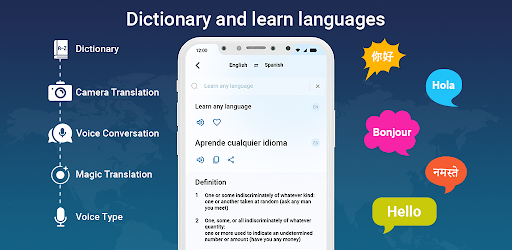
About this app
On this page you can download English Dictionary Translator and install on Windows PC. English Dictionary Translator is free Tools app, developed by Trusted Android Apps- PDF Reader & Documents Tools. Latest version of English Dictionary Translator is 1.19.2, was released on 2024-12-04 (updated on 2025-03-10). Estimated number of the downloads is more than 1,000,000. Overall rating of English Dictionary Translator is 4,5. Generally most of the top apps on Android Store have rating of 4+. This app had been rated by 1,611 users, 75 users had rated it 5*, 1,231 users had rated it 1*.
How to install English Dictionary Translator on Windows?
Instruction on how to install English Dictionary Translator on Windows 10 Windows 11 PC & Laptop
In this post, I am going to show you how to install English Dictionary Translator on Windows PC by using Android App Player such as BlueStacks, LDPlayer, Nox, KOPlayer, ...
Before you start, you will need to download the APK/XAPK installer file, you can find download button on top of this page. Save it to easy-to-find location.
[Note] You can also download older versions of this app on bottom of this page.
Below you will find a detailed step-by-step guide, but I want to give you a fast overview of how it works. All you need is an emulator that will emulate an Android device on your Windows PC and then you can install applications and use it - you see you're playing it on Android, but this runs not on a smartphone or tablet, it runs on a PC.
If this doesn't work on your PC, or you cannot install, comment here and we will help you!
Step By Step Guide To Install English Dictionary Translator using BlueStacks
- Download and Install BlueStacks at: https://www.bluestacks.com. The installation procedure is quite simple. After successful installation, open the Bluestacks emulator. It may take some time to load the Bluestacks app initially. Once it is opened, you should be able to see the Home screen of Bluestacks.
- Open the APK/XAPK file: Double-click the APK/XAPK file to launch BlueStacks and install the application. If your APK/XAPK file doesn't automatically open BlueStacks, right-click on it and select Open with... Browse to the BlueStacks. You can also drag-and-drop the APK/XAPK file onto the BlueStacks home screen
- Once installed, click "English Dictionary Translator" icon on the home screen to start using, it'll work like a charm :D
[Note 1] For better performance and compatibility, choose BlueStacks 5 Nougat 64-bit read more
[Note 2] about Bluetooth: At the moment, support for Bluetooth is not available on BlueStacks. Hence, apps that require control of Bluetooth may not work on BlueStacks.
How to install English Dictionary Translator on Windows PC using NoxPlayer
- Download & Install NoxPlayer at: https://www.bignox.com. The installation is easy to carry out.
- Drag the APK/XAPK file to the NoxPlayer interface and drop it to install
- The installation process will take place quickly. After successful installation, you can find "English Dictionary Translator" on the home screen of NoxPlayer, just click to open it.
Discussion
(*) is required
English Dictionary Translator is a free dictionary app for language & voice translations. A dictionary is a reference book containing words in electronic or print form along with pronunciations, meanings, translations in other languages & idiomatic uses. It's not just a simple dictionary app free offline where you can only translate words in other languages but with the help of this easy dictionary & thesaurus app, you will be able to translate words, phrases, sentences & conversations into native languages to get accurate native translation. Our best English dictionary app free has many features like a quick dictionary, voice translations, realtime translation, save translations, scan translation, phrasebook translations & screen translation. You can also get synonyms & antonyms, and listen to pronunciation audio files & sentence examples.
With the help of our all languages translator app, you can translate desired words into any language to get accurate translations. Phrase dictionary & phrases translator will help you translate your native language into any language with its native dictionary & best language translator.
Best Vocabulary App with Lock Screen Words to Boost Vocabulary
You can easily build vocab with this vocabulary builder app with a word lock screen feature to help you suggest everyday vocabulary words. You can bookmark these vocab words as favorites to save them into your favorite vocabulary words list. Revise these words anytime to improve & build your vocabulary.
Best Offline Dictionary & Best Translator App
In our best language translator app, you can download large word collections of any language to make this English dictionary & translator app work offline for you. It's up to you to decide whether you prefer to use it online or offline while getting language translations.
Audio Dictionary & Best Voice Translator
Users can speak to look up word meanings & translations into any other language. This feature makes English Dictionary Translator a handy translator where you don't have to type words & sentences to search for meanings & translations. You can also listen to your translations by using the text-to-speech feature of all-in-one voice translator app.
The magic screen translator & chats translator features of the free dictionary offline & translator app allow you to translate SMS, web translate & translate any text excerpt in any app using its translator widget without opening it. Just turn on the widget translator to get web translation instantly.
Picture Dictionary & Translator
The lens camera translator feature of the offline dictionary English & translation app allows you to turn on your camera to input words for handwriting translation, snap translation & screenshot translation. It is a useful camera translator app to get camera translations.
This English Dictionary Offline Free App - Translate All provides a large set of resources to learn fluent English. You can improve your English Grammar, English Pronunciation & English Speaking by watching our English grammar & spoken English video lessons.
Instant Dictionary English & Realtime Translator
The real-time translation feature allows you to translate conversations to reply instantly in native languages. This instant translation tool makes it a smart dictionary app free offline to get instant translations.
Build & improve English vocab by just turning on the Word of the Day feature. You can also bookmark these words as favorites. It's a customizable offline dictionary & thesaurus app that you can customize according to your needs by just turning on/off different features. You can also switch between dark & light modes.
Note: This Dictionary & Translate Application uses Accessibility Service API in instant translator mode to facilitate a user to get screen text & get text from any application and translate it to the required language. Our Dictionary9 application neither gets user personal data nor breaches your privacy.
Offline Dictionary & Translation
Resolved Minor Functionality Issues
Fixed Crash & ANR
Allows applications to access information about networks.
Allows applications to open network sockets.
Allows using PowerManager WakeLocks to keep processor from sleeping or screen from dimming.
Allows applications to disable the keyguard if it is not secure.
Allows an application to record audio.
Allows an application to receive the ACTION_BOOT_COMPLETED that is broadcast after the system finishes booting.
Required to be able to access the camera device.
Allows an app to create windows using the type TYPE_APPLICATION_OVERLAY, shown on top of all other apps.
Must be required by an AccessibilityService, to ensure that only the system can bind to it.