IRMO AI Video Photo Generator on Windows Pc
Developed By: MOBIVERSITE YAZILIM BILISIM REKLAM VE DANISMANLIK
License: Free
Rating: 4,4/5 - 12.059 votes
Last Updated: March 11, 2025
App Details
| Version |
1.2.14 |
| Size |
59.7 MB |
| Release Date |
March 17, 25 |
| Category |
Art & Design Apps |
|
App Permissions:
Allows applications to open network sockets. [see more (10)]
|
|
What's New:
We’ve just added a whole new batch of magical video effects that’ll make your images do things you never thought possible [see more]
|
|
Description from Developer:
Wouldn’t it be great if you could have a magical camera crew inside your phone, ready to produce stunning videos featuring your wildest dreams brought to life by the visual genius... [read more]
|
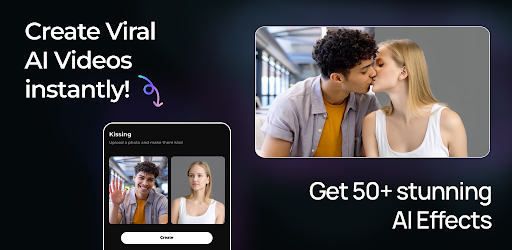
About this app
On this page you can download IRMO AI Video Photo Generator and install on Windows PC. IRMO AI Video Photo Generator is free Art & Design app, developed by MOBIVERSITE YAZILIM BILISIM REKLAM VE DANISMANLIK. Latest version of IRMO AI Video Photo Generator is 1.2.14, was released on 2025-03-17 (updated on 2025-03-11). Estimated number of the downloads is more than 100,000. Overall rating of IRMO AI Video Photo Generator is 4,4. Generally most of the top apps on Android Store have rating of 4+. This app had been rated by 12,059 users, 752 users had rated it 5*, 8,835 users had rated it 1*.
How to install IRMO AI Video Photo Generator on Windows?
Instruction on how to install IRMO AI Video Photo Generator on Windows 10 Windows 11 PC & Laptop
In this post, I am going to show you how to install IRMO AI Video Photo Generator on Windows PC by using Android App Player such as BlueStacks, LDPlayer, Nox, KOPlayer, ...
Before you start, you will need to download the APK/XAPK installer file, you can find download button on top of this page. Save it to easy-to-find location.
[Note] You can also download older versions of this app on bottom of this page.
Below you will find a detailed step-by-step guide, but I want to give you a fast overview of how it works. All you need is an emulator that will emulate an Android device on your Windows PC and then you can install applications and use it - you see you're playing it on Android, but this runs not on a smartphone or tablet, it runs on a PC.
If this doesn't work on your PC, or you cannot install, comment here and we will help you!
Step By Step Guide To Install IRMO AI Video Photo Generator using BlueStacks
- Download and Install BlueStacks at: https://www.bluestacks.com. The installation procedure is quite simple. After successful installation, open the Bluestacks emulator. It may take some time to load the Bluestacks app initially. Once it is opened, you should be able to see the Home screen of Bluestacks.
- Open the APK/XAPK file: Double-click the APK/XAPK file to launch BlueStacks and install the application. If your APK/XAPK file doesn't automatically open BlueStacks, right-click on it and select Open with... Browse to the BlueStacks. You can also drag-and-drop the APK/XAPK file onto the BlueStacks home screen
- Once installed, click "IRMO AI Video Photo Generator" icon on the home screen to start using, it'll work like a charm :D
[Note 1] For better performance and compatibility, choose BlueStacks 5 Nougat 64-bit read more
[Note 2] about Bluetooth: At the moment, support for Bluetooth is not available on BlueStacks. Hence, apps that require control of Bluetooth may not work on BlueStacks.
How to install IRMO AI Video Photo Generator on Windows PC using NoxPlayer
- Download & Install NoxPlayer at: https://www.bignox.com. The installation is easy to carry out.
- Drag the APK/XAPK file to the NoxPlayer interface and drop it to install
- The installation process will take place quickly. After successful installation, you can find "IRMO AI Video Photo Generator" on the home screen of NoxPlayer, just click to open it.
Discussion
(*) is required
Wouldn’t it be great if you could have a magical camera crew inside your phone, ready to produce stunning videos featuring your wildest dreams brought to life by the visual genius of artists like Van Gogh, Vermeer, or Picasso? With IRMO, that’s exactly what you get—except we take it a step further and let you command reality itself, bending and reshaping images into cinematic clips with just a few taps!
Introducing IRMO’s AI Video Generation:
IRMO isn’t just about making incredible AI images—it’s about transforming those images into living, moving stories. With our cutting-edge AI video capabilities, you can turn simple photos into dynamic clips. Picture two characters hugging each other, friends sharing a laugh over a giant hamburger, or even surreal scenes of your doodles inflating, exploding, morphing, and merging into bizarre and delightful animations. IRMO’s AI instantly animates your creations, letting your imagination run wild in motion.
How Can You Use IRMO’s AI Videos?
• Personalize Your Social Content: Turn your profile pics, selfies, or family photos into short, animated clips that express your personality. Instead of a static image, surprise your friends with vibrant, shareable video loops on Instagram, TikTok, or any platform you love.
• Elevate Your Brand Presence: Need a dynamic logo reveal or a promotional clip? IRMO makes it effortless to create engaging brand videos that will stand out in any feed.
• Visual Storytelling for NFT Projects: Breathe life into your NFT art by adding motion and narrative. Make your NFT drops unforgettable with IRMO’s artistically animated videos.
• Imaginative Content Creation: From concept demos to video pitches, IRMO helps you add flair to presentations, marketing campaigns, or product showcases.
• Fun and Surreal Creations: Animate your child’s doodles into a magical story. Watch your favorite character designs hug, dance, or interact in unexpected ways. Turn a simple snapshot into a mini-movie that captures attention instantly.
How Does It Work?
Using IRMO’s AI video generation is as simple as ever:
1. Choose Your Base: Pick an image or a series of images from your gallery, or type in a text prompt to generate one from scratch.
2. Animate and Transform: Use IRMO’s array of AI-driven tools to define how the images interact, move, and come alive—make them kiss, hug, inflate, explode, or swirl into captivating animations.
3. Select Styles and Effects: Just like with our image generation, you can still choose from dozens of artistic styles and visual themes. From cartoon-like animations to fantastical, dreamlike landscapes, give your video the vibe you’re looking for.
4. Generate and Share: Press “Generate” and let IRMO do the rest. In seconds, you’ll have a unique, original video to share, sell, or simply admire.
One Tool, Endless Possibilities:
IRMO consolidates all your creative needs into one app—no need to juggle multiple tools. From image creation to full-motion video clips, IRMO leverages latest AI art technologies to make your dreams come true.
From Imagination to Animation:
• Bring whimsical animated loops to your phone’s wallpaper or lock screen.
• Add dynamic flair to your YouTube thumbnails or TikTok intros.
• Transform simple product images into eye-catching promotional clips.
• Design unique moving artworks to grace your office walls or personal galleries.
IRMO’s Vision:
We believe that everyone has a world of stories inside them. IRMO is here to help you share those stories—now in living color and motion. Whether you’re a pro or a beginner, IRMO makes it effortless to turn your imagination into stunning AI videos.
Don’t Just Tell Your Dreams—Show Them In Motion with IRMO!
Privacy Policy: https://www.mobiversite.com/privacypolicy
Terms & Conditions: https://www.mobiversite.com/terms
EULA: https://www.mobiversite.com/eula
We’ve just added a whole new batch of magical video effects that’ll make your images do things you never thought possible
Allows applications to open network sockets.
Allows applications to access information about networks.
Allows applications to access information about Wi-Fi networks.
Required to be able to access the camera device.
Allows an application to read from external storage.
Allows an application to write to external storage.
Allows applications to disable the keyguard if it is not secure.
Allows using PowerManager WakeLocks to keep processor from sleeping or screen from dimming.
Allows access to the vibrator.
Allows an app to access approximate location.