Sector SME Cloud File Manager on Windows Pc
Developed By: Storage Made Easy
License: Free
Rating: 4,8/5 - 25 votes
Last Updated: February 20, 2025
App Details
| Version |
8.3 |
| Size |
3.3 MB |
| Release Date |
June 30, 14 |
| Category |
Business Apps |
|
App Permissions:
Allows an application to receive the ACTION_BOOT_COMPLETED that is broadcast after the system finishes booting. [see more (8)]
|
|
Description from Developer:
Storage Made Easy Cloud File Manager for SECTOR is integrated with BlackBerry's Secure Work Space to support Bring Your Own Device (BYOD).
The SECTOR Network is an application... [read more]
|
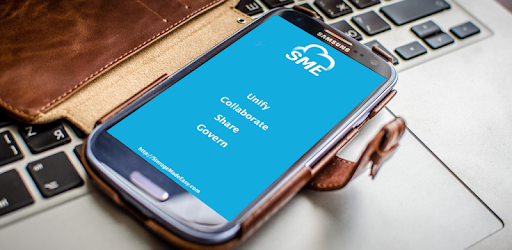
About this app
On this page you can download Sector SME Cloud File Manager and install on Windows PC. Sector SME Cloud File Manager is free Business app, developed by Storage Made Easy. Latest version of Sector SME Cloud File Manager is 8.3, was released on 2014-06-30 (updated on 2025-02-20). Estimated number of the downloads is more than 1,000. Overall rating of Sector SME Cloud File Manager is 4,8. Generally most of the top apps on Android Store have rating of 4+. This app had been rated by 25 users, 20 users had rated it 5*, 1 users had rated it 1*.
How to install Sector SME Cloud File Manager on Windows?
Instruction on how to install Sector SME Cloud File Manager on Windows 10 Windows 11 PC & Laptop
In this post, I am going to show you how to install Sector SME Cloud File Manager on Windows PC by using Android App Player such as BlueStacks, LDPlayer, Nox, KOPlayer, ...
Before you start, you will need to download the APK/XAPK installer file, you can find download button on top of this page. Save it to easy-to-find location.
[Note] You can also download older versions of this app on bottom of this page.
Below you will find a detailed step-by-step guide, but I want to give you a fast overview of how it works. All you need is an emulator that will emulate an Android device on your Windows PC and then you can install applications and use it - you see you're playing it on Android, but this runs not on a smartphone or tablet, it runs on a PC.
If this doesn't work on your PC, or you cannot install, comment here and we will help you!
Step By Step Guide To Install Sector SME Cloud File Manager using BlueStacks
- Download and Install BlueStacks at: https://www.bluestacks.com. The installation procedure is quite simple. After successful installation, open the Bluestacks emulator. It may take some time to load the Bluestacks app initially. Once it is opened, you should be able to see the Home screen of Bluestacks.
- Open the APK/XAPK file: Double-click the APK/XAPK file to launch BlueStacks and install the application. If your APK/XAPK file doesn't automatically open BlueStacks, right-click on it and select Open with... Browse to the BlueStacks. You can also drag-and-drop the APK/XAPK file onto the BlueStacks home screen
- Once installed, click "Sector SME Cloud File Manager" icon on the home screen to start using, it'll work like a charm :D
[Note 1] For better performance and compatibility, choose BlueStacks 5 Nougat 64-bit read more
[Note 2] about Bluetooth: At the moment, support for Bluetooth is not available on BlueStacks. Hence, apps that require control of Bluetooth may not work on BlueStacks.
How to install Sector SME Cloud File Manager on Windows PC using NoxPlayer
- Download & Install NoxPlayer at: https://www.bignox.com. The installation is easy to carry out.
- Drag the APK/XAPK file to the NoxPlayer interface and drop it to install
- The installation process will take place quickly. After successful installation, you can find "Sector SME Cloud File Manager" on the home screen of NoxPlayer, just click to open it.
Discussion
(*) is required
Storage Made Easy Cloud File Manager for SECTOR is integrated with BlackBerry's Secure Work Space to support Bring Your Own Device (BYOD).
The SECTOR Network is an application ecosystem of popular business apps wrapped with added security features and IT management capabilities to meet the stringent needs of enterprise IT. The SECTOR Network ensures these apps have been authorized by enterprise IT administrators to ensure a fully managed, secure environment.
SME for SECTOR is based on SME's Android Cloud File Manager, which is the Android client for Storage Made Easy's private Enterprise File Share and Sync Solution.
The SME Solution supports over 45 Cloud Providers and enables secure corporate file sharing with joined up policies across all corporate and cloud datsa stores. It can also be used as a standalone Enterprise File Share and Sync (EFSS) solution with private cloud such as OpenStack, CleverSafe, Cloudian, Amazon S3 compatible Clouds or those based on FTP or WebDav (that may utilise SAN or NAS data stores).
Support for S3 compatible Clouds include: Eucalyptus Walrus, Nifty Cloud, Connectria, Constant Cloud, Tiscali Cloud, GreenQloud, SeeWeb Cloud, Riak CS, LunaCloud, HostEurope, Dunkel Storage etc
Features include:
- Manage multiple Clouds in a single view. Easily move files between different clouds (done in the background using a task engine), all of which can be audited using the build in Audit Manager.
- Folder Sync between device and Clouds. This can be scheduled and includes Cloud Folders from more than one cloud (if your device appears not to be supported, please contact us)
- Copy/Paste files from one Cloud to another using the Cloud Clipboard
- Upload local files by turning the App into a HTTP or FTP Server that you can connect to from any browser or FTP client
- File Upload: Securely upload files directly from an Android device
- Create Text Notes directly in the App and Sync to any cloud. Create Folder categories & note hierarchies
- Local Files: Downloaded files are available on the device securely held within the sector application space until you delete them. You can also create folders & cut and paste local files from other local device locations.
- Open files directly from the Cloud into other Apps ie. Office / Picture editors etc.
- Cloud View feature enables viewing of documents directly in web browser without downloading (like BlackBerry) using Google Viewer. See http://bit.ly/RB9Kup for supported file types.
- Share files easily via Email, get a secure unique URL with link expiry and/or password protection
- Share Multiple links: Share multiple file links over email from multiple different storage clouds by adding them to the Cloud Clipboard.
- Collaboration. Create Sharing Groups directly from the device & easily share files with invited group users.
- Search for files across multiple Clouds that are mapped to a SME Appliance.
- Cloud Providers: Add/Delete/Manage cloud providers in real time. Where Cloud providers support OAuth delegated security, it is used.
Also supports tablets such as Google Nexus 7, Galaxy Tablet, Kindle Fire, Motorola Xoom, Galaxy Note & other Linux Tablet devices.
*** If you require personal use only please search for SME Cloud File Manager in Google Play***
Allows an application to receive the ACTION_BOOT_COMPLETED that is broadcast after the system finishes booting.
Allows an application to write to external storage.
Allows applications to access information about Wi-Fi networks.
Allows applications to change Wi-Fi connectivity state.
Allows using PowerManager WakeLocks to keep processor from sleeping or screen from dimming.
This constant was deprecated in API level 21. No longer enforced.
Allows applications to open network sockets.
Allows an application to read from external storage.