Mobile To Mobile Mirroring on Windows Pc
Developed By: iGlobe Code Store
License: Free
Rating: 3,3/5 - 807 votes
Last Updated: March 12, 2025
App Details
| Version |
1.0.20 |
| Size |
68.4 MB |
| Release Date |
January 27, 25 |
| Category |
Business Apps |
|
App Permissions:
Allows an app to access precise location. [see more (14)]
|
|
What's New:
What's New:- Improved Mobile to Mobile Mirroring- Added Support for more devices- Video streams are now without black pixels which were occurring for... [see more]
|
|
Description from Developer:
Mobile To Mobile Mirroring is the ultimate tool for seamlessly mirroring your mobile screen or media content to any smartphone. Whether you’re looking to display photos, play video... [read more]
|
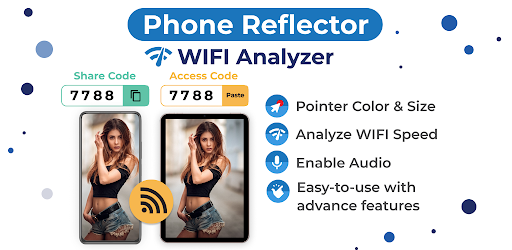
About this app
On this page you can download Mobile To Mobile Mirroring and install on Windows PC. Mobile To Mobile Mirroring is free Business app, developed by iGlobe Code Store. Latest version of Mobile To Mobile Mirroring is 1.0.20, was released on 2025-01-27 (updated on 2025-03-12). Estimated number of the downloads is more than 100,000. Overall rating of Mobile To Mobile Mirroring is 3,3. Generally most of the top apps on Android Store have rating of 4+. This app had been rated by 807 users, 253 users had rated it 5*, 389 users had rated it 1*.
How to install Mobile To Mobile Mirroring on Windows?
Instruction on how to install Mobile To Mobile Mirroring on Windows 10 Windows 11 PC & Laptop
In this post, I am going to show you how to install Mobile To Mobile Mirroring on Windows PC by using Android App Player such as BlueStacks, LDPlayer, Nox, KOPlayer, ...
Before you start, you will need to download the APK/XAPK installer file, you can find download button on top of this page. Save it to easy-to-find location.
[Note] You can also download older versions of this app on bottom of this page.
Below you will find a detailed step-by-step guide, but I want to give you a fast overview of how it works. All you need is an emulator that will emulate an Android device on your Windows PC and then you can install applications and use it - you see you're playing it on Android, but this runs not on a smartphone or tablet, it runs on a PC.
If this doesn't work on your PC, or you cannot install, comment here and we will help you!
Step By Step Guide To Install Mobile To Mobile Mirroring using BlueStacks
- Download and Install BlueStacks at: https://www.bluestacks.com. The installation procedure is quite simple. After successful installation, open the Bluestacks emulator. It may take some time to load the Bluestacks app initially. Once it is opened, you should be able to see the Home screen of Bluestacks.
- Open the APK/XAPK file: Double-click the APK/XAPK file to launch BlueStacks and install the application. If your APK/XAPK file doesn't automatically open BlueStacks, right-click on it and select Open with... Browse to the BlueStacks. You can also drag-and-drop the APK/XAPK file onto the BlueStacks home screen
- Once installed, click "Mobile To Mobile Mirroring" icon on the home screen to start using, it'll work like a charm :D
[Note 1] For better performance and compatibility, choose BlueStacks 5 Nougat 64-bit read more
[Note 2] about Bluetooth: At the moment, support for Bluetooth is not available on BlueStacks. Hence, apps that require control of Bluetooth may not work on BlueStacks.
How to install Mobile To Mobile Mirroring on Windows PC using NoxPlayer
- Download & Install NoxPlayer at: https://www.bignox.com. The installation is easy to carry out.
- Drag the APK/XAPK file to the NoxPlayer interface and drop it to install
- The installation process will take place quickly. After successful installation, you can find "Mobile To Mobile Mirroring" on the home screen of NoxPlayer, just click to open it.
Discussion
(*) is required
Mobile To Mobile Mirroring is the ultimate tool for seamlessly mirroring your mobile screen or media content to any smartphone. Whether you’re looking to display photos, play videos, mirror app content, or analyze your Wi-Fi network, this powerful app ensures a smooth, real-time experience, making it perfect for a wide range of activities.
With Mobile To Mobile Mirroring, you can instantly mirror your smartphone’s screen to another, providing a quick and hassle-free way to share content without the need for complicated setup processes. It’s the ideal solution for collaboration, entertainment, or simply mirroring content with friends, family, or colleagues. Whether you're showing off your latest vacation photos, streaming a video, mirroring an app, or checking your Wi-Fi network performance, this app has you covered.
Mobile To Mobile Mirroring also includes a built-in Wi-Fi Analyzer that helps you monitor and analyze your network’s strength and performance. Whether you need to troubleshoot connectivity issues or optimize your Wi-Fi settings, this tool provides real-time insights into your Wi-Fi connection, ensuring a smooth experience while mirroring.
This app is designed to make your life easier by offering high-quality, lag-free mirroring between devices and detailed Wi-Fi analysis. The user-friendly interface ensures that both first-time users and experienced individuals can enjoy seamless screen mirroring and Wi-Fi performance monitoring without any technical knowledge required.
Features:
Real-time Mirroring: Mirror your screen live and in real-time to any smartphone.
Wi-Fi Analyzer: Monitor and analyze your Wi-Fi network’s strength and performance.
Simple Setup: No complicated steps. Just connect and start mirroring.
High-Quality Display: Enjoy clear, high-definition screen mirroring without lag.
Mirror Device Content: Mirror photos, videos, apps, and games from your device to another.
No Cables Required: Wireless connection for ultimate convenience.
Cross-Platform Compatibility: Works with a variety of smartphones and operating systems.
Perfect for Collaboration: Great for meetings, presentations, or simply mirroring media with friends and family.
Whether you're hosting a presentation, playing a mobile game together, mirroring photos and videos, or checking your Wi-Fi network’s performance, Mobile To Mobile Mirroring makes it easy. With its fast connection, reliable performance, and Wi-Fi analysis capabilities, it’s the ideal tool for anyone who wants to mirror their screen to another phone or optimize their network.
Mobile To Mobile Mirroring ensures smooth and effortless mirroring and Wi-Fi analysis without any hassle, so you can focus on what matters most – mirroring and enjoying your media, while staying connected with optimal network performance. The app is free to download and use, making it accessible for anyone looking for a simple and effective mirroring and Wi-Fi analysis solution.
Experience the best in screen mirroring and network performance technology with Mobile To Mobile Mirroring – your go-to app for all your mobile mirroring and Wi-Fi analysis needs!
What's New:
- Improved Mobile to Mobile Mirroring
- Added Support for more devices
- Video streams are now without black pixels which were occurring for phones with 720p screens
- Tabs can now stream 1080p videos and audios
- Bugs fixes
- Audio formats has now noise cancellation features
Allows an app to access precise location.
Allows an app to access approximate location.
Allows applications to change Wi-Fi connectivity state.
Allows an application to record audio.
Allows an application to modify global audio settings.
Allows applications to open network sockets.
Required to be able to access the camera device.
Allows access to the vibrator.
Allows an application to read or write the system settings.
Allows an app to create windows using the type TYPE_APPLICATION_OVERLAY, shown on top of all other apps.
Allows applications to access information about networks.
Allows applications to access information about Wi-Fi networks.
Allows using PowerManager WakeLocks to keep processor from sleeping or screen from dimming.
Allows an application to change the Z-order of tasks.