Goal Tracker - Tain on Windows Pc
Developed By: s2inc
License: Free
Rating: 4,2/5 - 404 votes
Last Updated: March 12, 2025
App Details
| Version |
1.2.9 |
| Size |
44.9 MB |
| Release Date |
September 18, 24 |
| Category |
Productivity Apps |
|
App Permissions:
Allows applications to open network sockets. [see more (10)]
|
|
What's New:
We made improvements and squashed bugs so Tain is even better for you. [see more]
|
|
Description from Developer:
Do you have a goal you would like to achieve?
“This will be the year I get thin” “I’m going to study and get a certification” “I’m going to learn a new language”...
Make your goal... [read more]
|
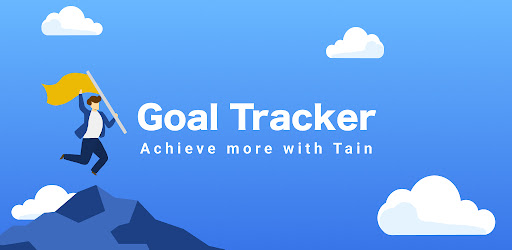
About this app
On this page you can download Goal Tracker - Tain and install on Windows PC. Goal Tracker - Tain is free Productivity app, developed by s2inc. Latest version of Goal Tracker - Tain is 1.2.9, was released on 2024-09-18 (updated on 2025-03-12). Estimated number of the downloads is more than 10,000. Overall rating of Goal Tracker - Tain is 4,2. Generally most of the top apps on Android Store have rating of 4+. This app had been rated by 404 users, 61 users had rated it 5*, 281 users had rated it 1*.
How to install Goal Tracker - Tain on Windows?
Instruction on how to install Goal Tracker - Tain on Windows 10 Windows 11 PC & Laptop
In this post, I am going to show you how to install Goal Tracker - Tain on Windows PC by using Android App Player such as BlueStacks, LDPlayer, Nox, KOPlayer, ...
Before you start, you will need to download the APK/XAPK installer file, you can find download button on top of this page. Save it to easy-to-find location.
[Note] You can also download older versions of this app on bottom of this page.
Below you will find a detailed step-by-step guide, but I want to give you a fast overview of how it works. All you need is an emulator that will emulate an Android device on your Windows PC and then you can install applications and use it - you see you're playing it on Android, but this runs not on a smartphone or tablet, it runs on a PC.
If this doesn't work on your PC, or you cannot install, comment here and we will help you!
Step By Step Guide To Install Goal Tracker - Tain using BlueStacks
- Download and Install BlueStacks at: https://www.bluestacks.com. The installation procedure is quite simple. After successful installation, open the Bluestacks emulator. It may take some time to load the Bluestacks app initially. Once it is opened, you should be able to see the Home screen of Bluestacks.
- Open the APK/XAPK file: Double-click the APK/XAPK file to launch BlueStacks and install the application. If your APK/XAPK file doesn't automatically open BlueStacks, right-click on it and select Open with... Browse to the BlueStacks. You can also drag-and-drop the APK/XAPK file onto the BlueStacks home screen
- Once installed, click "Goal Tracker - Tain" icon on the home screen to start using, it'll work like a charm :D
[Note 1] For better performance and compatibility, choose BlueStacks 5 Nougat 64-bit read more
[Note 2] about Bluetooth: At the moment, support for Bluetooth is not available on BlueStacks. Hence, apps that require control of Bluetooth may not work on BlueStacks.
How to install Goal Tracker - Tain on Windows PC using NoxPlayer
- Download & Install NoxPlayer at: https://www.bignox.com. The installation is easy to carry out.
- Drag the APK/XAPK file to the NoxPlayer interface and drop it to install
- The installation process will take place quickly. After successful installation, you can find "Goal Tracker - Tain" on the home screen of NoxPlayer, just click to open it.
Discussion
(*) is required
Do you have a goal you would like to achieve?
“This will be the year I get thin” “I’m going to study and get a certification” “I’m going to learn a new language”...
Make your goal a reality and enrich your life. You only live once!
Tain is a goal management app that uses the OKR (Objectives and Key Results) method, a goal management method used by Google, Microsoft, Facebook, and more. OKR is an innovative goal-setting method popularized due to the success of the many companies and individuals who have adopted it.
= Function summary =
· Goal management
Manage multiple goals that you want to achieve. You can set deadlines and numerical indicators for each goal.
· Setting habits and ToDo’s
Set habits and ToDo’s to achieve your goals. You can set detailed frequency to meet your pace.
· Daily task management
Manage daily tasks for your habits and ToDo’s.
· Progress and completion ratio
Easily check your progress on the calendar or progress list. You can adjust your pace as you go.
· Reminders
Set notifications for each task at specific times.
· Set a theme of your choice
Select your own theme from a variety of wallpapers and colors.
= This app is recommended for the following people =
· People who want to exercise and successfully lose weight this year
· Businessmen and students that want to study and obtain certifications
· International students that want to learn to speak the language of the country they’re staying in
· Businessmen that want to successfully change jobs and increase their salary
· Students that want to build studying a habit and get admitted to school of their choice
· Salespeople that want to improve their performance and achieve sales targets
· Entrepreneurs that want to start and run a successful business
· Parents that want to save up and buy their own home
· Parents that want to raise their children for a specific goal
· People that want to successfully quit smoking and become healthier
= How to use =
Set your goal, determine specific activities to be performed, set indicators to measure progress, and perform the daily tasks.
First, select the goal you would like to achieve. When you do this, you need to fill in the date by which you hope to achieve it. You can also leave notes about your goals as needed. You can reference your notes update them at any time while you use the app.
Once your goal is set, decide how you are going to achieve the goal, and set specific activities, like habits or ToDo’s. Details on the frequency at which you do these activities can be set at a pace you feel you can handle, with options including “every day”, specified days of the week, or a specific day on a specific month.
From here, you can begin using the app. However, we recommend that you set up metrics to measure your progress. Setting specific numeric values will allow you to measure how far you have come.
Once you have finished with the settings, you are ready to begin completing your daily tasks and work toward achieving your goals. When you open the app, you will see the tasks you need to do that day. For example, if you set your activity to "Run every Tuesday and Thursday" to achieve your goal of "losing weight by summer," when you open the app on Tuesday or Thursday, a "Run" activity will be generated as a task for that day.
The app also provides support functions to ensure your completion of your daily tasks. For example, you can use the reminder function to notify you of each task at specific times, or to notify you if you have unfinished tasks for the day.
It is important to look back at your progress regularly. The achievement progress and calendar functions will tell you how much you have accomplished, what your unfinished tasks are, and more intuitively. You can reset your pace that is more comfortable for you based on past performance, and continue to perform your daily tasks to move closer to your goals.
Tain was developed to help the people of the world live rich, full lives free of regret.
We made improvements and squashed bugs so Tain is even better for you.
Allows applications to open network sockets.
Allows an application to read from external storage.
Allows an application to record audio.
Allows an app to create windows using the type TYPE_APPLICATION_OVERLAY, shown on top of all other apps.
Allows access to the vibrator.
Allows an application to write to external storage.
Allows applications to access information about networks.
Allows using PowerManager WakeLocks to keep processor from sleeping or screen from dimming.
Required to be able to access the camera device.
Allows an application to receive the ACTION_BOOT_COMPLETED that is broadcast after the system finishes booting.