Geo Measure Area calculator on Windows Pc
Developed By: MORO Apps
License: Free
Rating: 2,7/5 - 690 votes
Last Updated: February 20, 2025
App Details
| Version |
4.6.30 |
| Size |
32.1 MB |
| Release Date |
March 15, 25 |
| Category |
Maps & Navigation Apps |
|
App Permissions:
Allows access to the list of accounts in the Accounts Service. [see more (10)]
|
|
What's New:
- Performance improvement- Support for the latest OS- Fewer ads [see more]
|
|
Description from Developer:
Geo Measure is the best free tool when you want to purchase some property, and want to calculate area of that property. Geo Measure will help you like your best friends and will gi... [read more]
|
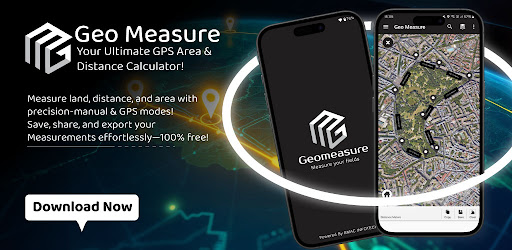
About this app
On this page you can download Geo Measure Area calculator and install on Windows PC. Geo Measure Area calculator is free Maps & Navigation app, developed by MORO Apps. Latest version of Geo Measure Area calculator is 4.6.30, was released on 2025-03-15 (updated on 2025-02-20). Estimated number of the downloads is more than 100,000. Overall rating of Geo Measure Area calculator is 2,7. Generally most of the top apps on Android Store have rating of 4+. This app had been rated by 690 users, 326 users had rated it 5*, 188 users had rated it 1*.
How to install Geo Measure Area calculator on Windows?
Instruction on how to install Geo Measure Area calculator on Windows 10 Windows 11 PC & Laptop
In this post, I am going to show you how to install Geo Measure Area calculator on Windows PC by using Android App Player such as BlueStacks, LDPlayer, Nox, KOPlayer, ...
Before you start, you will need to download the APK/XAPK installer file, you can find download button on top of this page. Save it to easy-to-find location.
[Note] You can also download older versions of this app on bottom of this page.
Below you will find a detailed step-by-step guide, but I want to give you a fast overview of how it works. All you need is an emulator that will emulate an Android device on your Windows PC and then you can install applications and use it - you see you're playing it on Android, but this runs not on a smartphone or tablet, it runs on a PC.
If this doesn't work on your PC, or you cannot install, comment here and we will help you!
Step By Step Guide To Install Geo Measure Area calculator using BlueStacks
- Download and Install BlueStacks at: https://www.bluestacks.com. The installation procedure is quite simple. After successful installation, open the Bluestacks emulator. It may take some time to load the Bluestacks app initially. Once it is opened, you should be able to see the Home screen of Bluestacks.
- Open the APK/XAPK file: Double-click the APK/XAPK file to launch BlueStacks and install the application. If your APK/XAPK file doesn't automatically open BlueStacks, right-click on it and select Open with... Browse to the BlueStacks. You can also drag-and-drop the APK/XAPK file onto the BlueStacks home screen
- Once installed, click "Geo Measure Area calculator" icon on the home screen to start using, it'll work like a charm :D
[Note 1] For better performance and compatibility, choose BlueStacks 5 Nougat 64-bit read more
[Note 2] about Bluetooth: At the moment, support for Bluetooth is not available on BlueStacks. Hence, apps that require control of Bluetooth may not work on BlueStacks.
How to install Geo Measure Area calculator on Windows PC using NoxPlayer
- Download & Install NoxPlayer at: https://www.bignox.com. The installation is easy to carry out.
- Drag the APK/XAPK file to the NoxPlayer interface and drop it to install
- The installation process will take place quickly. After successful installation, you can find "Geo Measure Area calculator" on the home screen of NoxPlayer, just click to open it.
Discussion
(*) is required
Geo Measure is the best free tool when you want to purchase some property, and want to calculate area of that property. Geo Measure will help you like your best friends and will give you exact calculated area. App is useful to calculate GPS area or GPS distance with great accuracy. There two ways to measure any GPS area or distance. You can either put markers manually on MAP or record your position using GPS service.
1) Manual measurement
Open app Geo Measure Area calculator FREE click on PLUS button on right-bottom, you will find tow options there i.e. Distance and Area. Choose the appropriate option and you will get tow new options to choose i.e. (i) Manual measurement (ii) GPS measurement. Choose first option (i) Manual measurement and application will allow you to put markers on MAP. Hence you are adding markers manual we called this feature as Manual measurement
With Manual measurement, you can put multiple markers on MAP by just one click or once touch. There is always a possibility that you have added a wrong marker on MAP and either you want to delete that marker or want to adjust that marker position. To delete marker, just click once on that existing marker and that wrong maker will be removed. And if you want to just adjust that marker position here we provide great feature that is Drag and Drop particular marker. Simple hold any particular marker for a second and drag maker to position where you want to put. And you will be able to adjust that marker position without deleting an existing marker or adding a new marker.
2) GPS measurement
Open app Geo Measure Area calculator FREE click on PLUS button on right-bottom, you will find tow options there i.e. Distance and Area. Choose the appropriate option and you will get tow new options to choose i.e. (i) Manual measurement (ii) GPS measurement. Choose the first option (ii) GPS measurement. and the app will give you the option to record your current GPS position. You can find that option Start recording on TOP of MAP. Once you will click on Start recording application will start recording your current position. Now you simply need to move around at your location of which you want to calculate area or distance. You can click on Stop recording once you complete your measurement. Hence the application is recording your location based on your GPS position and you don’t need to specify location manually, that’s why we called this feature as GPS measurement
3) Manual measurement
Geo Measure Area calculator FREE useful for whom?
This application is useful for variety of users and yes even we are not sure about number users, as anyone can optimise use of this app in their own way. As per our knowledge, we have made a list of users for whom this app can be very useful.
Map Measure, Outdoor measurement, Roofing, Real estate, Run, Walk, building buildings and roads,Jog tracking, Sports, Road repairing, Range finder, Concrete, Underground, Paving, Construction, Agricultural measure, Solar panel installation, roof area estimation, golf fields, spraying, fertilizing, seeding, harvesting, tilling, biking, traveling, planing trips, gardens and paddock, grass, lawn,fence measuring and planning, farmers.
Features
- Add markers on MAP for area which you want to measure.
- Delete marker place by mistake.
- Drag and Drop marker to place marker at perfect place.
- Instant measurement / instant calculation.
- Save again any calculate area so don't need to do the same job again.
- Load / Delete already measured / calculated area.
- Select a different types of MAP view.
- Share with friends.
- Share your suggestion to improve or add new feature.
- Calculate Distance and Area both.
- Now you can save calculated distances and area lists.
- Updated new UI easy to use.
- Facility to export KML file and share.
- Import KML form SD card.
- Open any KML file using "Geo Measure Area Calculator" app.
- Performance improvement
- Support for the latest OS
- Fewer ads
Allows access to the list of accounts in the Accounts Service.
Allows an app to access precise location.
Allows applications to open network sockets.
Allows applications to access information about Wi-Fi networks.
Allows an app to access approximate location.
Allows applications to access information about networks.
Permission an application must hold in order to use ACTION_REQUEST_IGNORE_BATTERY_OPTIMIZATIONS.
Required to be able to access the camera device.
Allows using PowerManager WakeLocks to keep processor from sleeping or screen from dimming.
Allows an application to change the Z-order of tasks.