Time Tracker on Windows Pc
Developed By: Build for the Web
License: Free
Rating: 4,0/5 - 282 votes
Last Updated: February 20, 2025
App Details
| Version |
3.0.2 |
| Size |
5.4 MB |
| Release Date |
July 11, 17 |
| Category |
Productivity Apps |
|
App Permissions:
Allows an application to write to external storage. [see more (13)]
|
|
What's New:
- Add Start timer button to History entries- About screen in Settings to update purchase status- Fix issue with Dropbox backup [see more]
|
|
Description from Developer:
Track your time, generate timesheets, handle client billing, generate invoices, manage expenses and notes with Easy Tempus Ideal for freelancers, contractors or employees who need... [read more]
|
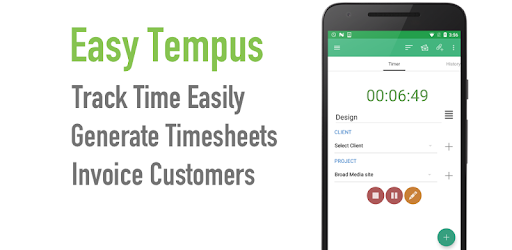
About this app
On this page you can download Time Tracker and install on Windows PC. Time Tracker is free Productivity app, developed by Build for the Web. Latest version of Time Tracker is 3.0.2, was released on 2017-07-11 (updated on 2025-02-20). Estimated number of the downloads is more than 10,000. Overall rating of Time Tracker is 4,0. Generally most of the top apps on Android Store have rating of 4+. This app had been rated by 282 users, 130 users had rated it 5*, 18 users had rated it 1*.
How to install Time Tracker on Windows?
Instruction on how to install Time Tracker on Windows 10 Windows 11 PC & Laptop
In this post, I am going to show you how to install Time Tracker on Windows PC by using Android App Player such as BlueStacks, LDPlayer, Nox, KOPlayer, ...
Before you start, you will need to download the APK/XAPK installer file, you can find download button on top of this page. Save it to easy-to-find location.
[Note] You can also download older versions of this app on bottom of this page.
Below you will find a detailed step-by-step guide, but I want to give you a fast overview of how it works. All you need is an emulator that will emulate an Android device on your Windows PC and then you can install applications and use it - you see you're playing it on Android, but this runs not on a smartphone or tablet, it runs on a PC.
If this doesn't work on your PC, or you cannot install, comment here and we will help you!
Step By Step Guide To Install Time Tracker using BlueStacks
- Download and Install BlueStacks at: https://www.bluestacks.com. The installation procedure is quite simple. After successful installation, open the Bluestacks emulator. It may take some time to load the Bluestacks app initially. Once it is opened, you should be able to see the Home screen of Bluestacks.
- Open the APK/XAPK file: Double-click the APK/XAPK file to launch BlueStacks and install the application. If your APK/XAPK file doesn't automatically open BlueStacks, right-click on it and select Open with... Browse to the BlueStacks. You can also drag-and-drop the APK/XAPK file onto the BlueStacks home screen
- Once installed, click "Time Tracker" icon on the home screen to start using, it'll work like a charm :D
[Note 1] For better performance and compatibility, choose BlueStacks 5 Nougat 64-bit read more
[Note 2] about Bluetooth: At the moment, support for Bluetooth is not available on BlueStacks. Hence, apps that require control of Bluetooth may not work on BlueStacks.
How to install Time Tracker on Windows PC using NoxPlayer
- Download & Install NoxPlayer at: https://www.bignox.com. The installation is easy to carry out.
- Drag the APK/XAPK file to the NoxPlayer interface and drop it to install
- The installation process will take place quickly. After successful installation, you can find "Time Tracker" on the home screen of NoxPlayer, just click to open it.
Discussion
(*) is required
Track your time, generate timesheets, handle client billing, generate invoices, manage expenses and notes with Easy Tempus Ideal for freelancers, contractors or employees who need to keep track of their work - now with Pomodoro timer.
Record your time against projects and invoice your clients easily. Use a timer to record as you work or manually enter time each day. Generate Excel, CSV, PDF or HTML reports for invoicing. Export to your phone or tablets calendar. Store notes on your work and use the dashboard's charts and graphs to keep track of your time.
Premium upgrade available as in app purchase for PDF or HTML invoices, automatic calendar sync, record expenses, PDF/HTML reports and more.
Timesheet Features
• Timer function or manual time entry
• Countdown timer for Pomodoro technique
• Ad Free
• Record time against client, project and optionally task
• Set project rate and overtime rate for invoicing purposes
• Create timesheets in Excel/CSV report files
• Create Excel Invoices
• Export timesheet recorded to your google calendars on your phone/tablet
• Create PDF/HTML invoices (requires in-app purchase)
• Weekly and monthly calendar view - import time from your google calendar
• Dashboard with pie chart and daily bar graphs for analytics on your time recorded by project and client
• Apply Tax when generating reports and invoices
• Individual client invoice history and tracking
• Reminder notifications when timer is running - pause/stop timer from notification
• Timeout for long running timer
• View exported reports, easily share files with Dropbox, Google Drive or by email
• Have time rounded to nearest 5/10/15/30/60 minute period
Productivity Features
• Set reminders to start timing your work at different times during your workday
• History tab shows all recent activity including time recorded, notes, expenses reports and invoices
• Tasks tab shows all tasks from open projects, check off tasks as they are completed
• Weekly and monthly calendar view of time recorded
• Store notes in each project with attached photo
• Enter notes on time entries
• Universal search across time entry notes, project notes and expenses
• Use GPS or Wifi for location based time tracking, get a notification or start the timer automatically when near designated project or task location or Wifi network
Backup/Security
• Backup your data to XML using Dropbox, Google Drive or on phone's SD card
• Daily scheduled backup
Premium Paid features
• Generate PDF/HTML invoices
• Track Expenses for projects/clients and store receipts
• Generate Expense reports
• HTML reports for invoicing
• Automatic calendar sync, have time entries automatically stored on your device's google calendar
Follow on Google plus https://plus.google.com/105831722839197626530/posts or use the Feedback option in the app's menu to email for support or feature requests.
- Add Start timer button to History entries
- About screen in Settings to update purchase status
- Fix issue with Dropbox backup
Allows an application to write to external storage.
Allows an application to read from external storage.
Allows access to the vibrator.
Allows access to the list of accounts in the Accounts Service.
Allows applications to open network sockets.
Allows applications to access information about networks.
Allows applications to access information about Wi-Fi networks.
Allows an app to access approximate location.
Allows an app to access precise location.
Allows an application to receive the ACTION_BOOT_COMPLETED that is broadcast after the system finishes booting.
Allows an application to read the user's calendar data.
Allows an application to write the user's calendar data.
Allows using PowerManager WakeLocks to keep processor from sleeping or screen from dimming.