CVS Health on Windows Pc
Developed By: CVS Pharmacy
License: Free
Rating: 3,7/5 - 379.551 votes
Last Updated: February 20, 2025
App Details
| Version |
24.12.27 |
| Size |
349 MB |
| Release Date |
February 05, 25 |
| Category |
Health & Fitness Apps |
|
App Permissions:
Allows an app to access approximate location. [see more (20)]
|
|
What's New:
Thanks for using the CVS App! We’re making healthier happen together with app improvements and fixes that make it easier for you to manage your health. [see more]
|
|
Description from Developer:
Staying healthy. Saving time. Spending less. The CVS Health® app makes them all easier. Here’s how:
Checking out. Easier.
• Save with ExtraCare® and pick up prescriptions with a s... [read more]
|
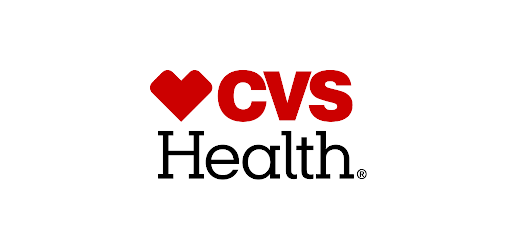
About this app
On this page you can download CVS Health and install on Windows PC. CVS Health is free Health & Fitness app, developed by CVS Pharmacy. Latest version of CVS Health is 24.12.27, was released on 2025-02-05 (updated on 2025-02-20). Estimated number of the downloads is more than 10,000,000. Overall rating of CVS Health is 3,7. Generally most of the top apps on Android Store have rating of 4+. This app had been rated by 379,551 users, 85,191 users had rated it 5*, 215,236 users had rated it 1*.
How to install CVS Health on Windows?
Instruction on how to install CVS Health on Windows 10 Windows 11 PC & Laptop
In this post, I am going to show you how to install CVS Health on Windows PC by using Android App Player such as BlueStacks, LDPlayer, Nox, KOPlayer, ...
Before you start, you will need to download the APK/XAPK installer file, you can find download button on top of this page. Save it to easy-to-find location.
[Note] You can also download older versions of this app on bottom of this page.
Below you will find a detailed step-by-step guide, but I want to give you a fast overview of how it works. All you need is an emulator that will emulate an Android device on your Windows PC and then you can install applications and use it - you see you're playing it on Android, but this runs not on a smartphone or tablet, it runs on a PC.
If this doesn't work on your PC, or you cannot install, comment here and we will help you!
Step By Step Guide To Install CVS Health using BlueStacks
- Download and Install BlueStacks at: https://www.bluestacks.com. The installation procedure is quite simple. After successful installation, open the Bluestacks emulator. It may take some time to load the Bluestacks app initially. Once it is opened, you should be able to see the Home screen of Bluestacks.
- Open the APK/XAPK file: Double-click the APK/XAPK file to launch BlueStacks and install the application. If your APK/XAPK file doesn't automatically open BlueStacks, right-click on it and select Open with... Browse to the BlueStacks. You can also drag-and-drop the APK/XAPK file onto the BlueStacks home screen
- Once installed, click "CVS Health" icon on the home screen to start using, it'll work like a charm :D
[Note 1] For better performance and compatibility, choose BlueStacks 5 Nougat 64-bit read more
[Note 2] about Bluetooth: At the moment, support for Bluetooth is not available on BlueStacks. Hence, apps that require control of Bluetooth may not work on BlueStacks.
How to install CVS Health on Windows PC using NoxPlayer
- Download & Install NoxPlayer at: https://www.bignox.com. The installation is easy to carry out.
- Drag the APK/XAPK file to the NoxPlayer interface and drop it to install
- The installation process will take place quickly. After successful installation, you can find "CVS Health" on the home screen of NoxPlayer, just click to open it.
Discussion
(*) is required
Staying healthy. Saving time. Spending less. The CVS Health® app makes them all easier. Here’s how:
Checking out. Easier.
• Save with ExtraCare® and pick up prescriptions with a single scan (just tap “In-Store”).
Saving money. Easier.
• Get app-only deals and access all of your offers and rewards when you link your ExtraCare® card.
• Make sure you never miss a deal by opting in to notifications. Get prescription and order updates too.
• Plan out your shopping and saving with the weekly ad for your local store.
Getting prescriptions. Easier.
• Scan your barcode for faster prescription pickup once you attach a payment and signature.
• Pay for your medications and have them delivered.
• Order refills, check their status and see your prescription history.
• Check drug interactions and information.
Caring for your health. Easier.
• Schedule vaccines for you and your family at a nearby CVS Pharmacy® or MinuteClinic®.
• Video chat with a health care provider 24 hours a day, 7 days a week.
• Find a nearby MinuteClinic® for general care and clinical services.
• View wait times and schedule a clinic visit (restrictions apply).
• Check available health care services and insurance coverage.
Printing photos. Easier.
• Order prints and more from your device and online albums for same-day pickup (select stores and products).
To access all of these great features, please be sure your device is running the latest OS. We support Android versions 10.0 and higher.
Privacy Policy:
https://www.cvs.com/retail/help/privacy_policy
WA Consumer Health Privacy Policy: https://www.cvs.com/retail/help/WA_consumer_health_privacy_policy
Please note: Continued use of GPS running in background can decrease battery life.
Thanks for using the CVS App! We’re making healthier happen together with app improvements and fixes that make it easier for you to manage your health.
Allows an app to access approximate location.
Allows an app to access precise location.
Allows applications to open network sockets.
Required to be able to access the camera device.
Allows an application to write to external storage.
Allows applications to connect to paired bluetooth devices.
Allows applications to discover and pair bluetooth devices.
Allows applications to perform I/O operations over NFC.
Allows applications to access information about networks.
Allows applications to access information about Wi-Fi networks.
Allows applications to change Wi-Fi connectivity state.
Allows access to the vibrator.
Allows an application to initiate a phone call without going through the Dialer user interface for the user to confirm the call.
Allows using PowerManager WakeLocks to keep processor from sleeping or screen from dimming.
Allows an application to receive the ACTION_BOOT_COMPLETED that is broadcast after the system finishes booting.
Allows an app to use fingerprint hardware.
Allows an application to read from external storage.
Allows an application to record audio.
Allows an application to change the Z-order of tasks.
Allows read only access to phone state, including the phone number of the device, current cellular network information, the status of any ongoing calls, and a list of any PhoneAccounts registered on the device.