Text Scanner - Image To Text on Windows Pc
Developed By: Enzipe Apps
License: Free
Rating: 3,3/5 - 133 votes
Last Updated: April 25, 2024
App Details
| Version |
1.5.0 |
| Size |
55.4 MB |
| Release Date |
January 26, 25 |
| Category |
Tools Apps |
|
App Permissions:
Allows an application to write to external storage. [see more (6)]
|
|
What's New:
- 🎉 Introducing a refreshed user interface with improved usability.- 📄 Enhanced document scanning and text recognition capabilities.- ⚡️ Optimized performance... [see more]
|
|
Description from Developer:
image to text - Text scanner
Image to Text Scanner - The Text Scanner App enables you to extract text from images. You can scan text from images, screenshots, documents, or any p... [read more]
|
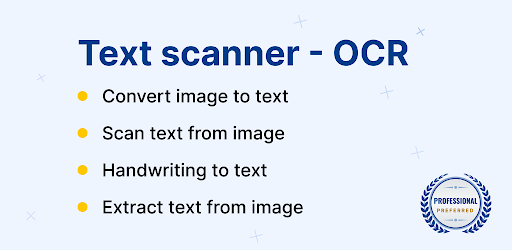
About this app
On this page you can download Text Scanner - Image To Text and install on Windows PC. Text Scanner - Image To Text is free Tools app, developed by Enzipe Apps. Latest version of Text Scanner - Image To Text is 1.5.0, was released on 2025-01-26 (updated on 2024-04-25). Estimated number of the downloads is more than 10,000. Overall rating of Text Scanner - Image To Text is 3,3. Generally most of the top apps on Android Store have rating of 4+. This app had been rated by 133 users, 26 users had rated it 5*, 53 users had rated it 1*.
How to install Text Scanner - Image To Text on Windows?
Instruction on how to install Text Scanner - Image To Text on Windows 10 Windows 11 PC & Laptop
In this post, I am going to show you how to install Text Scanner - Image To Text on Windows PC by using Android App Player such as BlueStacks, LDPlayer, Nox, KOPlayer, ...
Before you start, you will need to download the APK/XAPK installer file, you can find download button on top of this page. Save it to easy-to-find location.
[Note] You can also download older versions of this app on bottom of this page.
Below you will find a detailed step-by-step guide, but I want to give you a fast overview of how it works. All you need is an emulator that will emulate an Android device on your Windows PC and then you can install applications and use it - you see you're playing it on Android, but this runs not on a smartphone or tablet, it runs on a PC.
If this doesn't work on your PC, or you cannot install, comment here and we will help you!
Step By Step Guide To Install Text Scanner - Image To Text using BlueStacks
- Download and Install BlueStacks at: https://www.bluestacks.com. The installation procedure is quite simple. After successful installation, open the Bluestacks emulator. It may take some time to load the Bluestacks app initially. Once it is opened, you should be able to see the Home screen of Bluestacks.
- Open the APK/XAPK file: Double-click the APK/XAPK file to launch BlueStacks and install the application. If your APK/XAPK file doesn't automatically open BlueStacks, right-click on it and select Open with... Browse to the BlueStacks. You can also drag-and-drop the APK/XAPK file onto the BlueStacks home screen
- Once installed, click "Text Scanner - Image To Text" icon on the home screen to start using, it'll work like a charm :D
[Note 1] For better performance and compatibility, choose BlueStacks 5 Nougat 64-bit read more
[Note 2] about Bluetooth: At the moment, support for Bluetooth is not available on BlueStacks. Hence, apps that require control of Bluetooth may not work on BlueStacks.
How to install Text Scanner - Image To Text on Windows PC using NoxPlayer
- Download & Install NoxPlayer at: https://www.bignox.com. The installation is easy to carry out.
- Drag the APK/XAPK file to the NoxPlayer interface and drop it to install
- The installation process will take place quickly. After successful installation, you can find "Text Scanner - Image To Text" on the home screen of NoxPlayer, just click to open it.
Discussion
(*) is required
image to text - Text scanner
Image to Text Scanner - The Text Scanner App enables you to extract text from images. You can scan text from images, screenshots, documents, or any photo. Insert an image from the gallery or use the camera to grab text. Our text converter recognizes the text quickly.
Use our Image to Text Scanner to convert pictures, files, and documents into text. This text scanner from image is one of the best free apps to extract text from images, documents, and files. Just upload a picture having text to this text scanner and get results in seconds.
How to Copy Text from Image or Document
To start, you need a scanned copy of the printed page, either capture a picture directly from your smartphone camera or upload it from the gallery. You can also import files to this text reader for Android in three text formats; pdf, doc, and txt.
- All you need is to download this amazing image to text converter and follow a few simple steps to copy text from an image or document.
- Choose the image or document to scan with this OCR reader. Upload it to this text scanner from your smartphone or supported website. You can also enter the image URL for scan to text into the upload box as well.
- After that, click the ‘’see results" button, the OCR scanner app will begin extracting text from image.
The "Download File" and "Share" buttons allow you to download a .txt file or copy and share scanned text to any contact you want.
Features of Text Scanner – OCR Scanner App
✔ Unlimited uploads images to scan text.
✔ Free to use OCR Scanner.
✔ No registration is required to copy text.
✔ Keeps your data safe and secure.
✔ Advanced technology of optical character recognition.
✔ Easy-to-use interface to Scan Text.
✔ Multiple text formats.
✔ Multi-language recognition to copy text from anywhere.
✔ Mathematical equations recognition.
✔ Quickly text extractor from image from images and documents.
✔ Excellent working photo to text.
Why you should use the Text Scanner or Handwritten Text Extractor?
Use this online Text Scanner from image to simplify the process of converting a photo to text. The first thing that comes to mind is typing or writing by hand. But this text scanner saves your time by grabbing text directly from any image.
You know that manual typing takes more time, especially if the text is from a lengthy book with many pages. The ideal approach is to utilize this image to text scanner app, which takes little time and allows you to convert several images into text with advanced technology of best text scanner.
There are many apps to copy and text from images. But this one is lightweight and quickly Scan Text from any handwritten notes, doctor's prescription, and photos. Do you have any handwritten files to convert into a soft copy? Give a try to this text scanner app to quickly text extractor from image and save it on your device in a .txt file format.
We have made it easy for everyone to use this Photo to text scanner and convert image to text. You don’t need to pay a single penny to extract text with this image text scanner. Our purpose is to provide you with evert best experience of text reader for Android. Just upload an image having text into the app, or use the camera to scan text from images, handwritten files, and billboards for free.
Text Scanner - OCR Scanner App is an app designed to convert photos to text. You may use it to extract text from image or handwritten notes such as bills, bank accounts, and digital receipts. We are sure that after using this Image to Text Scanner, you’ll love it.
Don’t forget to let us know your experience, views, and suggestions about our image to text scanner. So that we’ll be able to update it as per your requirement to make it an ever Best Text Scanner and OCR reader app. Thank you.
- 🎉 Introducing a refreshed user interface with improved usability.
- 📄 Enhanced document scanning and text recognition capabilities.
- ⚡️ Optimized performance for a smoother experience.
Update now and boost your productivity with our OCR app! 🚀
For an enhanced experience, the app now supports system-detected localization. Enjoy using the app in your preferred language!
Allows an application to write to external storage.
Allows an application to read from external storage.
Required to be able to access the camera device.
Allows applications to open network sockets.
Allows applications to access information about networks.
Allows using PowerManager WakeLocks to keep processor from sleeping or screen from dimming.