OnStar RemoteLink on Windows Pc
Developed By: OnStar, LLC
License: Free
Rating: 3,8/5 - 21.880 votes
Last Updated: April 04, 2025
App Details
| Version |
3.16.1 |
| Size |
42.4 MB |
| Release Date |
December 06, 22 |
| Category |
Productivity Apps |
|
App Permissions:
Allows applications to open network sockets. [see more (16)]
|
|
What's New:
The OnStar RemoteLink app is being discontinued. Please download the new myChevrolet, myBuick, myGMC, or myCadillac app now. This updated app will be replacing... [see more]
|
|
Description from Developer:
The OnStar RemoteLink app has been updated to deliver many of the great features of the myChevrolet, myBuick, myGMC, and myCadillac apps. To access all of the latest features, plea... [read more]
|
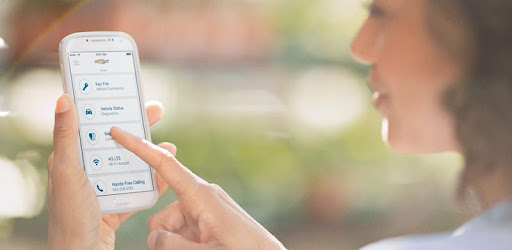
About this app
On this page you can download OnStar RemoteLink and install on Windows PC. OnStar RemoteLink is free Productivity app, developed by OnStar, LLC. Latest version of OnStar RemoteLink is 3.16.1, was released on 2022-12-06 (updated on 2025-04-04). Estimated number of the downloads is more than 1,000,000. Overall rating of OnStar RemoteLink is 3,8. Generally most of the top apps on Android Store have rating of 4+. This app had been rated by 21,880 users, 11 users had rated it 5*, 4 users had rated it 1*.
How to install OnStar RemoteLink on Windows?
Instruction on how to install OnStar RemoteLink on Windows 10 Windows 11 PC & Laptop
In this post, I am going to show you how to install OnStar RemoteLink on Windows PC by using Android App Player such as BlueStacks, LDPlayer, Nox, KOPlayer, ...
Before you start, you will need to download the APK/XAPK installer file, you can find download button on top of this page. Save it to easy-to-find location.
[Note] You can also download older versions of this app on bottom of this page.
Below you will find a detailed step-by-step guide, but I want to give you a fast overview of how it works. All you need is an emulator that will emulate an Android device on your Windows PC and then you can install applications and use it - you see you're playing it on Android, but this runs not on a smartphone or tablet, it runs on a PC.
If this doesn't work on your PC, or you cannot install, comment here and we will help you!
Step By Step Guide To Install OnStar RemoteLink using BlueStacks
- Download and Install BlueStacks at: https://www.bluestacks.com. The installation procedure is quite simple. After successful installation, open the Bluestacks emulator. It may take some time to load the Bluestacks app initially. Once it is opened, you should be able to see the Home screen of Bluestacks.
- Open the APK/XAPK file: Double-click the APK/XAPK file to launch BlueStacks and install the application. If your APK/XAPK file doesn't automatically open BlueStacks, right-click on it and select Open with... Browse to the BlueStacks. You can also drag-and-drop the APK/XAPK file onto the BlueStacks home screen
- Once installed, click "OnStar RemoteLink" icon on the home screen to start using, it'll work like a charm :D
[Note 1] For better performance and compatibility, choose BlueStacks 5 Nougat 64-bit read more
[Note 2] about Bluetooth: At the moment, support for Bluetooth is not available on BlueStacks. Hence, apps that require control of Bluetooth may not work on BlueStacks.
How to install OnStar RemoteLink on Windows PC using NoxPlayer
- Download & Install NoxPlayer at: https://www.bignox.com. The installation is easy to carry out.
- Drag the APK/XAPK file to the NoxPlayer interface and drop it to install
- The installation process will take place quickly. After successful installation, you can find "OnStar RemoteLink" on the home screen of NoxPlayer, just click to open it.
Discussion
(*) is required
The OnStar RemoteLink app has been updated to deliver many of the great features of the myChevrolet, myBuick, myGMC, and myCadillac apps. To access all of the latest features, please download the myChevrolet, myBuick, myGMC, and/or myCadillac app.
Available on select Android devices. Service availability, features, and functionality are subject to limitations and vary by vehicle and the plan you are enrolled in. Some features require a paid plan. Device data connection required. Data rates may apply. See onstar.com for details and limitations.
Remote Key Fob:
Remote Start/Stop: Send a remote command to start and stop your vehicle from anywhere you have a vehicle connection (requires factory installed and enabled remote starter system)
Lock/Unlock: Lock and unlock your doors from anywhere you have a vehicle connection (requires automatic locks)
Warning Lights: Send a remote command to activate your horn and flash your lights
Vehicle Status:
Fuel Level/Range: View your fuel level in percentage, approximate number of gallons (litres) remaining and miles (kilometers) until empty. For Electric Vehicle owners, monitor EV range, charging status and even find charging stations along your route
Oil Life: View your remaining oil life as a percentage
Tire Pressure: Get recommended and current tire pressures (if equipped)
Diesel Exhaust Fluid (DEF): If you have a diesel vehicle, check to see if your DEF level is optimal, low, or, if your vehicle is currently in a speed-limited state, critically low
Other Services:
GM Smart Driver**: Get information and tips to help you improve your driving
*Requires a capable 2015 model year or newer vehicle and active service. See onstar.com for details and limitations.
Vehicle Locate: Find your vehicle’s approximate location and nearby address on a map
Send-to-Navigation*: Search and send destinations to your OnStar Turn-by-Turn Navigation or your vehicle’s in-dash navigation system (if equipped). Map coverage available in U.S., Puerto Rico, Mexico, and Canada.
Accessories**: Shop for accessories specific to your vehicle
Owner Manual: Quick access to a complete interactive manual for your vehicle
Preferred Dealer: Locate and set a preferred dealer. Search for dealers by zip code (postal code), proximity or city and state (province)
Schedule Service: View vehicle’s service recommendations**/required maintenance and make an appointment with your preferred dealer, and manage and check the status of your appointment
Marketplace**: Discover value while on the go with nearby offers and sponsored connections from restaurants, gas stations, retailers, hotels, and more. Valid offers can vary. For latest offers, check Marketplace through the vehicle mobile app or your vehicles infotainment system (if available).
My GM Rewards**: Learn about/enroll in the program, see your active point balance, and conveniently access your account
*Must be 18 years or older. Points may be earned and redeemed only at participating GM entities, dealers or third-party retailers in the United States (excluding Puerto Rico, the U.S. Virgin Islands or Guam). Points are not earned on taxes and certain fees and expire 5 years from when points are earned. Some restrictions apply. For more information, please view full program Terms & Conditions.
Check for Recall: Check for and view active recall notifications specific to your vehicle
Get Help: Request help from Roadside Assistance, call an OnStar Advisor, or contact an OnStar Advisor through Facebook Messenger**
Note:
Acceptance of OnStar terms of service are required. Enrollment is free, but a smartphone with a data connection is required to use certain online features. An active OnStar account is required for some features; others require a paid service plan. Features vary by vehicle, location and conditions. For a list of supported vehicles, please visit onstar.com/mobile.
**Feature not available in Canada.
The OnStar RemoteLink app is being discontinued. Please download the new myChevrolet, myBuick, myGMC, or myCadillac app now. This updated app will be replacing the discontinued OnStar RemoteLink app, and will help you receive the latest and greatest features, and best experience possible.
Allows applications to open network sockets.
Allows applications to access information about networks.
Allows an app to access precise location.
Allows an application to write to external storage.
Required to be able to access the camera device.
Allows an application to read the user's calendar data.
Allows an application to write the user's calendar data.
Allows applications to connect to paired bluetooth devices.
Allows an app to use fingerprint hardware.
Allows an application to initiate a phone call without going through the Dialer user interface for the user to confirm the call.
Allows an application to read the user's contacts data.
Allows an application to receive the ACTION_BOOT_COMPLETED that is broadcast after the system finishes booting.
Allows using PowerManager WakeLocks to keep processor from sleeping or screen from dimming.
Allows applications to discover and pair bluetooth devices.
Allows read only access to phone state, including the phone number of the device, current cellular network information, the status of any ongoing calls, and a list of any PhoneAccounts registered on the device.
Allows an application to read from external storage.