BSH Call Logs on Windows Pc
Developed By: Balaji Shankar
License: Free
Rating: 4,3/5 - 871 votes
Last Updated: February 20, 2025
App Details
| Version |
1.14 |
| Size |
789.3 KB |
| Release Date |
August 22, 16 |
| Category |
Communication Apps |
|
App Permissions:
Allows an application to read the user's contacts data. [see more (9)]
|
|
What's New:
Version 1.14----------------- Added support for Black and White themes. Change theme from Settings and restart the application. [see more]
|
|
Description from Developer:
This application helps you to manage your call logs and favourite contacts easily. Use the Export and Import Call logs feature to Backup and Restore call logs at any point of time.... [read more]
|
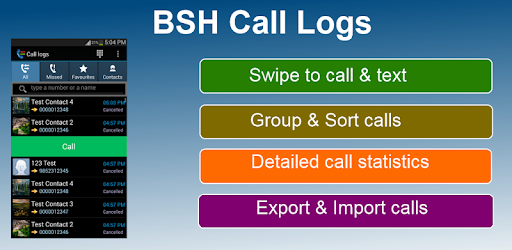
About this app
On this page you can download BSH Call Logs and install on Windows PC. BSH Call Logs is free Communication app, developed by Balaji Shankar. Latest version of BSH Call Logs is 1.14, was released on 2016-08-22 (updated on 2025-02-20). Estimated number of the downloads is more than 100,000. Overall rating of BSH Call Logs is 4,3. Generally most of the top apps on Android Store have rating of 4+. This app had been rated by 871 users, 586 users had rated it 5*, 50 users had rated it 1*.
How to install BSH Call Logs on Windows?
Instruction on how to install BSH Call Logs on Windows 10 Windows 11 PC & Laptop
In this post, I am going to show you how to install BSH Call Logs on Windows PC by using Android App Player such as BlueStacks, LDPlayer, Nox, KOPlayer, ...
Before you start, you will need to download the APK/XAPK installer file, you can find download button on top of this page. Save it to easy-to-find location.
[Note] You can also download older versions of this app on bottom of this page.
Below you will find a detailed step-by-step guide, but I want to give you a fast overview of how it works. All you need is an emulator that will emulate an Android device on your Windows PC and then you can install applications and use it - you see you're playing it on Android, but this runs not on a smartphone or tablet, it runs on a PC.
If this doesn't work on your PC, or you cannot install, comment here and we will help you!
Step By Step Guide To Install BSH Call Logs using BlueStacks
- Download and Install BlueStacks at: https://www.bluestacks.com. The installation procedure is quite simple. After successful installation, open the Bluestacks emulator. It may take some time to load the Bluestacks app initially. Once it is opened, you should be able to see the Home screen of Bluestacks.
- Open the APK/XAPK file: Double-click the APK/XAPK file to launch BlueStacks and install the application. If your APK/XAPK file doesn't automatically open BlueStacks, right-click on it and select Open with... Browse to the BlueStacks. You can also drag-and-drop the APK/XAPK file onto the BlueStacks home screen
- Once installed, click "BSH Call Logs" icon on the home screen to start using, it'll work like a charm :D
[Note 1] For better performance and compatibility, choose BlueStacks 5 Nougat 64-bit read more
[Note 2] about Bluetooth: At the moment, support for Bluetooth is not available on BlueStacks. Hence, apps that require control of Bluetooth may not work on BlueStacks.
How to install BSH Call Logs on Windows PC using NoxPlayer
- Download & Install NoxPlayer at: https://www.bignox.com. The installation is easy to carry out.
- Drag the APK/XAPK file to the NoxPlayer interface and drop it to install
- The installation process will take place quickly. After successful installation, you can find "BSH Call Logs" on the home screen of NoxPlayer, just click to open it.
Discussion
(*) is required
This application helps you to manage your call logs and favourite contacts easily. Use the Export and Import Call logs feature to Backup and Restore call logs at any point of time. Use Swipe gestures to quickly call, text and delete a call log item. Switch between Black and White themes from the Settings page and restart the application.
Key features:
- Calls are categorized into tabs, such as All, Missed, Favourites and Contacts.
- Swipe right or left on an entry to call, message and delete the call log item.
- Long press an entry in the list to call, send SMS, copy to dialling screen, view Contact, add unsaved phone number to existing contacts or create a new contact, copy phone number to Clipboard, delete log item, send contact information using SMS. The delete all logs for selected number option can delete all logs for the chosen number.
- Use the Search bar located on top to search for call logs using a phone number or a contact name.
- Click into a log item from the list to open up the details view. You can call and SMS the number from this view. You can also view detailed log history and statistics such as total number of missed, dialled, received, rejected calls along with details on the duration for the longest dialled and received calls by clicking on the Statistics button.
The main menu from these tabs allows you to do the following:
- Delete missed, received, dialled, rejected or all call logs.
- Invoke the stock dialler application to call numbers directly.
- Use the View option to filter received, dialled, rejected calls within the All tab.
- Group by option allows you to group call logs based on Date or Contact.
- Sort by option allows you to sort logs based on Date, Duration and Contact.
- Collapse or expand all the groups in the list. Useful when you want to quickly see calls for a particular day.
- View detailed statistics like total calls, grouped by missed, dialled, received, rejected calls.
- See information related to the longest call duration for dialled and received calls.
Backup and Restore call logs - This new feature allows you to take a backup of call logs and restore it at a later point of time. Steps to backup and restore are mentioned below:
- From the main menu, choose Export call logs. Then choose the type of calls to export, for e.g. Missed, Received, Dialled, Rejected, or All Calls. The Rejected calls type is very specific to Samsung type phones.
- Once you choose the type of calls to export, click the Export button. This will save / backup the calls into the Phone memory as an XML file called BSHCallLogs.xml in the device's root folder. You can also take a backup of this file if you want to do a factory reset later.
- In order to import / restore the calls back into the phone, simply choose Import call logs from the main menu. In the Import dialog, choose the Check for duplicates option if you want to import call logs by eliminating duplicate records. Please note that by not checking this option will result in duplicate call logs.
- Favourites tab shows all contacts that are Starred, followed by frequently contacted contacts.
- Contacts tab shows all contacts with at least one phone number.
- The Search Bar on the Contacts tab allows to search contacts by name.
- Swipe right to call and left to send a message.
- Long press on a contact to invoke the context menu. You can call, SMS, view contact, copy to Clipboard etc.
- Use the Add Contact option to create a new contact.
The settings menu allows you to control some aspects of the application like the following:
- Change the application Theme to Black or White.
- Setting the starting Tab to be displayed when the application is started
- Set the total number of call log records to be displayed on the All and Missed tabs. Default is 50.
- Customize Swipe actions for Call Log items.
Please send your feedback and comments to androiddeveloper40@gmail.com.
Version 1.14
----------------
- Added support for Black and White themes. Change theme from Settings and restart the application.
Allows an application to read the user's contacts data.
Allows an application to write the user's contacts data.
Allows an application to read the user's call log.
Allows an application to write (but not read] the user's call log data.
Allows an application to initiate a phone call without going through the Dialer user interface for the user to confirm the call.
Allows an application to send SMS messages.
Allows an application to write to external storage.
Allows an application to read from external storage.
Allows applications to open network sockets.