PDF Scanner app: Scanner, OCR on Windows Pc
Developed By: Scanner Fax app
License: Free
Rating: 5,0/5 - 1 votes
Last Updated: March 14, 2025
App Details
| Version |
2.1.1 |
| Size |
71 MB |
| Release Date |
December 11, 24 |
| Category |
Productivity Apps |
|
App Permissions:
Allows applications to open network sockets. [see more (11)]
|
|
What's New:
This release contains bug fixes and improvements. [see more]
|
|
Description from Developer:
An excellent Mobile app - PDF Scanner app!
📝 With this mobile app you can turn your phone into a mobile scanner with the PDF Scanner App! 🖨️
📄 Scan to PDF: Fast, Reliable, and Por... [read more]
|
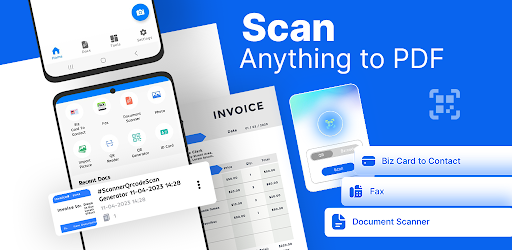
About this app
On this page you can download PDF Scanner app: Scanner, OCR and install on Windows PC. PDF Scanner app: Scanner, OCR is free Productivity app, developed by Scanner Fax app. Latest version of PDF Scanner app: Scanner, OCR is 2.1.1, was released on 2024-12-11 (updated on 2025-03-14). Estimated number of the downloads is more than 10,000. Overall rating of PDF Scanner app: Scanner, OCR is 5,0. Generally most of the top apps on Android Store have rating of 4+. This app had been rated by 1 users, 1 users had rated it 5*, 1 users had rated it 1*.
How to install PDF Scanner app: Scanner, OCR on Windows?
Instruction on how to install PDF Scanner app: Scanner, OCR on Windows 10 Windows 11 PC & Laptop
In this post, I am going to show you how to install PDF Scanner app: Scanner, OCR on Windows PC by using Android App Player such as BlueStacks, LDPlayer, Nox, KOPlayer, ...
Before you start, you will need to download the APK/XAPK installer file, you can find download button on top of this page. Save it to easy-to-find location.
[Note] You can also download older versions of this app on bottom of this page.
Below you will find a detailed step-by-step guide, but I want to give you a fast overview of how it works. All you need is an emulator that will emulate an Android device on your Windows PC and then you can install applications and use it - you see you're playing it on Android, but this runs not on a smartphone or tablet, it runs on a PC.
If this doesn't work on your PC, or you cannot install, comment here and we will help you!
Step By Step Guide To Install PDF Scanner app: Scanner, OCR using BlueStacks
- Download and Install BlueStacks at: https://www.bluestacks.com. The installation procedure is quite simple. After successful installation, open the Bluestacks emulator. It may take some time to load the Bluestacks app initially. Once it is opened, you should be able to see the Home screen of Bluestacks.
- Open the APK/XAPK file: Double-click the APK/XAPK file to launch BlueStacks and install the application. If your APK/XAPK file doesn't automatically open BlueStacks, right-click on it and select Open with... Browse to the BlueStacks. You can also drag-and-drop the APK/XAPK file onto the BlueStacks home screen
- Once installed, click "PDF Scanner app: Scanner, OCR" icon on the home screen to start using, it'll work like a charm :D
[Note 1] For better performance and compatibility, choose BlueStacks 5 Nougat 64-bit read more
[Note 2] about Bluetooth: At the moment, support for Bluetooth is not available on BlueStacks. Hence, apps that require control of Bluetooth may not work on BlueStacks.
How to install PDF Scanner app: Scanner, OCR on Windows PC using NoxPlayer
- Download & Install NoxPlayer at: https://www.bignox.com. The installation is easy to carry out.
- Drag the APK/XAPK file to the NoxPlayer interface and drop it to install
- The installation process will take place quickly. After successful installation, you can find "PDF Scanner app: Scanner, OCR" on the home screen of NoxPlayer, just click to open it.
Discussion
(*) is required
An excellent Mobile app - PDF Scanner app!
📝 With this mobile app you can turn your phone into a mobile scanner with the PDF Scanner App! 🖨️
📄 Scan to PDF: Fast, Reliable, and Portable! 📑 One tap transforms your phone into a document-to-PDF device. Scanning of any document, photo, or note and then saving it in a readable PDF format is very easy and quick. Your smartphone will be your portable office, on which you could always rely in case of any scanning job. Perfect for digitizing paperworks, receipts, business cards, and so on.
PDF Scanner App Highlights:
✅ Scan to PDF with one touch for easy, high-quality digital copies;
✅ Ideal for managing documents on the go, from contracts to ID cards;
✅ Built-in editing options to adjust brightness, contrast, and crop scans for optimal results.
Extract Text with OCR Image to Text!Let the app do it for you! Applying OCR image to text functionality allows the on-the-spot conversion of printed text into editable digital text, thereby saving hours and boosting productivity. Perfect for converting image to text in documents, books, and notes. Easily edit and search text, making it ideal for academic or professional needs.
🔄 Convert image to text for fast editing and sharing.
Accurate OCR image to text technology saves you time and effort.
Searchable text makes document management easier.
Compress PDF for Easy Sharing!Need to reduce file sizes? The compress PDF feature minimizes file sizes for faster uploads and sharing without losing quality. This makes it easy to store or share large files like scanned books, presentations, or business documents, all while maintaining crystal-clear quality.
📄 Compress large PDF files without compromising quality.
📃 Effortless sharing and storage, ideal for students, professionals, or home users.
📝 Saves bandwidth and storage space.
📇 Scan Business Cards Instantly!Build your contact list on the spot with the scan business cards feature. Capture business cards, and the app organizes contact information for you, helping you keep track of all your connections in one place. Perfect for networking events, meetings, or storing new contacts.
☑️ Capture and store contacts by simply scanning business cards.
☑️ Access organized contact info anytime, anywhere.
☑️ Add new contacts in seconds for efficient networking.
☑️ Scan business cards.
☑️ Document scanner to pdf
Barcode Scanner App & QR Code Reader!The barcode scanner app makes it simple to scan barcodes and QR codes to access important product details, websites, and information on the go. Quickly retrieve product information or check prices instantly, making this barcode scanner app ideal for both personal and professional use.
Supports all popular barcode and QR code formats.
Document Scanner to PDF: Professional Scans Anytime!Need a reliable document scanner to PDF? This app has you covered. Try today this document scanner app for on-the-go professionals.
Document Scanner App Benefits.
Save files as PDF, JPEG, or TXT with customizable options.
Ideal for digitizing all types of documents in seconds.
🖨️ Try PDF Scanner App Today! 📄From scan to PDF and image to text conversion to compress PDF features, this PDF scanner app is your go-to for managing documents seamlessly. Simplify document handling, optimize storage, and share with ease. Perfect for anyone looking to stay organized and productive, wherever you are!
This release contains bug fixes and improvements.
Allows applications to open network sockets.
Allows applications to access information about networks.
Allows applications to access information about Wi-Fi networks.
Required to be able to access the camera device.
Allows an application to write the user's contacts data.
Allows an application to receive the ACTION_BOOT_COMPLETED that is broadcast after the system finishes booting.
Allows access to the vibrator.
Permission an application must hold in order to use ACTION_REQUEST_IGNORE_BATTERY_OPTIMIZATIONS.
Allows an application to write to external storage.
Allows an application to read from external storage.
Allows using PowerManager WakeLocks to keep processor from sleeping or screen from dimming.