mcTweaker ® root on Windows Pc
Developed By: Sergey Taldykin
License: Free
Rating: 4,1/5 - 1.292 votes
Last Updated: February 20, 2025
App Details
| Version |
3.5.1.86 |
| Size |
1.1 MB |
| Release Date |
May 02, 13 |
| Category |
Tools Apps |
|
App Permissions:
Allows an application to receive the ACTION_BOOT_COMPLETED that is broadcast after the system finishes booting. [see more (14)]
|
|
What's New:
3.5.0- the issue of compatibility with Android 4.1 JB has been solved;- setprop is used by default instead of direct editing of the build.prop file (safer on... [see more]
|
|
Description from Developer:
ATTENTION!!!
1. Before using the program Nandroid backup is strongly recomended! Please do not write negative reviews, if Your machine cannot boot as a result of using of the progr... [read more]
|
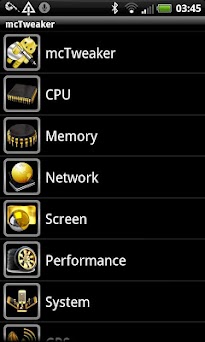
About this app
On this page you can download mcTweaker ® root and install on Windows PC. mcTweaker ® root is free Tools app, developed by Sergey Taldykin. Latest version of mcTweaker ® root is 3.5.1.86, was released on 2013-05-02 (updated on 2025-02-20). Estimated number of the downloads is more than 100,000. Overall rating of mcTweaker ® root is 4,1. Generally most of the top apps on Android Store have rating of 4+. This app had been rated by 1,292 users, 817 users had rated it 5*, 193 users had rated it 1*.
How to install mcTweaker ® root on Windows?
Instruction on how to install mcTweaker ® root on Windows 10 Windows 11 PC & Laptop
In this post, I am going to show you how to install mcTweaker ® root on Windows PC by using Android App Player such as BlueStacks, LDPlayer, Nox, KOPlayer, ...
Before you start, you will need to download the APK/XAPK installer file, you can find download button on top of this page. Save it to easy-to-find location.
[Note] You can also download older versions of this app on bottom of this page.
Below you will find a detailed step-by-step guide, but I want to give you a fast overview of how it works. All you need is an emulator that will emulate an Android device on your Windows PC and then you can install applications and use it - you see you're playing it on Android, but this runs not on a smartphone or tablet, it runs on a PC.
If this doesn't work on your PC, or you cannot install, comment here and we will help you!
Step By Step Guide To Install mcTweaker ® root using BlueStacks
- Download and Install BlueStacks at: https://www.bluestacks.com. The installation procedure is quite simple. After successful installation, open the Bluestacks emulator. It may take some time to load the Bluestacks app initially. Once it is opened, you should be able to see the Home screen of Bluestacks.
- Open the APK/XAPK file: Double-click the APK/XAPK file to launch BlueStacks and install the application. If your APK/XAPK file doesn't automatically open BlueStacks, right-click on it and select Open with... Browse to the BlueStacks. You can also drag-and-drop the APK/XAPK file onto the BlueStacks home screen
- Once installed, click "mcTweaker ® root" icon on the home screen to start using, it'll work like a charm :D
[Note 1] For better performance and compatibility, choose BlueStacks 5 Nougat 64-bit read more
[Note 2] about Bluetooth: At the moment, support for Bluetooth is not available on BlueStacks. Hence, apps that require control of Bluetooth may not work on BlueStacks.
How to install mcTweaker ® root on Windows PC using NoxPlayer
- Download & Install NoxPlayer at: https://www.bignox.com. The installation is easy to carry out.
- Drag the APK/XAPK file to the NoxPlayer interface and drop it to install
- The installation process will take place quickly. After successful installation, you can find "mcTweaker ® root" on the home screen of NoxPlayer, just click to open it.
Discussion
(*) is required
ATTENTION!!!
1. Before using the program Nandroid backup is strongly recomended! Please do not write negative reviews, if Your machine cannot boot as a result of using of the program. The program works with hidden parameters of the kernel, which setting can lead to unstable operation of the device. Recovery is possible only in the presence of the backup.
2. Before you upgrade to version 3.х.х from versions 2.х.х it is recommended to completely remove the old version of the program and the license.
3. USB debugging option must be enabled!
4. The presence of root-rights necessarily.
5. BusyBox must to be installed.
6. On some devices you need a S-OFF.
7. It's strongly recomended to update BusyBox version to 1.20.x or latter.
If You like, to Your smartphone running at peak performance. If Your experience does not give You peace of mind and You change firmwares one by one, in search of the optimum decision for Your device. Try to adjust Your smartphone by youself and help other users with similar devices. mcTweaker is a system application, that allows you to set up hidden parameters of Android, to achieving maximum performance and minimum power consumption.
Main features:
- separate management of the CPU frequency for different states of the screen (ON/OFF);
- CPU voltage control for different frequencies;
- management of the OOM killer parameters;
- setting of Dalvik VM heap parameters;
- setting of file system parameters (IO Scheduler, cache SD-card);
- management of the DNS-servers for different network connections;
- optimization of the network performace;
- manual and automatic synchronisation of time via the Internet, a large selection of NTP-servers;
- blocking of advertising;
- setting of the screen parameters (animation speed, auto brightness);
- optimization of graphics (hardware acceleration, anti-aliasing, the density of the screen, etc.);
- JIT-compilation on/off;
- optimization of energy consumption;
- editing the parameters of the A-GPS (select SUPL-server, select the NTP server, forced request (A-GPS data, cold start);
- editing of parameters in the file build.prop;
- script-manager with a built-in editor;
- autorun any scripts at boot time (emulation of init.d);
- home screen widgets to switch the set of parameters (CPU frequency, the parameters of OOM killer, switching the DNS-servers, time synchronization, the request of A-GPS data;
- launch any application by widget with the simultaneous adjustment of parameters;
- running the script by the widget;
- freezing, uninstallation of system apps and moving apps to the system memory;
- applications autorun management;
Pro-licence can be bought here: https://play.google.com/store/apps/details?id=com.mclaught.mctweaker.donate
3.5.0
- the issue of compatibility with Android 4.1 JB has been solved;
- setprop is used by default instead of direct editing of the build.prop file (safer on some devices);
Attention! The settings of the old version will be lost.
3.4.0
- enabling init.d scripts support at the kernel level;
- fixed install location setting for ICS;
- applications autorun management;
3.3.1
- freeze/unfreeze and run applications by widget;
- some errors fixed;
Allows an application to receive the ACTION_BOOT_COMPLETED that is broadcast after the system finishes booting.
Allows applications to open network sockets.
Allows applications to access information about networks.
Allows applications to set the system time.
Allows an application to read or write the system settings.
Allows read only access to phone state, including the phone number of the device, current cellular network information, the status of any ongoing calls, and a list of any PhoneAccounts registered on the device.
Allows an application to write to external storage.
Allows applications to access information about Wi-Fi networks.
Modify the global animation scaling factor.
Allows an app to access precise location.
Allows an application to access extra location provider commands.
Allows access to the vibrator.
Modify the global animation scaling factor.
Allows an application to read from external storage.