AirDroid Browser - Safe Search on Windows Pc
Developed By: SAND STUDIO
License: Free
Rating: 3,4/5 - 30 votes
Last Updated: March 14, 2025
App Details
| Version |
1.0.2.0 |
| Size |
33 MB |
| Release Date |
December 31, 24 |
| Category |
Tools Apps |
|
App Permissions:
Allows applications to open network sockets. [see more (15)]
|
|
What's New:
Bug fixes and finetunes that improve stability and user experience. [see more]
|
|
Description from Developer:
-WHO WE ARE-
AirDroid Browser is meticulously crafted for parents seeking to establish a completely secure and wholesome online environment for their cherished children. We aim to... [read more]
|
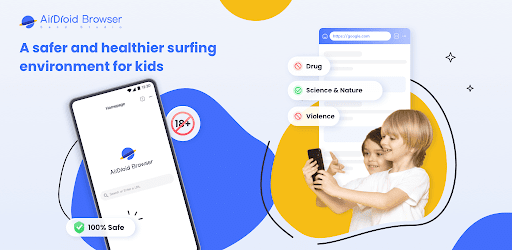
About this app
On this page you can download AirDroid Browser - Safe Search and install on Windows PC. AirDroid Browser - Safe Search is free Tools app, developed by SAND STUDIO. Latest version of AirDroid Browser - Safe Search is 1.0.2.0, was released on 2024-12-31 (updated on 2025-03-14). Estimated number of the downloads is more than 10,000. Overall rating of AirDroid Browser - Safe Search is 3,4. Generally most of the top apps on Android Store have rating of 4+. This app had been rated by 30 users, 12 users had rated it 5*, 18 users had rated it 1*.
How to install AirDroid Browser - Safe Search on Windows?
Instruction on how to install AirDroid Browser - Safe Search on Windows 10 Windows 11 PC & Laptop
In this post, I am going to show you how to install AirDroid Browser - Safe Search on Windows PC by using Android App Player such as BlueStacks, LDPlayer, Nox, KOPlayer, ...
Before you start, you will need to download the APK/XAPK installer file, you can find download button on top of this page. Save it to easy-to-find location.
[Note] You can also download older versions of this app on bottom of this page.
Below you will find a detailed step-by-step guide, but I want to give you a fast overview of how it works. All you need is an emulator that will emulate an Android device on your Windows PC and then you can install applications and use it - you see you're playing it on Android, but this runs not on a smartphone or tablet, it runs on a PC.
If this doesn't work on your PC, or you cannot install, comment here and we will help you!
Step By Step Guide To Install AirDroid Browser - Safe Search using BlueStacks
- Download and Install BlueStacks at: https://www.bluestacks.com. The installation procedure is quite simple. After successful installation, open the Bluestacks emulator. It may take some time to load the Bluestacks app initially. Once it is opened, you should be able to see the Home screen of Bluestacks.
- Open the APK/XAPK file: Double-click the APK/XAPK file to launch BlueStacks and install the application. If your APK/XAPK file doesn't automatically open BlueStacks, right-click on it and select Open with... Browse to the BlueStacks. You can also drag-and-drop the APK/XAPK file onto the BlueStacks home screen
- Once installed, click "AirDroid Browser - Safe Search" icon on the home screen to start using, it'll work like a charm :D
[Note 1] For better performance and compatibility, choose BlueStacks 5 Nougat 64-bit read more
[Note 2] about Bluetooth: At the moment, support for Bluetooth is not available on BlueStacks. Hence, apps that require control of Bluetooth may not work on BlueStacks.
How to install AirDroid Browser - Safe Search on Windows PC using NoxPlayer
- Download & Install NoxPlayer at: https://www.bignox.com. The installation is easy to carry out.
- Drag the APK/XAPK file to the NoxPlayer interface and drop it to install
- The installation process will take place quickly. After successful installation, you can find "AirDroid Browser - Safe Search" on the home screen of NoxPlayer, just click to open it.
Discussion
(*) is required
-WHO WE ARE-
AirDroid Browser is meticulously crafted for parents seeking to establish a completely secure and wholesome online environment for their cherished children. We aim to furnish a high-performance web browser that empowers parents to liberate their households from explicit content through effective blocking and accountability measures. Packed with cutting-edge features, including content blocking and accountability alerts, we are committed to delivering a safe and enriching online experience.
Disturbing content, often featuring violence and adult material, can unfortunately slip through the cracks of the internet. We have developed a 100% safe, secure, and pure browser specifically designed for children to address this concern. Safe Vision has proven invaluable in preventing parental confusion and ensuring children's understanding. Our mission is to assist parents in safeguarding their children while navigating the online world.
-OUR APPROACH-
CUSTOM FILTER LIST:
• Tailor content filters to your preferences
• Manage a list of blocked websites
• Create a list of permitted websites
• Enjoy a user-friendly interface
THINGS WE CAN BLOCK FOR YOU:
• Sites with potentially inappropriate content
• Pornography and Adult Content
• Nudity
• Unsafe Search Engines
• File Sharing/Peer-to-Peer sites
• VPN and Proxy sites
WHY CHOOSE AIRDROID BROWSER:
• No configuration needed
• Effective web content filtering and safe search
• Works universally on any network
• No VPN connection is required
• No Login or Signup necessary
• High-speed browsing experience
FEATURES TO EMPOWER US:
• Block access to 2 million+ adult websites
• Customize domain and blocking
• Receive accountability alerts for suspicious site visits
• Enforce Safe Browsing
• Monitor Browsing History
AirDroid Browser automatically blocks inappropriate content on any device across all networks. Our built-in filters combat pornography and inappropriate content while enforcing a secure content search through Strict, Safe Search filters embedded in our search engine. Customize your browser preferences via your mobile device, ensuring a consistently safe online environment for your children.
NEED ASSISTANCE?
Your feedback is invaluable to us. Please do not hesitate to reach out at support@airdroid.com.
Before using AirDroid Parental Control, please review the following:
Privacy Policy: https://kids.airdroid.info/#/Privacy
Terms of Service: https://kids.airdroid.info/#/Eula
Bug fixes and finetunes that improve stability and user experience.
Allows applications to open network sockets.
Allows an application to receive the ACTION_BOOT_COMPLETED that is broadcast after the system finishes booting.
Allows an app to access precise location.
Allows an app to access approximate location.
Allows an application to record audio.
Allows an application to modify global audio settings.
Required to be able to access the camera device.
Allows applications to access information about Wi-Fi networks.
Allows an application to request installing packages.
Allows an application to read from external storage.
Allows applications to access information about networks.
Allows an app to use fingerprint hardware.
Allows using PowerManager WakeLocks to keep processor from sleeping or screen from dimming.
Allows read only access to phone state, including the phone number of the device, current cellular network information, the status of any ongoing calls, and a list of any PhoneAccounts registered on the device.
Allows an application to read or write the system settings.