UU Game Booster-network solution for high ping on Windows Pc
Developed By: NetEase Games
License: Free
Rating: 3,2/5 - 44.287 votes
Last Updated: February 20, 2025
App Details
| Version |
10.5.8.0311 |
| Size |
44.3 MB |
| Release Date |
March 24, 25 |
| Category |
Tools Apps |
|
App Permissions:
Allows an application to request deleting packages. [see more (44)]
|
|
What's New:
1. Support MARVEL Future Revolution and The Legend of Neverland.2. APEX M Beta test will be conducted in July, reservation has been supported in UU.3. Bug... [see more]
|
|
Description from Developer:
UU Game Booster is a network solution tool for high ping and latency in gaming. Using UU Game Booster, you can play any games from anywhere with stable connection. Download and enj... [read more]
|
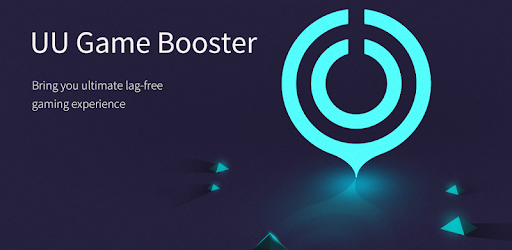
About this app
On this page you can download UU Game Booster-network solution for high ping and install on Windows PC. UU Game Booster-network solution for high ping is free Tools app, developed by NetEase Games. Latest version of UU Game Booster-network solution for high ping is 10.5.8.0311, was released on 2025-03-24 (updated on 2025-02-20). Estimated number of the downloads is more than 5,000,000. Overall rating of UU Game Booster-network solution for high ping is 3,2. Generally most of the top apps on Android Store have rating of 4+. This app had been rated by 44,287 users, 17,357 users had rated it 5*, 20,444 users had rated it 1*.
How to install UU Game Booster-network solution for high ping on Windows?
Instruction on how to install UU Game Booster-network solution for high ping on Windows 10 Windows 11 PC & Laptop
In this post, I am going to show you how to install UU Game Booster-network solution for high ping on Windows PC by using Android App Player such as BlueStacks, LDPlayer, Nox, KOPlayer, ...
Before you start, you will need to download the APK/XAPK installer file, you can find download button on top of this page. Save it to easy-to-find location.
[Note] You can also download older versions of this app on bottom of this page.
Below you will find a detailed step-by-step guide, but I want to give you a fast overview of how it works. All you need is an emulator that will emulate an Android device on your Windows PC and then you can install applications and use it - you see you're playing it on Android, but this runs not on a smartphone or tablet, it runs on a PC.
If this doesn't work on your PC, or you cannot install, comment here and we will help you!
Step By Step Guide To Install UU Game Booster-network solution for high ping using BlueStacks
- Download and Install BlueStacks at: https://www.bluestacks.com. The installation procedure is quite simple. After successful installation, open the Bluestacks emulator. It may take some time to load the Bluestacks app initially. Once it is opened, you should be able to see the Home screen of Bluestacks.
- Open the APK/XAPK file: Double-click the APK/XAPK file to launch BlueStacks and install the application. If your APK/XAPK file doesn't automatically open BlueStacks, right-click on it and select Open with... Browse to the BlueStacks. You can also drag-and-drop the APK/XAPK file onto the BlueStacks home screen
- Once installed, click "UU Game Booster-network solution for high ping" icon on the home screen to start using, it'll work like a charm :D
[Note 1] For better performance and compatibility, choose BlueStacks 5 Nougat 64-bit read more
[Note 2] about Bluetooth: At the moment, support for Bluetooth is not available on BlueStacks. Hence, apps that require control of Bluetooth may not work on BlueStacks.
How to install UU Game Booster-network solution for high ping on Windows PC using NoxPlayer
- Download & Install NoxPlayer at: https://www.bignox.com. The installation is easy to carry out.
- Drag the APK/XAPK file to the NoxPlayer interface and drop it to install
- The installation process will take place quickly. After successful installation, you can find "UU Game Booster-network solution for high ping" on the home screen of NoxPlayer, just click to open it.
Discussion
(*) is required
UU Game Booster is a network solution tool for high ping and latency in gaming. Using UU Game Booster, you can play any games from anywhere with stable connection. Download and enjoy ultra smooth gaming from now! 72-hour-free-trial is available!
——Ultra high Speed Connection——
Connect to victory! With dedicated network, UU Game Booster can provide a “highway” to game server on mobile, making your games run smoother than others and resolve package loss even during peak time.
——Not VPN——
UU Game Booster is professional and only for games. During boosting, it will NOT affect other apps. UU’s routes and nodes are independent from massive traffic like download & streaming. You can boost multiple games at the same time and assign each to its FASTEST node.
——Specific Tool for Battle Royale——
Specially optimized for Battle Royale games, UU Game Booster supports all kinds of hit titles, including Dead by Daylight,PUBG Mobile,LOL, Legends of Runeterra, Princess Connect! Re: Dive, Arena Of Valor,COD,Identity V, FGO and more!
——Easy to use——
Safe and fast! All you need to do is downloading and choosing your favorite game to boost. Start now and get a 72-hour-free-trial!
——Solve your issues——
To quickly and effectively address your issues that happened in games or boosting, we highly recommended you to submitted an issue in App. In that way we could accurately detect the network problems. Your suggestion and feedback is very important for us to improve our service.
UU Official Website: uu.163.com/global/
1. Support MARVEL Future Revolution and The Legend of Neverland.
2. APEX M Beta test will be conducted in July, reservation has been supported in UU.
3. Bug fixes and performance improvements.
Allows an application to request deleting packages.
Allows an application to change the Z-order of tasks.
Allows applications to open network sockets.
Allows applications to access information about networks.
Allows applications to access information about Wi-Fi networks.
Allows an application to write to external storage.
Allows an application to read the low-level system log files.
This constant was deprecated in API level 21. No longer enforced.
Allows applications to change network connectivity state.
Required to be able to access the camera device.
Allows an application to collect component usage statistics
Declaring the permission implies intention to use the API and the user of the device can grant permission through the Settings application.
Allows an application to find out the space used by any package.
Allows an app to create windows using the type TYPE_APPLICATION_OVERLAY, shown on top of all other apps.
Allows an application to request installing packages.
Allows an application to read from external storage.
Allows an app to access approximate location.
Allows an app to access precise location.
Allows applications to enter Wi-Fi Multicast mode.
Allows applications to change Wi-Fi connectivity state.
Allows mounting and unmounting file systems for removable storage.
Allows an application to collect battery statistics
Allows applications to disable the keyguard if it is not secure.
Allows an application to modify the current configuration, such as locale.
Allows an application to read or write the system settings.
Allows an application to call killBackgroundProcesses(String].
This constant was deprecated in API level 9. This functionality will be removed in the future; please do not use. Allow an application to make its activities persistent.
Allows an application to record audio.
Allows applications to connect to paired bluetooth devices.
Allows applications to discover and pair bluetooth devices.
Allows applications to perform I/O operations over NFC.
Allows an application to modify global audio settings.
Allows access to the vibrator.
Allows an app to use fingerprint hardware.
Allows an application to clear the caches of all installed applications on the device.
Allows applications to write the sync settings.
Allows applications to read the sync settings.
Allows applications to read the sync stats.
Allows using PowerManager WakeLocks to keep processor from sleeping or screen from dimming.
Allows an application to receive the ACTION_BOOT_COMPLETED that is broadcast after the system finishes booting.
Allows an application to install packages.
Allows an application to delete packages.
Allows applications to write the apn settings.
Allows applications to call into AccountAuthenticators.