Mobizen Auto - Auto Clicker on Windows Pc
Developed By: MOBIZEN
License: Free
Rating: 3,6/5 - 390 votes
Last Updated: March 14, 2025
App Details
| Version |
1.0.3.4 |
| Size |
116.4 MB |
| Release Date |
December 27, 24 |
| Category |
Productivity Apps |
|
App Permissions:
Allows an app to create windows using the type TYPE_APPLICATION_OVERLAY, shown on top of all other apps. [see more (8)]
|
|
What's New:
A new version has been released. 1. Compliance with Google Play Ads Policy Guidelines 2. Functionality improvements and bug fixes Thank you for your support... [see more]
|
|
Description from Developer:
The Top-Rated Mobizen Launched Auto Tap
▶Make your life more convenient and enjoyable
The one-touch virtual button that no other automatic screen clicker app has!
▶Create a custo... [read more]
|
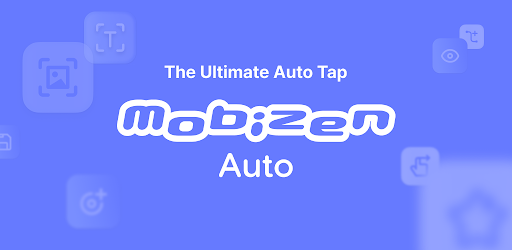
About this app
On this page you can download Mobizen Auto - Auto Clicker and install on Windows PC. Mobizen Auto - Auto Clicker is free Productivity app, developed by MOBIZEN. Latest version of Mobizen Auto - Auto Clicker is 1.0.3.4, was released on 2024-12-27 (updated on 2025-03-14). Estimated number of the downloads is more than 100,000. Overall rating of Mobizen Auto - Auto Clicker is 3,6. Generally most of the top apps on Android Store have rating of 4+. This app had been rated by 390 users, 88 users had rated it 5*, 212 users had rated it 1*.
How to install Mobizen Auto - Auto Clicker on Windows?
Instruction on how to install Mobizen Auto - Auto Clicker on Windows 10 Windows 11 PC & Laptop
In this post, I am going to show you how to install Mobizen Auto - Auto Clicker on Windows PC by using Android App Player such as BlueStacks, LDPlayer, Nox, KOPlayer, ...
Before you start, you will need to download the APK/XAPK installer file, you can find download button on top of this page. Save it to easy-to-find location.
[Note] You can also download older versions of this app on bottom of this page.
Below you will find a detailed step-by-step guide, but I want to give you a fast overview of how it works. All you need is an emulator that will emulate an Android device on your Windows PC and then you can install applications and use it - you see you're playing it on Android, but this runs not on a smartphone or tablet, it runs on a PC.
If this doesn't work on your PC, or you cannot install, comment here and we will help you!
Step By Step Guide To Install Mobizen Auto - Auto Clicker using BlueStacks
- Download and Install BlueStacks at: https://www.bluestacks.com. The installation procedure is quite simple. After successful installation, open the Bluestacks emulator. It may take some time to load the Bluestacks app initially. Once it is opened, you should be able to see the Home screen of Bluestacks.
- Open the APK/XAPK file: Double-click the APK/XAPK file to launch BlueStacks and install the application. If your APK/XAPK file doesn't automatically open BlueStacks, right-click on it and select Open with... Browse to the BlueStacks. You can also drag-and-drop the APK/XAPK file onto the BlueStacks home screen
- Once installed, click "Mobizen Auto - Auto Clicker" icon on the home screen to start using, it'll work like a charm :D
[Note 1] For better performance and compatibility, choose BlueStacks 5 Nougat 64-bit read more
[Note 2] about Bluetooth: At the moment, support for Bluetooth is not available on BlueStacks. Hence, apps that require control of Bluetooth may not work on BlueStacks.
How to install Mobizen Auto - Auto Clicker on Windows PC using NoxPlayer
- Download & Install NoxPlayer at: https://www.bignox.com. The installation is easy to carry out.
- Drag the APK/XAPK file to the NoxPlayer interface and drop it to install
- The installation process will take place quickly. After successful installation, you can find "Mobizen Auto - Auto Clicker" on the home screen of NoxPlayer, just click to open it.
Discussion
(*) is required
The Top-Rated Mobizen Launched Auto Tap
▶Make your life more convenient and enjoyable
The one-touch virtual button that no other automatic screen clicker app has!
▶Create a custom settings for a wide range of games
Gain a competitive edge in the game and enjoy it more
▶Optimize Auto Tap with different screen configurations and control methods in each game!
▶Intuitive and easy-to-use interface
Use the control bar to browse full features!
▶Highly precise touch functionality
Quickly and accurately execute tasks that users want
▶ No need for a sign up (or login)
▶ Safe and reliable product
Prevent errors that may occur while running the app and is equipped with agile response capability to problems
Get Mobizen Auto Tap to work faster and create a unique personal experience in games, shopping, documents, and social media!
Innovative Premium Features
ㆍGesture recording features
“Customize your gestures” as you drag freely, the swiping direction doesn’t have to be in a straight line!
ㆍAutomatically tap your saved images with image recognition
Pop-up buttons and clicks on specific characters are available too!
ㆍTap the text with text recognition
Click to flip through the tutorial by tapping the text
ㆍThe gesture recording, image, and text recognition are all stored in my own scripts
Open them from a list of saved scripts
Save custom touch scripts for each app in use
ㆍMix your scripts!
Combine saved scripts to perform more complex and varied tasks automatically
Maximize Mobizen Auto Tap
ㆍIt comes with Auto Tap and Auto Swiping
Set as many tap points as you like!
ㆍCreate up to 9 tap points
Time delay can be set from a minimum of 40 ms to 9999 ms
ㆍPress and hold on each point for more details
Apply save/delete/cancel, tapping time delay, long press
ㆍRemove and hide points with a single click
Function to erase all content, or delete completely
ㆍOperate simply with the intuitive menu bar
Create your own menu bar as you like
ㆍAll tapping points can be adjusted in the Cycle and Interval Settings
Try the features like Unlimited/Time Limit/Repeat/Random Tap
ㆍProvide a tapping test to set up the cycle and interval
Test it out and customize the settings
Mobizen Recorder Adopts AccessibilityService API To Enable The Auto Tap and Auto Swiping Core Functions
1. Why is AccessibilityService API required?
ㆍThe AccessibilityService API allows to perform features such as Auto Tap and Auto Swiping.
2. Do you collect and/or transmit any personal data using the AccessibilityService?
ㆍNo, we do not collect and/or transmit any personal data using AccessibilityService API.
Download & Try It Now!
=====
ㆍHelp Desk: helpdesk.mobizen.com
ㆍYouTube Channel: youtube.com/mobizenapp
※ App Permissions
ㆍRequired Permissions
-Draw over other apps permission: Allow Draw over other apps permissions to enable Mobizen Auto Tap (virtual button).
-Storage: Used to save the scripts.
ㆍOptional Permissions
-Screenshot: Used for image recognition features.
* Optional permissions are not required to access to the app
* Setting and revoking access permissions is available from Android OS 7.0 or higher.
* For Android OS 7.0 or lower versions, modify the permissions after updating the software.
----
Developer’s Contact :
Tel. 070-7011-3900
11~15F, S-Tower, 10, Wiryeseong-daero, Songpa-gu, Seoul, South Korea, MOBIZEN
A new version has been released.
1. Compliance with Google Play Ads Policy Guidelines
2. Functionality improvements and bug fixes
Thank you for your support and for using Mobizen.
Allows an app to create windows using the type TYPE_APPLICATION_OVERLAY, shown on top of all other apps.
Allows applications to open network sockets.
Permission an application must hold in order to use ACTION_REQUEST_IGNORE_BATTERY_OPTIMIZATIONS.
Allows an application to receive the ACTION_BOOT_COMPLETED that is broadcast after the system finishes booting.
Allows access to the vibrator.
Allows applications to access information about networks.
Allows using PowerManager WakeLocks to keep processor from sleeping or screen from dimming.
Allows applications to access information about Wi-Fi networks.