StayTime - AppLock Ultimate on Windows Pc
Developed By: diyun
License: Free
Rating: 5,0/5 - 1 votes
Last Updated: March 14, 2025
App Details
| Version |
v1.0.22 |
| Size |
30.7 MB |
| Release Date |
January 25, 25 |
| Category |
Productivity Apps |
|
App Permissions:
Allows applications to open network sockets. [see more (15)]
|
|
What's New:
1. Add sleep time statistics2. Added daily usage timeline [see more]
|
|
Description from Developer:
StayTime - App Lock & Screen Time Manager
Can't stop checking your phone? Worried about your privacy? StayTime is your perfect companion for privacy protection and digital... [read more]
|
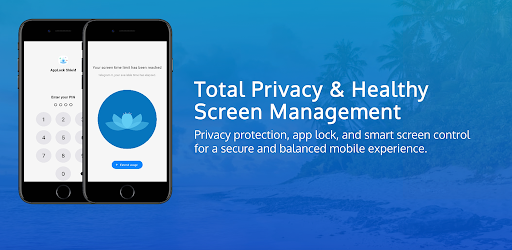
About this app
On this page you can download StayTime - AppLock Ultimate and install on Windows PC. StayTime - AppLock Ultimate is free Productivity app, developed by diyun. Latest version of StayTime - AppLock Ultimate is v1.0.22, was released on 2025-01-25 (updated on 2025-03-14). Estimated number of the downloads is more than 1,000. Overall rating of StayTime - AppLock Ultimate is 5,0. Generally most of the top apps on Android Store have rating of 4+. This app had been rated by 1 users, 1 users had rated it 5*, 1 users had rated it 1*.
How to install StayTime - AppLock Ultimate on Windows?
Instruction on how to install StayTime - AppLock Ultimate on Windows 10 Windows 11 PC & Laptop
In this post, I am going to show you how to install StayTime - AppLock Ultimate on Windows PC by using Android App Player such as BlueStacks, LDPlayer, Nox, KOPlayer, ...
Before you start, you will need to download the APK/XAPK installer file, you can find download button on top of this page. Save it to easy-to-find location.
[Note] You can also download older versions of this app on bottom of this page.
Below you will find a detailed step-by-step guide, but I want to give you a fast overview of how it works. All you need is an emulator that will emulate an Android device on your Windows PC and then you can install applications and use it - you see you're playing it on Android, but this runs not on a smartphone or tablet, it runs on a PC.
If this doesn't work on your PC, or you cannot install, comment here and we will help you!
Step By Step Guide To Install StayTime - AppLock Ultimate using BlueStacks
- Download and Install BlueStacks at: https://www.bluestacks.com. The installation procedure is quite simple. After successful installation, open the Bluestacks emulator. It may take some time to load the Bluestacks app initially. Once it is opened, you should be able to see the Home screen of Bluestacks.
- Open the APK/XAPK file: Double-click the APK/XAPK file to launch BlueStacks and install the application. If your APK/XAPK file doesn't automatically open BlueStacks, right-click on it and select Open with... Browse to the BlueStacks. You can also drag-and-drop the APK/XAPK file onto the BlueStacks home screen
- Once installed, click "StayTime - AppLock Ultimate" icon on the home screen to start using, it'll work like a charm :D
[Note 1] For better performance and compatibility, choose BlueStacks 5 Nougat 64-bit read more
[Note 2] about Bluetooth: At the moment, support for Bluetooth is not available on BlueStacks. Hence, apps that require control of Bluetooth may not work on BlueStacks.
How to install StayTime - AppLock Ultimate on Windows PC using NoxPlayer
- Download & Install NoxPlayer at: https://www.bignox.com. The installation is easy to carry out.
- Drag the APK/XAPK file to the NoxPlayer interface and drop it to install
- The installation process will take place quickly. After successful installation, you can find "StayTime - AppLock Ultimate" on the home screen of NoxPlayer, just click to open it.
Discussion
(*) is required
StayTime - App Lock & Screen Time Manager
Can't stop checking your phone? Worried about your privacy? StayTime is your perfect companion for privacy protection and digital wellbeing!
★ Professional Privacy Protection & Screen Time Manager ★
★ Trusted by Thousands of Users ★
🌟 What Makes StayTime Special?
✔ All-in-one solution for privacy protection and screen time management
✔ Advanced app locking with fingerprint, PIN, and pattern options
✔ Real-time protection against unauthorized access
✔ Smart screen time limits and usage analytics
✔ Battery-efficient and user-friendly interface
✔ No ads, no hidden costs!
✔ Fast and responsive support team
Transform Your Digital Life with StayTime:
🔒 Protect your privacy like a fortress
📱 Break free from phone addiction
⏰ Master your time with smart limits
👀 Keep prying eyes away from your apps
💳 Secure your payment apps
👶 Create a safe space for your kids
📊 Understand your usage patterns
🎯 Boost your productivity
✦ Powerful Features That Matter ✦
🛡 Advanced Privacy Shield
• Secure any app with fingerprint, PIN, or pattern lock
• Military-grade protection for social apps
• Safeguard payment apps from unauthorized access
• Prevent sneaky uninstallation attempts
⚡ Real-time Guardian
• Instant alerts for new app installations
• Smart monitoring of system changes
• Advanced intrusion prevention
• Comprehensive security logs
⏱ Smart Time Management
• Set personalized daily app limits
• Get gentle reminders when you're overusing
• View beautiful usage statistics
• Make data-driven decisions about your habits
🌱 Digital Wellbeing
• Track your daily phone usage patterns
• Receive personalized insights
• Set achievable goals
• Balance your digital and real life
✨ Coming Soon:
• AI-powered usage recommendations
• Cross-device synchronization
• Enhanced privacy features
• More customization options
❓ Frequently Asked Questions
Q: What if I forget my password?
A: Simply use your recovery email to reset it securely.
Q: How secure is StayTime?
A: We use industry-standard encryption and security measures to protect your data.
📱 Required Permissions
• Device Administrator: Prevents unauthorized uninstallation
• Accessibility Service: Optimizes performance and battery usage
• All permissions are used strictly for essential features
💪 Join millions of users who've taken control of their digital life with StayTime!
🤝 We're here for you! Contact us anytime:
• Email: feedback@applockguard.com
Download StayTime now and start your journey to a more balanced and secure digital life!
Remember: Your privacy and wellbeing are priceless. Protect them with StayTime.
#DigitalWellbeing #Privacy #ProductivityApp #ScreenTime #AppLock #FocusTime #WorkLifeBalance
1. Add sleep time statistics
2. Added daily usage timeline
Allows applications to open network sockets.
Allows an application to receive the ACTION_BOOT_COMPLETED that is broadcast after the system finishes booting.
Allows applications to access information about networks.
Allows read only access to phone state, including the phone number of the device, current cellular network information, the status of any ongoing calls, and a list of any PhoneAccounts registered on the device.
Allows an app to create windows using the type TYPE_APPLICATION_OVERLAY, shown on top of all other apps.
Permission an application must hold in order to use ACTION_REQUEST_IGNORE_BATTERY_OPTIMIZATIONS.
Allows an application to collect component usage statistics
Declaring the permission implies intention to use the API and the user of the device can grant permission through the Settings application.
Allows access to the vibrator.
Allows an application to write to external storage.
Allows applications to access information about Wi-Fi networks.
Allows using PowerManager WakeLocks to keep processor from sleeping or screen from dimming.
Allows an application to read from external storage.
Required to be able to access the camera device.
Allows an app to use fingerprint hardware.