Wifi Optimizer on Windows Pc
Developed By: Polyglotz
License: Free
Rating: 3,9/5 - 455 votes
Last Updated: April 04, 2025
App Details
| Version |
7.0 |
| Size |
3.6 MB |
| Release Date |
July 08, 15 |
| Category |
Tools Apps |
|
App Permissions:
Allows an application to receive the ACTION_BOOT_COMPLETED that is broadcast after the system finishes booting. [see more (12)]
|
|
What's New:
V7.0+don't force user to enable GPS for WIFI address resolution. Make it a volunteer feature.V6.9+re-enable HelpV6.8+upgrade to latest libraries and google... [see more]
|
|
Description from Developer:
WifiOptimizer was developed for network administrators to measure the radio frequency (RF) interference on their network. It helps to optimize the channel allocation for the best p... [read more]
|
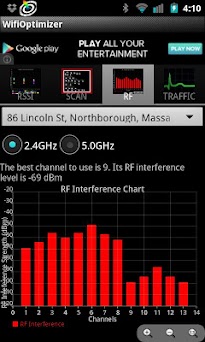
About this app
On this page you can download Wifi Optimizer and install on Windows PC. Wifi Optimizer is free Tools app, developed by Polyglotz. Latest version of Wifi Optimizer is 7.0, was released on 2015-07-08 (updated on 2025-04-04). Estimated number of the downloads is more than 50,000. Overall rating of Wifi Optimizer is 3,9. Generally most of the top apps on Android Store have rating of 4+. This app had been rated by 455 users, 239 users had rated it 5*, 57 users had rated it 1*.
How to install Wifi Optimizer on Windows?
Instruction on how to install Wifi Optimizer on Windows 10 Windows 11 PC & Laptop
In this post, I am going to show you how to install Wifi Optimizer on Windows PC by using Android App Player such as BlueStacks, LDPlayer, Nox, KOPlayer, ...
Before you start, you will need to download the APK/XAPK installer file, you can find download button on top of this page. Save it to easy-to-find location.
[Note] You can also download older versions of this app on bottom of this page.
Below you will find a detailed step-by-step guide, but I want to give you a fast overview of how it works. All you need is an emulator that will emulate an Android device on your Windows PC and then you can install applications and use it - you see you're playing it on Android, but this runs not on a smartphone or tablet, it runs on a PC.
If this doesn't work on your PC, or you cannot install, comment here and we will help you!
Step By Step Guide To Install Wifi Optimizer using BlueStacks
- Download and Install BlueStacks at: https://www.bluestacks.com. The installation procedure is quite simple. After successful installation, open the Bluestacks emulator. It may take some time to load the Bluestacks app initially. Once it is opened, you should be able to see the Home screen of Bluestacks.
- Open the APK/XAPK file: Double-click the APK/XAPK file to launch BlueStacks and install the application. If your APK/XAPK file doesn't automatically open BlueStacks, right-click on it and select Open with... Browse to the BlueStacks. You can also drag-and-drop the APK/XAPK file onto the BlueStacks home screen
- Once installed, click "Wifi Optimizer" icon on the home screen to start using, it'll work like a charm :D
[Note 1] For better performance and compatibility, choose BlueStacks 5 Nougat 64-bit read more
[Note 2] about Bluetooth: At the moment, support for Bluetooth is not available on BlueStacks. Hence, apps that require control of Bluetooth may not work on BlueStacks.
How to install Wifi Optimizer on Windows PC using NoxPlayer
- Download & Install NoxPlayer at: https://www.bignox.com. The installation is easy to carry out.
- Drag the APK/XAPK file to the NoxPlayer interface and drop it to install
- The installation process will take place quickly. After successful installation, you can find "Wifi Optimizer" on the home screen of NoxPlayer, just click to open it.
Discussion
(*) is required
WifiOptimizer was developed for network administrators to measure the radio frequency (RF) interference on their network. It helps to optimize the channel allocation for the best possible throughput. You can use it to scan your wireless network for RF interference, share the resulting network information with your colleagues through email, and measure the throughput of your network. It is a handy tool to help you configure your wireless network at home or at work for best possible performance.
Currently Wifi Optimizer supports the following functions:
+support for RF interference measurement
+support receive signal strength indication (RSSI) measurement
+support network throughput measurement
+support email support for sharing network information
+support GPS address resolution support for network sites
+support persistent network information so that your network survey information will not get lost when the phone is turned off
+support Wifi analyzing capability for 802.11a (5GHz) channels and 802.11b/g (2.4GHz) channels
+includes helpful information on Wifi standards (802.11a/b/g/n) and Wifi Security
Please note: your device need to have gps in order to run this app as the app tries to remember your access point locations. In the future this information can be used to display the RF coverage for all your access points.
If you have any problem in using the app, I would appreciate it very much if you would contact me and give me a chance to fix your problem. Android has gone through many software and hardware changes therefore it is possible that there are some compatibility between different versions. Please let me know so that I can fix it and make the app better instead of just giving the app a poor rating. Thanks!
V7.0
+don't force user to enable GPS for WIFI address resolution. Make it a volunteer feature.
V6.9
+re-enable Help
V6.8
+upgrade to latest libraries and google services for stability and performance
V6.7
+fix graphic and font size to make it readable on different screen sizes
V6.6
+fix a force close
V6.5
+fix some force close
+add some help on wireless security
V5.8
+add gps location to AP
+fix tab display on ICS and JellyBean
+fix some unforced close
Allows an application to receive the ACTION_BOOT_COMPLETED that is broadcast after the system finishes booting.
Allows an app to access precise location.
Allows an app to access approximate location.
Allows applications to access information about Wi-Fi networks.
Allows applications to access information about networks.
Allows applications to change Wi-Fi connectivity state.
Allows applications to change network connectivity state.
Allows applications to open network sockets.
Allows an application to write to external storage.
Allows read only access to phone state, including the phone number of the device, current cellular network information, the status of any ongoing calls, and a list of any PhoneAccounts registered on the device.
Allows using PowerManager WakeLocks to keep processor from sleeping or screen from dimming.
Allows an application to read from external storage.