iLock - Anti Theft Lockscreen on Windows Pc
Developed By: Small Tiny Apps
License: Free
Rating: 4,0/5 - 775 votes
Last Updated: February 20, 2025
App Details
| Version |
2.2 |
| Size |
2.9 MB |
| Release Date |
August 20, 17 |
| Category |
Tools Apps |
|
App Permissions:
Allows an app to create windows using the type TYPE_APPLICATION_OVERLAY, shown on top of all other apps. [see more (14)]
|
|
What's New:
- Removed required device administrator permission- Gps info now includes phone batery level- Added in a Gps test in the quick setupView the entire changelog... [see more]
|
|
Description from Developer:
IMPORTANT - Please Read!
Due to multiple complaints some features had been temporarily removed and all settings will be removed. Please reactivate the licence if you had previousl... [read more]
|
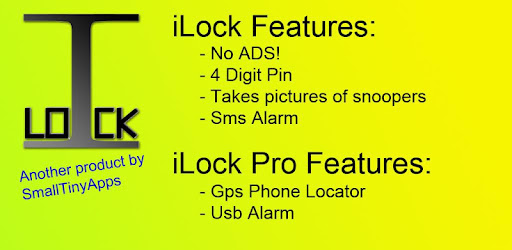
About this app
On this page you can download iLock - Anti Theft Lockscreen and install on Windows PC. iLock - Anti Theft Lockscreen is free Tools app, developed by Small Tiny Apps. Latest version of iLock - Anti Theft Lockscreen is 2.2, was released on 2017-08-20 (updated on 2025-02-20). Estimated number of the downloads is more than 50,000. Overall rating of iLock - Anti Theft Lockscreen is 4,0. Generally most of the top apps on Android Store have rating of 4+. This app had been rated by 775 users, 449 users had rated it 5*, 99 users had rated it 1*.
How to install iLock - Anti Theft Lockscreen on Windows?
Instruction on how to install iLock - Anti Theft Lockscreen on Windows 10 Windows 11 PC & Laptop
In this post, I am going to show you how to install iLock - Anti Theft Lockscreen on Windows PC by using Android App Player such as BlueStacks, LDPlayer, Nox, KOPlayer, ...
Before you start, you will need to download the APK/XAPK installer file, you can find download button on top of this page. Save it to easy-to-find location.
[Note] You can also download older versions of this app on bottom of this page.
Below you will find a detailed step-by-step guide, but I want to give you a fast overview of how it works. All you need is an emulator that will emulate an Android device on your Windows PC and then you can install applications and use it - you see you're playing it on Android, but this runs not on a smartphone or tablet, it runs on a PC.
If this doesn't work on your PC, or you cannot install, comment here and we will help you!
Step By Step Guide To Install iLock - Anti Theft Lockscreen using BlueStacks
- Download and Install BlueStacks at: https://www.bluestacks.com. The installation procedure is quite simple. After successful installation, open the Bluestacks emulator. It may take some time to load the Bluestacks app initially. Once it is opened, you should be able to see the Home screen of Bluestacks.
- Open the APK/XAPK file: Double-click the APK/XAPK file to launch BlueStacks and install the application. If your APK/XAPK file doesn't automatically open BlueStacks, right-click on it and select Open with... Browse to the BlueStacks. You can also drag-and-drop the APK/XAPK file onto the BlueStacks home screen
- Once installed, click "iLock - Anti Theft Lockscreen" icon on the home screen to start using, it'll work like a charm :D
[Note 1] For better performance and compatibility, choose BlueStacks 5 Nougat 64-bit read more
[Note 2] about Bluetooth: At the moment, support for Bluetooth is not available on BlueStacks. Hence, apps that require control of Bluetooth may not work on BlueStacks.
How to install iLock - Anti Theft Lockscreen on Windows PC using NoxPlayer
- Download & Install NoxPlayer at: https://www.bignox.com. The installation is easy to carry out.
- Drag the APK/XAPK file to the NoxPlayer interface and drop it to install
- The installation process will take place quickly. After successful installation, you can find "iLock - Anti Theft Lockscreen" on the home screen of NoxPlayer, just click to open it.
Discussion
(*) is required
IMPORTANT - Please Read!
Due to multiple complaints some features had been temporarily removed and all settings will be removed. Please reactivate the licence if you had previously purchased iLock pro.
We're sincerely sorry for the inconveniences caused! All removed features will be slowly added in over time.
---------------------------------------------------
Lock and Protect your phone! iLock is a revolutionary all-in-one suite for a locker app. Equipped with a remotely controlled alarm, phone locator^ and a usb alarm^, there's no need to fear about your phone being stolen anymore! Best thing of all, iLock has NO ADS!
^ denotes iLock Pro features only
Pre-requisites:
---------------
★ A front facing camera (optional but recommended)
★ A phone with a decent processor speed (or it'll appear a little 'laggy' to slower phones)
Features:
---------------
★ SMS commands to enable the alarm / gps locator^
★ Snaps pictures of anyone who enters in the wrong pin
★ Sleek interface and easy to use
★ Usb alarm^ prevents your phone from being stolen while you charge
★ Possible integration with cloud-syncing apps to upload photos of intruders (Subjected to the limitations of the 3rd party apps)
^ - Pro features only
FAQ:
---------------
★ My lockscreen doesn't show up
Simply navigate to android settings>applications>ilock and select 'Clear App Data' to reset iLock to default settings
★ How do I disable iLock?
By setting the pin to 0000, you can temporarily disable iLock
★ The text "%LastLogin" appears on my lock screen
Simply launch iLock settings and check out the 'whats new' column
How to use SMS commands
----------------------------------
If your phone gets stolen, or you just cant find where you've placed your phone, borrow another phone to sms these commands to your number (only works when your phone is on)
★ CODEWORD (Activates the alarm feature. Phone will play the alarm repeatedly)
★ Stop CODEWORD (Stops the alarm)
★ Gps CODEWORD (You will receive a reply within 40 seconds with the exact location of your phone)
Most important thing of all, please rate ILock if you love it, it's good to share some love
Note: This app does not store, access or share any of your personal data. Locations are sent as replies only when activated with the codeword.
- Removed required device administrator permission
- Gps info now includes phone batery level
- Added in a Gps test in the quick setup
View the entire changelog at:
https://sites.google.com/site/smalltinyapps/changelogs#TOC-iLock
Allows an app to create windows using the type TYPE_APPLICATION_OVERLAY, shown on top of all other apps.
Allows applications to disable the keyguard if it is not secure.
Allows read only access to phone state, including the phone number of the device, current cellular network information, the status of any ongoing calls, and a list of any PhoneAccounts registered on the device.
Allows applications to open network sockets.
Allows an application to receive SMS messages.
Allows an application to read SMS messages.
Allows an application to send SMS messages.
Allows an application to write to external storage.
Allows an application to receive the ACTION_BOOT_COMPLETED that is broadcast after the system finishes booting.
Allows using PowerManager WakeLocks to keep processor from sleeping or screen from dimming.
Allows an app to access precise location.
Required to be able to access the camera device.
Allows access to the vibrator.
Allows an application to read from external storage.