Sleep Timer (Turn music off) on Windows Pc
Developed By: CARECON GmbH
License: Free
Rating: 4,7/5 - 157.156 votes
Last Updated: February 18, 2025
App Details
| Version |
24.09 |
| Size |
11.5 MB |
| Release Date |
November 15, 24 |
| Category |
Music & Audio Apps |
|
App Permissions:
Allows an application to call killBackgroundProcesses(String]. [see more (13)]
|
|
What's New:
24.09- Added: Setup to ask for disabling "Battery optimization" to avoid some problems while running- Fixed: Custom notification sounds in shake... [see more]
|
|
Description from Developer:
Sleep Timer lets you fall asleep to your favorite music. You simply start your music, and then set the countdown timer. At the end of the countdown, Sleep Timer softly fades your m... [read more]
|
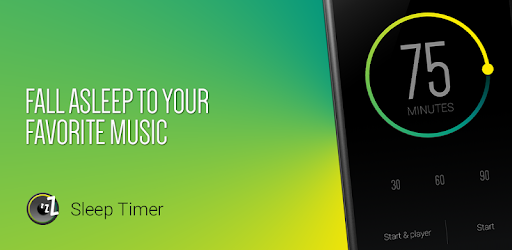
About this app
On this page you can download Sleep Timer (Turn music off) and install on Windows PC. Sleep Timer (Turn music off) is free Music & Audio app, developed by CARECON GmbH. Latest version of Sleep Timer (Turn music off) is 24.09, was released on 2024-11-15 (updated on 2025-02-18). Estimated number of the downloads is more than 5,000,000. Overall rating of Sleep Timer (Turn music off) is 4,7. Generally most of the top apps on Android Store have rating of 4+. This app had been rated by 157,156 users, 6,515 users had rated it 5*, 129,577 users had rated it 1*.
How to install Sleep Timer (Turn music off) on Windows?
Instruction on how to install Sleep Timer (Turn music off) on Windows 10 Windows 11 PC & Laptop
In this post, I am going to show you how to install Sleep Timer (Turn music off) on Windows PC by using Android App Player such as BlueStacks, LDPlayer, Nox, KOPlayer, ...
Before you start, you will need to download the APK/XAPK installer file, you can find download button on top of this page. Save it to easy-to-find location.
[Note] You can also download older versions of this app on bottom of this page.
Below you will find a detailed step-by-step guide, but I want to give you a fast overview of how it works. All you need is an emulator that will emulate an Android device on your Windows PC and then you can install applications and use it - you see you're playing it on Android, but this runs not on a smartphone or tablet, it runs on a PC.
If this doesn't work on your PC, or you cannot install, comment here and we will help you!
Step By Step Guide To Install Sleep Timer (Turn music off) using BlueStacks
- Download and Install BlueStacks at: https://www.bluestacks.com. The installation procedure is quite simple. After successful installation, open the Bluestacks emulator. It may take some time to load the Bluestacks app initially. Once it is opened, you should be able to see the Home screen of Bluestacks.
- Open the APK/XAPK file: Double-click the APK/XAPK file to launch BlueStacks and install the application. If your APK/XAPK file doesn't automatically open BlueStacks, right-click on it and select Open with... Browse to the BlueStacks. You can also drag-and-drop the APK/XAPK file onto the BlueStacks home screen
- Once installed, click "Sleep Timer (Turn music off)" icon on the home screen to start using, it'll work like a charm :D
[Note 1] For better performance and compatibility, choose BlueStacks 5 Nougat 64-bit read more
[Note 2] about Bluetooth: At the moment, support for Bluetooth is not available on BlueStacks. Hence, apps that require control of Bluetooth may not work on BlueStacks.
How to install Sleep Timer (Turn music off) on Windows PC using NoxPlayer
- Download & Install NoxPlayer at: https://www.bignox.com. The installation is easy to carry out.
- Drag the APK/XAPK file to the NoxPlayer interface and drop it to install
- The installation process will take place quickly. After successful installation, you can find "Sleep Timer (Turn music off)" on the home screen of NoxPlayer, just click to open it.
Discussion
(*) is required
Sleep Timer lets you fall asleep to your favorite music. You simply start your music, and then set the countdown timer. At the end of the countdown, Sleep Timer softly fades your music out and stops it. Allowing you to get your precious sleep and stops your battery from draining.
Listen to music while falling asleep
Sleep Timer softly lowers the volume and then turns your music off. It works just like a Sleep Timer on the stereo or TV.
Use your favorite music player or even YouTube!
Works with Google Play Music, TuneIn Radio, Spotify, YouTube and many many more. To verify whether it works with your favorite player, just download the app and try it out.
Select how long you want the music to play
Our intuitive and beautiful user interface allows you to effortlessly set the duration of the timer and start it.
Create presets for your frequently used timers
With our presets, you can switch between standard timers with just one tap
Prevent your battery from draining
At the end of the timer, the music is stopped* to prevent your phone from playing music all night and draining the battery.
*For some apps, pausing the music does not work. In that case the phone volume will set to mute as a last resort. In this case, the music will continue playing.
Shake to extend timer
Sometimes falling asleep is not that easy. Our shake to extend allows you to shake the phone to extend the duration of the timer, without you having to unlock your phone.
Premium version (Available via in-app)
Ad-free
Beautiful Widget for your homescreen
Please try it with your favorite player before buying.
Permissions
This application may request some permissions to work, such as:
- android.permission.READ_EXTERNAL_STORAGE : Using custom notification sounds for Shake Extend notification.
- android.permission.BIND_DEVICE_ADMIN : This app uses the Device Administrator permission. This is required for the the "Turn screen off" feature. Will only be requested upon enabling the feature and will be removed as soon as the feature is disabled. If you want to uninstall while having the feature selected, open this application, click on [Menu] -> [Settings] -> [Uninstall].
You are welcome to join our beta forum, if you are interested in trying the newest Sleep Timer features before they are officially released. https://plus.google.com/communities/103722691842623837120
Developed by Patrick Boos - http://pboos.ch
Designed by Nordic Usability - http://nordicusability.com
24.09
- Added: Setup to ask for disabling "Battery optimization" to avoid some problems while running
- Fixed: Custom notification sounds in shake extend (permission updated)
- Removed: Bluetooth support on Android 13 and newer (due to Google enforcement)
24.08
- Updated: Necessary changes for new android versions
- Updated: Libraries
- Added: Setup screen for necessary permission setup with explanation
- Fix: Handle app force stop by user or system better
Allows an application to call killBackgroundProcesses(String].
Allows applications to open network sockets.
Allows applications to access information about networks.
Allows applications to change network connectivity state.
Allows applications to access information about Wi-Fi networks.
Allows applications to change Wi-Fi connectivity state.
Allows using PowerManager WakeLocks to keep processor from sleeping or screen from dimming.
Allows an application to read or write the system settings.
Allows applications to connect to paired bluetooth devices.
Allows applications to discover and pair bluetooth devices.
Allows using PowerManager WakeLocks to keep processor from sleeping or screen from dimming.
Allows an application to receive the ACTION_BOOT_COMPLETED that is broadcast after the system finishes booting.
Permission an application must hold in order to use ACTION_REQUEST_IGNORE_BATTERY_OPTIMIZATIONS.