Tecla Access on Windows Pc
Developed By: Inclusive Design Research Centre
License: Free
Rating: 4,1/5 - 94 votes
Last Updated: April 03, 2025
App Details
| Version |
1.1.1 |
| Size |
853.7 KB |
| Release Date |
May 26, 16 |
| Category |
Tools Apps |
|
App Permissions:
Allows read only access to phone state, including the phone number of the device, current cellular network information, the status of any ongoing calls, and a list of any PhoneAccounts registered on the device. [see more (12)]
|
|
Description from Developer:
Tecla is a set of tools that provides access to mobile devices, such as smartphones and tablets, for those who are unable to manipulate them due to disease or disability.
IMPORTAN... [read more]
|
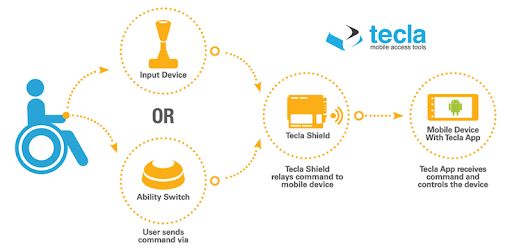
About this app
On this page you can download Tecla Access and install on Windows PC. Tecla Access is free Tools app, developed by Inclusive Design Research Centre. Latest version of Tecla Access is 1.1.1, was released on 2016-05-26 (updated on 2025-04-03). Estimated number of the downloads is more than 10,000. Overall rating of Tecla Access is 4,1. Generally most of the top apps on Android Store have rating of 4+. This app had been rated by 94 users, 56 users had rated it 5*, 11 users had rated it 1*.
How to install Tecla Access on Windows?
Instruction on how to install Tecla Access on Windows 10 Windows 11 PC & Laptop
In this post, I am going to show you how to install Tecla Access on Windows PC by using Android App Player such as BlueStacks, LDPlayer, Nox, KOPlayer, ...
Before you start, you will need to download the APK/XAPK installer file, you can find download button on top of this page. Save it to easy-to-find location.
[Note] You can also download older versions of this app on bottom of this page.
Below you will find a detailed step-by-step guide, but I want to give you a fast overview of how it works. All you need is an emulator that will emulate an Android device on your Windows PC and then you can install applications and use it - you see you're playing it on Android, but this runs not on a smartphone or tablet, it runs on a PC.
If this doesn't work on your PC, or you cannot install, comment here and we will help you!
Step By Step Guide To Install Tecla Access using BlueStacks
- Download and Install BlueStacks at: https://www.bluestacks.com. The installation procedure is quite simple. After successful installation, open the Bluestacks emulator. It may take some time to load the Bluestacks app initially. Once it is opened, you should be able to see the Home screen of Bluestacks.
- Open the APK/XAPK file: Double-click the APK/XAPK file to launch BlueStacks and install the application. If your APK/XAPK file doesn't automatically open BlueStacks, right-click on it and select Open with... Browse to the BlueStacks. You can also drag-and-drop the APK/XAPK file onto the BlueStacks home screen
- Once installed, click "Tecla Access" icon on the home screen to start using, it'll work like a charm :D
[Note 1] For better performance and compatibility, choose BlueStacks 5 Nougat 64-bit read more
[Note 2] about Bluetooth: At the moment, support for Bluetooth is not available on BlueStacks. Hence, apps that require control of Bluetooth may not work on BlueStacks.
How to install Tecla Access on Windows PC using NoxPlayer
- Download & Install NoxPlayer at: https://www.bignox.com. The installation is easy to carry out.
- Drag the APK/XAPK file to the NoxPlayer interface and drop it to install
- The installation process will take place quickly. After successful installation, you can find "Tecla Access" on the home screen of NoxPlayer, just click to open it.
Discussion
(*) is required
Tecla is a set of tools that provides access to mobile devices, such as smartphones and tablets, for those who are unable to manipulate them due to disease or disability.
IMPORTANT: For instructions on how to install, activate and select the Tecla Access keyboard, please download the user guide available at: http://komodoopenlab.com/tecla/support/
The Tecla App is an input method that enables external switch access to Android. It integrates tightly with the operating system enabling access to most of its functions.
Tecla supports wireless control of Android, via an on-screen keyboard, directly from a powered wheelchair or standard ability switches connected to a Tecla Shield:
http://kmo.do/tecla
Features:
* Use the Tecla Shield to control your Android device with your powered wheelchair or adapted switches!
* Access most device functions, not just a few apps written for it.
* Control the device and enter text using your voice! (via Google Voice Actions & Google Now)
* Auto-scanning keyboard with fully configurable scan speed enables single switch access.
* Step and inverse scanning also available.
* Use with up to 4 switches for faster access.
* Fully configurable switch inputs. Need to ignore a switch? no problem!
* No double click, press and hold, timed switch gestures required.
* Automatically wake and unlock the device on switch action (no need for someone to swipe the lock for you before being able to use independently).
* Any switch action answers an incoming call.
* Full-screen switch mode: Use the entire screen as a single switch.
Tecla is part of the ÆGIS (Ontario) Project (http://aegis.idrc.ocad.ca/). It is funded by the Ontario Ministry of Economic Development and Innovation (http://www.mri.gov.on.ca/) and supported by the ÆGIS (Europe) Project (http://www.aegis-project.eu/).
Additional details and installation instructions are available at:
http://kmo.do/teclasupport
---
Tags/Keywords: accessibility, access, accessible, a11y, axs, android accessibility, android access, mobile, mobile accessibility, mobile access, arduino, switch, switches, switch access, remote control, touch-free, tekla, tecla, shield, tecla shield, wheelchair, power wheelchair, powered wheelchair, environmental control unit, ECU, appliance control unit, ACU, disability, disabled, handicap, handicapped, physical impairment, impairment, impairments, motor impairment, quad, quadriplegia, paraplegia, hemiplegia, CP, ALS, MS, sip, puff, head switches, joystick, alternative input, rehabilitation, assistive technology, AT, wireless, bluetooth, user input, input method, single-switch, keyboard, on-screen keyboard, phone, open source, interface, user-friendly, inclusive, electronic aid for daily living, EADL, integrated, dual switch, speakerphone, automatic, auto, auto-answer, voice, actions, commands, voice search, voice input
Allows read only access to phone state, including the phone number of the device, current cellular network information, the status of any ongoing calls, and a list of any PhoneAccounts registered on the device.
Allows an application to modify global audio settings.
Allows access to the vibrator.
Allows an application to read the user's contacts data.
Allows applications to connect to paired bluetooth devices.
Allows applications to discover and pair bluetooth devices.
Allows using PowerManager WakeLocks to keep processor from sleeping or screen from dimming.
Allows applications to disable the keyguard if it is not secure.
Allows applications to access information about Wi-Fi networks.
Allows applications to open network sockets.
Allows an application to see the number being dialed during an outgoing call with the option to redirect the call to a different number or abort the call altogether.
Allows an application to read the user's call log.