KioWare for Android Kiosk App on Windows Pc
Developed By: KioWare Kiosk Software
License: Free
Rating: 3,1/5 - 179 votes
Last Updated: April 03, 2025
App Details
| Version |
4.8 |
| Size |
56.7 MB |
| Release Date |
December 15, 24 |
| Category |
Business Apps |
|
App Permissions:
Allows applications to open network sockets. [see more (34)]
|
|
What's New:
Communicate with generic USB serial devices via the KioWare JavaScript APIRetrieve the device's Bluetooth name with the KioWare JavaScript APIVarious bug... [see more]
|
|
Description from Developer:
Before downloading this app, please note:
Free version is an unlimited trial with nag screen. Purchase a license to convert free version to a full version without the nag screen. (... [read more]
|
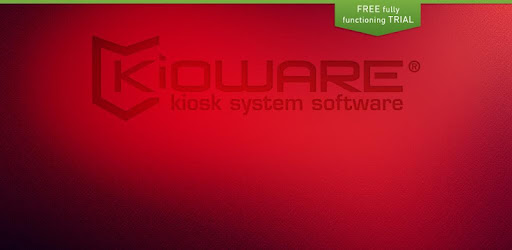
About this app
On this page you can download KioWare for Android Kiosk App and install on Windows PC. KioWare for Android Kiosk App is free Business app, developed by KioWare Kiosk Software. Latest version of KioWare for Android Kiosk App is 4.8, was released on 2024-12-15 (updated on 2025-04-03). Estimated number of the downloads is more than 10,000. Overall rating of KioWare for Android Kiosk App is 3,1. Generally most of the top apps on Android Store have rating of 4+. This app had been rated by 179 users, 64 users had rated it 5*, 75 users had rated it 1*.
How to install KioWare for Android Kiosk App on Windows?
Instruction on how to install KioWare for Android Kiosk App on Windows 10 Windows 11 PC & Laptop
In this post, I am going to show you how to install KioWare for Android Kiosk App on Windows PC by using Android App Player such as BlueStacks, LDPlayer, Nox, KOPlayer, ...
Before you start, you will need to download the APK/XAPK installer file, you can find download button on top of this page. Save it to easy-to-find location.
[Note] You can also download older versions of this app on bottom of this page.
Below you will find a detailed step-by-step guide, but I want to give you a fast overview of how it works. All you need is an emulator that will emulate an Android device on your Windows PC and then you can install applications and use it - you see you're playing it on Android, but this runs not on a smartphone or tablet, it runs on a PC.
If this doesn't work on your PC, or you cannot install, comment here and we will help you!
Step By Step Guide To Install KioWare for Android Kiosk App using BlueStacks
- Download and Install BlueStacks at: https://www.bluestacks.com. The installation procedure is quite simple. After successful installation, open the Bluestacks emulator. It may take some time to load the Bluestacks app initially. Once it is opened, you should be able to see the Home screen of Bluestacks.
- Open the APK/XAPK file: Double-click the APK/XAPK file to launch BlueStacks and install the application. If your APK/XAPK file doesn't automatically open BlueStacks, right-click on it and select Open with... Browse to the BlueStacks. You can also drag-and-drop the APK/XAPK file onto the BlueStacks home screen
- Once installed, click "KioWare for Android Kiosk App" icon on the home screen to start using, it'll work like a charm :D
[Note 1] For better performance and compatibility, choose BlueStacks 5 Nougat 64-bit read more
[Note 2] about Bluetooth: At the moment, support for Bluetooth is not available on BlueStacks. Hence, apps that require control of Bluetooth may not work on BlueStacks.
How to install KioWare for Android Kiosk App on Windows PC using NoxPlayer
- Download & Install NoxPlayer at: https://www.bignox.com. The installation is easy to carry out.
- Drag the APK/XAPK file to the NoxPlayer interface and drop it to install
- The installation process will take place quickly. After successful installation, you can find "KioWare for Android Kiosk App" on the home screen of NoxPlayer, just click to open it.
Discussion
(*) is required
Before downloading this app, please note:
Free version is an unlimited trial with nag screen. Purchase a license to convert free version to a full version without the nag screen. ( http://m.kioware.com/purchase ).
Turn your tablet or phone into a kiosk with the KioWare for Android kiosk app with a new Guided Setup to assist with your first time setup or basic configuration changes.
KioWare for Android is Android kiosk mode software designed to lockdown Android devices, securing the OS, home screen and browser, as well as limiting Android applications a user can run. This is a tablet kiosk app for Android that creates a kiosk tablet environment for your Android device. This kiosk lockdown app offers Lite, Basic and Full with Kiosk Management versions, depending on your Android lockdown needs.
---------------
HOW TO EXIT KIOWARE:
There are two methods for exiting KioWare (default).
Method 1) Click the upper left corner, upper right corner, lower right corner, lower left corner. When the keypad comes up, enter the default code: 3523
Method 2) Click the icon in the upper-left corner four times. When the keypad comes up, enter the default code: 3523
Locked out? Chat or email for assistance!
---------------
SPECIFIC KIOSK FEATURES INCLUDE:
+ Remote Device Rebooting
+ Remove Status Bar to restrict access to settings
+ Block Home Button (Disable Home Screen /Launcher): restricts user access from the OS and Home Screen
+ Browser Lockdown: limits the websites users can access through allow or revoke lists
+ Limit Android Apps: allows you to control which Android Apps a user can run
+ Application Resetting: clears the previous user session, including cookies and cache, and returns to the start page after a specified period of idle time
+ Single App mode: ability to run a single application to make your tablet a purposed device
+ Port to Chromecast: ability to use your tablet to port to digital signage
+ Simple PDF display: allows you to view PDFs and other files that are saved locally
+ Mobile device & phone support
+ Google Drive import/export config options
+ Improved battery management, extended battery life
+ Printing & Barcode Reader device support
+ Custom exit patterns
+ Screen Magnification via Accessibility Service functionality
+ Manage WI-FI Access points
+ Accessibility added via Storm's Assistive Technology Products
+ Provisioning improvements for Android devices
+ Secure File Browser
Samsung KNOX Features:
+ Option to hide the navigation bar, completely eliminating ability to access any standard device navigation (improved feature)
+ Ability to disable the power off/airplane mode/restart option standard on any Samsung tablet
+ Restricts/allows use of the USB drive and SD card access
+ Disable physical power button (improved feature)
+ Disable access to the home icon/menu (improved feature)
+ Disable volume button & ability to physically change device volume
+ Remote Device Reset, enabling remote wiping and resetting of the Android device
+ Remote Content Updating (Application updates and installations)
---------------
KioWare for Android kiosk software products work as kiosk lockdown software, securing your Android device and turning it into a kiosk. In addition to a lockdown browser, KioWare Kiosk Management gives you the ability for remote monitoring of the health and status of your tablets or phones from a central server. KioWare for Android (Full) also supports Push notifications, remote wiping and device resetting, remote rebooting (Samsung), and remote content updating (Samsung) with KioWare Server 4.9.1 or newer.
KioWare for Android Kiosk uses the AccessibilityServices API to detect user activity and top-most application state to prevent end users from accessing other apps while KioWare is running. KioWare does not share personal or sensitive user data using the AccessibilityServices API.
This app uses the Device Administrator permission.
Communicate with generic USB serial devices via the KioWare JavaScript API
Retrieve the device's Bluetooth name with the KioWare JavaScript API
Various bug fixes and performance improvements
Allows applications to open network sockets.
Allows an application to expand or collapse the status bar.
Allows applications to access information about networks.
Allows an application to read or write the system settings.
Allows an application to read or write the secure system settings.
Allows using PowerManager WakeLocks to keep processor from sleeping or screen from dimming.
This constant was deprecated in API level 21. No longer enforced.
Allows an application to collect component usage statistics
Declaring the permission implies intention to use the API and the user of the device can grant permission through the Settings application.
Allows an application to change the Z-order of tasks.
Allows applications to disable the keyguard if it is not secure.
Allows an application to receive the ACTION_BOOT_COMPLETED that is broadcast after the system finishes booting.
Allows applications to access information about Wi-Fi networks.
Allows applications to change Wi-Fi connectivity state.
Allows applications to perform I/O operations over NFC.
Allows an app to access approximate location.
Allows an app to access precise location.
Allows an application to read the low-level system log files.
Required to be able to access the camera device.
Allows applications to set the wallpaper.
Allows an app to create windows using the type TYPE_APPLICATION_OVERLAY, shown on top of all other apps.
Must be required by an AccessibilityService, to ensure that only the system can bind to it.
Allows an application to capture video output.
Allows an application to capture secure video output.
Allows an application to capture audio output.
Allows an application to call killBackgroundProcesses(String].
Allows an application to record audio.
Allows an application to modify global audio settings.
Allows an app to use fingerprint hardware.
Allows an application to use SIP service.
Allows an application to install packages.
This constant was deprecated in API level 7. No longer useful, see addPackageToPreferred(String] for details.
Required to be able to reboot the device.
Allows access to the vibrator.