AT&T Office@Hand on Windows Pc
Developed By: AT&T Services, Inc.
License: Free
Rating: 3,3/5 - 350 votes
Last Updated: February 19, 2025
App Details
| Version |
24.4.20.021 |
| Size |
159.7 MB |
| Release Date |
January 23, 25 |
| Category |
Productivity Apps |
|
App Permissions:
Allows applications to open network sockets. [see more (26)]
|
|
What's New:
• Audio & video messaging • Closed captions and live transcription during phone calls • Bulk delete unassigned extensions • Assign CNAM to specific phone... [see more]
|
|
Description from Developer:
Connect employees with one cloud based phone and fax system, allowing them to work virtually anywhere, and simplify how customers reach your business.
Use AT&T Office@Hand to:
... [read more]
|
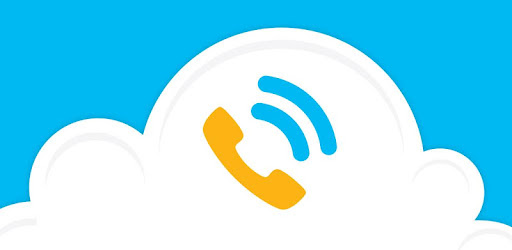
About this app
On this page you can download AT&T Office@Hand and install on Windows PC. AT&T Office@Hand is free Productivity app, developed by AT&T Services, Inc.. Latest version of AT&T Office@Hand is 24.4.20.021, was released on 2025-01-23 (updated on 2025-02-19). Estimated number of the downloads is more than 100,000. Overall rating of AT&T Office@Hand is 3,3. Generally most of the top apps on Android Store have rating of 4+. This app had been rated by 350 users, 104 users had rated it 5*, 157 users had rated it 1*.
How to install AT&T Office@Hand on Windows?
Instruction on how to install AT&T Office@Hand on Windows 10 Windows 11 PC & Laptop
In this post, I am going to show you how to install AT&T Office@Hand on Windows PC by using Android App Player such as BlueStacks, LDPlayer, Nox, KOPlayer, ...
Before you start, you will need to download the APK/XAPK installer file, you can find download button on top of this page. Save it to easy-to-find location.
[Note] You can also download older versions of this app on bottom of this page.
Below you will find a detailed step-by-step guide, but I want to give you a fast overview of how it works. All you need is an emulator that will emulate an Android device on your Windows PC and then you can install applications and use it - you see you're playing it on Android, but this runs not on a smartphone or tablet, it runs on a PC.
If this doesn't work on your PC, or you cannot install, comment here and we will help you!
Step By Step Guide To Install AT&T Office@Hand using BlueStacks
- Download and Install BlueStacks at: https://www.bluestacks.com. The installation procedure is quite simple. After successful installation, open the Bluestacks emulator. It may take some time to load the Bluestacks app initially. Once it is opened, you should be able to see the Home screen of Bluestacks.
- Open the APK/XAPK file: Double-click the APK/XAPK file to launch BlueStacks and install the application. If your APK/XAPK file doesn't automatically open BlueStacks, right-click on it and select Open with... Browse to the BlueStacks. You can also drag-and-drop the APK/XAPK file onto the BlueStacks home screen
- Once installed, click "AT&T Office@Hand" icon on the home screen to start using, it'll work like a charm :D
[Note 1] For better performance and compatibility, choose BlueStacks 5 Nougat 64-bit read more
[Note 2] about Bluetooth: At the moment, support for Bluetooth is not available on BlueStacks. Hence, apps that require control of Bluetooth may not work on BlueStacks.
How to install AT&T Office@Hand on Windows PC using NoxPlayer
- Download & Install NoxPlayer at: https://www.bignox.com. The installation is easy to carry out.
- Drag the APK/XAPK file to the NoxPlayer interface and drop it to install
- The installation process will take place quickly. After successful installation, you can find "AT&T Office@Hand" on the home screen of NoxPlayer, just click to open it.
Discussion
(*) is required
Connect employees with one cloud based phone and fax system, allowing them to work virtually anywhere, and simplify how customers reach your business.
Use AT&T Office@Hand to:
• Enable voice, fax and SMS on a single number
• Set-up and manage greetings and call handling preferences, right from your select smartphone
• Direct calls to any phone, mobile, office or home number
• Get visual voicemail for your business calls, separate from your personal messages
• View and forward faxes
• Order desktop IP phones*, preconfigured and Plug & Ring® ready for your office workers
• Display your business phone number as your Caller ID when making US and International calls
• Transfer live calls between mobile and desk phones
• Make and receive calls over WiFi
• Make HD Video Conference calls with Office@Hand Meetings for Enterprise Edition; share your screen and files with others
With no setup fees or complex system hardware required, plus instant activation, RingCentral Office@Hand from AT&T is available in three Editions - Standard, Premium and Enterprise and is billed conveniently to your AT&T bill.
Activate, set up, and manage a complete mobile business phone system right from your select smartphone in minutes. Start handling your customers’ calls professionally now with features such as **:
• Auto-receptionist
• Business SMS
• Toll Free, Vanity, Local voice and fax numbers for your business and employees
• Call forwarding, customizable by time of day
• Multiple department and user extensions
• Voice and fax email notifications
• Virtually unlimited local/long distance voice calling and faxes
• Send and receive faxes, by accessing photos, email attachments, and cloud storage.
• Dial-by-name directory
• Music on hold
• Inbound and outbound Caller ID
• Internal Caller ID
• Auto call recording***
• Conference calling for virtually unlimited audio conferencing****
• Start conferences with just one tap and easily invite attendees using email or Business SMS****
• View and forward faxes
• CloudFax™ allows you to attach local files, as well as cloud files, from popular services, including Box and DropBox applications on your PC
• Call screening and logs
• Salesforce.com® integration*** to click-to-dial contacts, log notes, match records
• Desktop IP phones* for office workers and softphones for MAC and PC users
• Call Park and Unpark
• Shared Lines
• HD Video Conferencing and Collaboration with Office@Hand Meetings*****
• Share your screen and files with anyone, anytime with Office@Hand Meetings*****
Visit att.com/officeathand to learn how AT&T Office@Hand can improve customer satisfaction, help manage costs and enhance your professional image.
*Purchased separately.
**Users of some phones will require online access to use some features.
***Included with Premium and Enterprise Edition user licenses only
****6-hour limit per conference call
*****Included with Enterprise Edition user licenses only
• Audio & video messaging
• Closed captions and live transcription during phone calls
• Bulk delete unassigned extensions
• Assign CNAM to specific phone numbers
• Set caller ID for all phones/features
• Role-based MFA (using authenticator app) policy
• Restrict GeoIP/IP for App & ServiceWeb
• Site and Call Queue call handling template
Allows applications to open network sockets.
Allows applications to connect to paired bluetooth devices.
Allows applications to discover and pair bluetooth devices.
Allows applications to access information about networks.
Allows applications to access information about Wi-Fi networks.
Allows an application to initiate a phone call without going through the Dialer user interface for the user to confirm the call.
Allows an application to read from external storage.
Allows an application to write to external storage.
Allows using PowerManager WakeLocks to keep processor from sleeping or screen from dimming.
Allows an application to read the user's contacts data.
Allows an application to modify global audio settings.
Allows access to the vibrator.
Allows an application to record audio.
Allows read only access to phone state, including the phone number of the device, current cellular network information, the status of any ongoing calls, and a list of any PhoneAccounts registered on the device.
Allows read access to the device's phone number(s].
Allows an application to read the user's calendar data.
Allows an application to write the user's calendar data.
Allows an app to create windows using the type TYPE_APPLICATION_OVERLAY, shown on top of all other apps.
Allows applications to write the sync settings.
Allows applications to read the sync settings.
Allows an application to write the user's contacts data.
Allows an app to access precise location.
Required to be able to access the camera device.
Allows an app to access approximate location.
Allows a calling application which manages it own calls through the self-managed ConnectionService APIs.
Allows an application to receive the ACTION_BOOT_COMPLETED that is broadcast after the system finishes booting.