OurPact – Parental Control App on Windows Pc
Developed By: Eturi Corp.
License: Free
Rating: 2,7/5 - 1.974 votes
Last Updated: February 21, 2025
App Details
| Version |
9.15.5 |
| Size |
123.1 MB |
| Release Date |
February 07, 25 |
| Category |
Lifestyle Apps |
|
App Permissions:
Allows applications to open network sockets. [see more (10)]
|
|
What's New:
• Redesigned UI for a more intuitive app experience• See all of your child's screen time rules on one page• Easier navigation for all of your most used... [see more]
|
|
Description from Developer:
Take charge of your family’s screen time with OurPact! Block apps, manage texts, see location, and view device usage and online activity—all in one powerful app!
Our breakthrough... [read more]
|
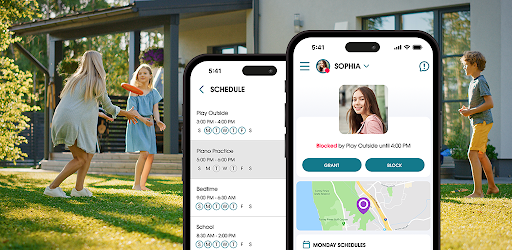
About this app
On this page you can download OurPact – Parental Control App and install on Windows PC. OurPact – Parental Control App is free Lifestyle app, developed by Eturi Corp.. Latest version of OurPact – Parental Control App is 9.15.5, was released on 2025-02-07 (updated on 2025-02-21). Estimated number of the downloads is more than 1,000,000. Overall rating of OurPact – Parental Control App is 2,7. Generally most of the top apps on Android Store have rating of 4+. This app had been rated by 1,974 users, 1,024 users had rated it 5*, 689 users had rated it 1*.
How to install OurPact – Parental Control App on Windows?
Instruction on how to install OurPact – Parental Control App on Windows 10 Windows 11 PC & Laptop
In this post, I am going to show you how to install OurPact – Parental Control App on Windows PC by using Android App Player such as BlueStacks, LDPlayer, Nox, KOPlayer, ...
Before you start, you will need to download the APK/XAPK installer file, you can find download button on top of this page. Save it to easy-to-find location.
[Note] You can also download older versions of this app on bottom of this page.
Below you will find a detailed step-by-step guide, but I want to give you a fast overview of how it works. All you need is an emulator that will emulate an Android device on your Windows PC and then you can install applications and use it - you see you're playing it on Android, but this runs not on a smartphone or tablet, it runs on a PC.
If this doesn't work on your PC, or you cannot install, comment here and we will help you!
Step By Step Guide To Install OurPact – Parental Control App using BlueStacks
- Download and Install BlueStacks at: https://www.bluestacks.com. The installation procedure is quite simple. After successful installation, open the Bluestacks emulator. It may take some time to load the Bluestacks app initially. Once it is opened, you should be able to see the Home screen of Bluestacks.
- Open the APK/XAPK file: Double-click the APK/XAPK file to launch BlueStacks and install the application. If your APK/XAPK file doesn't automatically open BlueStacks, right-click on it and select Open with... Browse to the BlueStacks. You can also drag-and-drop the APK/XAPK file onto the BlueStacks home screen
- Once installed, click "OurPact – Parental Control App" icon on the home screen to start using, it'll work like a charm :D
[Note 1] For better performance and compatibility, choose BlueStacks 5 Nougat 64-bit read more
[Note 2] about Bluetooth: At the moment, support for Bluetooth is not available on BlueStacks. Hence, apps that require control of Bluetooth may not work on BlueStacks.
How to install OurPact – Parental Control App on Windows PC using NoxPlayer
- Download & Install NoxPlayer at: https://www.bignox.com. The installation is easy to carry out.
- Drag the APK/XAPK file to the NoxPlayer interface and drop it to install
- The installation process will take place quickly. After successful installation, you can find "OurPact – Parental Control App" on the home screen of NoxPlayer, just click to open it.
Discussion
(*) is required
Take charge of your family’s screen time with OurPact! Block apps, manage texts, see location, and view device usage and online activity—all in one powerful app!
Our breakthrough solution offers flexible screen time management, screenshot views into your child’s online activity, a text & app blocker, a website blocker, and GPS family tracking to provide comprehensive family management.
Use OurPact parental control app to:
• View – Use automated periodic, on-demand, or gallery views of your children’s online activity, all encrypted for safety.
• App Blocker – Block internet, text messages, and apps at-a-touch.
• App Rules – Block & allow specific apps.
• Block/Allow Websites – Prevent access to specific websites, including adult content, for safe internet browsing.
• Block Texting - Block access or set rules for texting apps.
• New App Alerts – Receive alerts when new apps are installed on your child’s device.
• Block Schedules – Automate your family’s daily routine .
• Screen Time Allowance – Set daily screen time limits for your kids.
• Geofencing with Places – create GPS geofences around specific locations and receive real-time alerts when their kids leave and arrive at home, school, or any set zone.
• Family Locator – Allows parents to locate any family member using geolocation and geofences.
OurPact gives you the power to block apps like social media and games, plus it gives you peace of mind knowing you can see your kid’s location and monitor their online activity.
OurPact allows parents to foster healthy habits and manage their child's screen time using screen time allowance, blocking specific apps, blocking texts, and scheduling daily screen time according to a child's daily routine. OurPact is the most comprehensive parental control app and family locator, perfect for families of any size.
By pairing your family's Android or other devices to OurPact’s parental control app, you can manage your entire family's screen time and device locations from one powerful application.
Recommendations:
• Use OurPact's app blocker and parental control app solution to reinforce spoken or written agreements with your child regarding screen time limits and device use.
• Use OurPact parental control app to block social media or games with a single touch while leaving apps that help your children learn and grow.
• Use OurPact’s View function for spot-check monitoring of your child’s online content.
• Set daily screen time allowance and teach your children how to budget their screen time effectively.
• Set one-time or recurring schedules for your child to manage screen time on the go.
• Find your family or locate lost or stolen items using Family Locator.
OurPact offers Premium and Premium+ monthly auto-renewing subscriptions charged to your Google Play Store account. Try 14 days free! You'll be billed monthly within 24 hours of the end of the current billing period. You may cancel or turn off auto-renewal of your OurPact subscriptions at any time by going to the user's Account Settings. To avoid being billed for an additional period, subscriptions must be canceled at least 24 hours before the end of the current period.
For more information, visit:
ourpact.com/privacy
ourpact.com/terms
If you have any questions or need technical support, do not hesitate to reach us via email: support@ourpact.com
• Redesigned UI for a more intuitive app experience
• See all of your child's screen time rules on one page
• Easier navigation for all of your most used management features
• Family Locator & Location History enhancements
• Performance improvements
Allows applications to open network sockets.
Allows applications to access information about networks.
Allows applications to access information about Wi-Fi networks.
Allows using PowerManager WakeLocks to keep processor from sleeping or screen from dimming.
Allows an application to write to external storage.
Allows an application to read from external storage.
Allows an app to use fingerprint hardware.
Allows an application to receive the ACTION_BOOT_COMPLETED that is broadcast after the system finishes booting.
Allows access to the vibrator.
Marker permission for applications that wish to access notification policy.