Call Recorder - Cube ACR on Windows Pc
Developed By: Cube Apps Ltd
License: Free
Rating: 4,0/5 - 849.390 votes
Last Updated: February 18, 2025
App Details
| Version |
2.4.269 |
| Size |
28.5 MB |
| Release Date |
March 18, 25 |
| Category |
Tools Apps |
|
App Permissions:
Allows an application to record audio. [see more (17)]
|
|
What's New:
- Initial presets updated; - Stability improvements and other fixes. [see more]
|
|
Description from Developer:
The most technically advanced call recorder. Records phone calls and VoIP. Supports call recording for most versions of android devices. If you have already tried to record calls u... [read more]
|
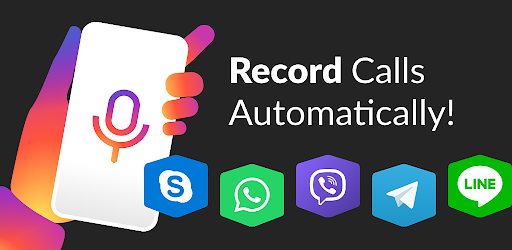
About this app
On this page you can download Call Recorder - Cube ACR and install on Windows PC. Call Recorder - Cube ACR is free Tools app, developed by Cube Apps Ltd. Latest version of Call Recorder - Cube ACR is 2.4.269, was released on 2025-03-18 (updated on 2025-02-18). Estimated number of the downloads is more than 10,000,000. Overall rating of Call Recorder - Cube ACR is 4,0. Generally most of the top apps on Android Store have rating of 4+. This app had been rated by 849,390 users, 161,051 users had rated it 5*, 577,463 users had rated it 1*.
How to install Call Recorder - Cube ACR on Windows?
Instruction on how to install Call Recorder - Cube ACR on Windows 10 Windows 11 PC & Laptop
In this post, I am going to show you how to install Call Recorder - Cube ACR on Windows PC by using Android App Player such as BlueStacks, LDPlayer, Nox, KOPlayer, ...
Before you start, you will need to download the APK/XAPK installer file, you can find download button on top of this page. Save it to easy-to-find location.
[Note] You can also download older versions of this app on bottom of this page.
Below you will find a detailed step-by-step guide, but I want to give you a fast overview of how it works. All you need is an emulator that will emulate an Android device on your Windows PC and then you can install applications and use it - you see you're playing it on Android, but this runs not on a smartphone or tablet, it runs on a PC.
If this doesn't work on your PC, or you cannot install, comment here and we will help you!
Step By Step Guide To Install Call Recorder - Cube ACR using BlueStacks
- Download and Install BlueStacks at: https://www.bluestacks.com. The installation procedure is quite simple. After successful installation, open the Bluestacks emulator. It may take some time to load the Bluestacks app initially. Once it is opened, you should be able to see the Home screen of Bluestacks.
- Open the APK/XAPK file: Double-click the APK/XAPK file to launch BlueStacks and install the application. If your APK/XAPK file doesn't automatically open BlueStacks, right-click on it and select Open with... Browse to the BlueStacks. You can also drag-and-drop the APK/XAPK file onto the BlueStacks home screen
- Once installed, click "Call Recorder - Cube ACR" icon on the home screen to start using, it'll work like a charm :D
[Note 1] For better performance and compatibility, choose BlueStacks 5 Nougat 64-bit read more
[Note 2] about Bluetooth: At the moment, support for Bluetooth is not available on BlueStacks. Hence, apps that require control of Bluetooth may not work on BlueStacks.
How to install Call Recorder - Cube ACR on Windows PC using NoxPlayer
- Download & Install NoxPlayer at: https://www.bignox.com. The installation is easy to carry out.
- Drag the APK/XAPK file to the NoxPlayer interface and drop it to install
- The installation process will take place quickly. After successful installation, you can find "Call Recorder - Cube ACR" on the home screen of NoxPlayer, just click to open it.
Discussion
(*) is required
The most technically advanced call recorder. Records phone calls and VoIP. Supports call recording for most versions of android devices. If you have already tried to record calls using other applications for recording calls and did not get a satisfactory result, try Call Recorder - Cube ACR, it just works the best.
Call recorder - Cube ACR lets you easily record your incoming and outgoing phone calls and VoIP conversations.
The best part? It's FREE!
►Cube Call Recorder supports:
- Phone calls
- Signal
- Skype 7, Skype Lite
- Viber
- WhatsApp
- Hangouts
- Facebook
- IMO
- WeChat
- KAKAO
- LINE
- Slack
- Telegram 6, Plus Messenger 6
- more coming soon!
※NOTE
This app uses Accessibility services.
WARNING:
- Premium subscription grants access to extra features only. It won’t improve your call recording experience. Please check how the basic version works before purchasing the subscription.
- Not all devices support VoIP calls recording. Below you can find the list of tested devices where VoIP call recording is supported. But we recommend running your own test on the exact device you have. https://goo.gl/YG9xaP
►Crystal Clear Sound Quality!
Record your calls and conversations in the best possible quality.
►Easy to Use!
- Automatically record every call. Record each conversation the moment it starts;
- Automatically record selected contacts. Create a list of people you want to always record;
- Exclusion list. Create a list of contact who won't be recorded automatically;
- Manual recording. Tap the record button mid-call to record only the selected conversations or parts of them;
- In-App playback. Cube ACR has a built-in file explorer for managing your recordings, playing them, deleting on the fly or exporting to other services or devices;
- Smart speaker switching. Bring the phone to your ear on playback to switch from loudspeaker to earspeaker to privately listen to your recordings.
- Starred recordings. Mark important calls and filter them for quick access;
- Call back and open contacts right from the app.
Premium features:
★ Cloud backup. Save your call recording to Google Drive and restore them if something goes wrong.
★ Pin lock. Protect your recording from prying eyes and ears.
★ More audio formats. Record calls in MP4 format and change their quality.
★ Save to SD card. Move your recordings to an SD card and use it a default save location.
★ Shake-to-mark. Shake your phone while recording your calls to mark the important parts of a conversation.
★ Smart storage management. Automatically delete overtime old unimportant (non-starred) calls and ignore recording short calls.
★ Post-call actions. Immediately play, share or delete a recording once you stop a conversation.
►Works on tablets
Even if your device doesn't support cellular calls, you can use Cube Call Recorder to record Skype, Viber, WhatsApp and other VoIP conversations.
※NOTE
If it doesn't work on your device or you hear only yourself on playback, try changing the recording source in the Settings, or use auto-on speaker mode.
※Legal notice
The legislation regarding phone call recording varies in different countries and states. Please, make sure that you're not breaking the legislation of your or your callee/caller country. Always notify the callee/caller that your conversation will be recorded and ask for their permission.
※Contact us
If you have any questions or issues, please, send us a message at support@cubeacr.app
- Initial presets updated;
- Stability improvements and other fixes.
Allows an application to record audio.
Allows an application to write to external storage.
Allows an application to read from external storage.
Allows read only access to phone state, including the phone number of the device, current cellular network information, the status of any ongoing calls, and a list of any PhoneAccounts registered on the device.
Allows an application to read the user's contacts data.
Allows an app to create windows using the type TYPE_APPLICATION_OVERLAY, shown on top of all other apps.
Allows an application to modify global audio settings.
Allows applications to open network sockets.
Allows applications to connect to paired bluetooth devices.
Allows access to the vibrator.
Allows applications to access information about Wi-Fi networks.
Allows applications to access information about networks.
Allows an app to access precise location.
Allows an app to access approximate location.
Allows using PowerManager WakeLocks to keep processor from sleeping or screen from dimming.
Permission an application must hold in order to use ACTION_REQUEST_IGNORE_BATTERY_OPTIMIZATIONS.
Allows applications to perform I/O operations over NFC.