Smart Lens - Text Scanner (OCR) on Windows Pc
Developed By: Duy Pham (MMLab)
License: Free
Rating: 4,3/5 - 15.944 votes
Last Updated: February 18, 2025
App Details
| Version |
4.2.0 |
| Size |
5.5 MB |
| Release Date |
December 09, 23 |
| Category |
Productivity Apps |
|
App Permissions:
Required to be able to access the camera device. [see more (4)]
|
|
What's New:
+ Camera speed and quality improvement+ Better UI, UX, bug fixes, performance and security enhancementsThank you for using Smart Lens! I'm always ready to... [see more]
|
|
Description from Developer:
Smart Lens - Text Scanner OCR helps you easily to convert image to text: scan and translate text, document, scan and detect phone number, email, website URL, business card, etc… wi... [read more]
|
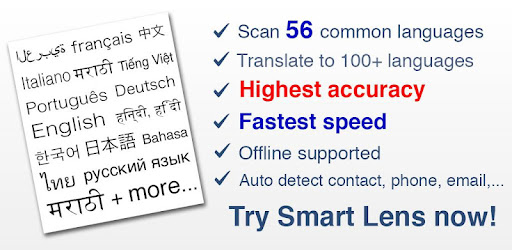
About this app
On this page you can download Smart Lens - Text Scanner (OCR) and install on Windows PC. Smart Lens - Text Scanner (OCR) is free Productivity app, developed by Duy Pham (MMLab). Latest version of Smart Lens - Text Scanner (OCR) is 4.2.0, was released on 2023-12-09 (updated on 2025-02-18). Estimated number of the downloads is more than 1,000,000. Overall rating of Smart Lens - Text Scanner (OCR) is 4,3. Generally most of the top apps on Android Store have rating of 4+. This app had been rated by 15,944 users, 1,298 users had rated it 5*, 10,509 users had rated it 1*.
How to install Smart Lens - Text Scanner (OCR) on Windows?
Instruction on how to install Smart Lens - Text Scanner (OCR) on Windows 10 Windows 11 PC & Laptop
In this post, I am going to show you how to install Smart Lens - Text Scanner (OCR) on Windows PC by using Android App Player such as BlueStacks, LDPlayer, Nox, KOPlayer, ...
Before you start, you will need to download the APK/XAPK installer file, you can find download button on top of this page. Save it to easy-to-find location.
[Note] You can also download older versions of this app on bottom of this page.
Below you will find a detailed step-by-step guide, but I want to give you a fast overview of how it works. All you need is an emulator that will emulate an Android device on your Windows PC and then you can install applications and use it - you see you're playing it on Android, but this runs not on a smartphone or tablet, it runs on a PC.
If this doesn't work on your PC, or you cannot install, comment here and we will help you!
Step By Step Guide To Install Smart Lens - Text Scanner (OCR) using BlueStacks
- Download and Install BlueStacks at: https://www.bluestacks.com. The installation procedure is quite simple. After successful installation, open the Bluestacks emulator. It may take some time to load the Bluestacks app initially. Once it is opened, you should be able to see the Home screen of Bluestacks.
- Open the APK/XAPK file: Double-click the APK/XAPK file to launch BlueStacks and install the application. If your APK/XAPK file doesn't automatically open BlueStacks, right-click on it and select Open with... Browse to the BlueStacks. You can also drag-and-drop the APK/XAPK file onto the BlueStacks home screen
- Once installed, click "Smart Lens - Text Scanner (OCR)" icon on the home screen to start using, it'll work like a charm :D
[Note 1] For better performance and compatibility, choose BlueStacks 5 Nougat 64-bit read more
[Note 2] about Bluetooth: At the moment, support for Bluetooth is not available on BlueStacks. Hence, apps that require control of Bluetooth may not work on BlueStacks.
How to install Smart Lens - Text Scanner (OCR) on Windows PC using NoxPlayer
- Download & Install NoxPlayer at: https://www.bignox.com. The installation is easy to carry out.
- Drag the APK/XAPK file to the NoxPlayer interface and drop it to install
- The installation process will take place quickly. After successful installation, you can find "Smart Lens - Text Scanner (OCR)" on the home screen of NoxPlayer, just click to open it.
Discussion
(*) is required
Smart Lens - Text Scanner OCR helps you easily to convert image to text: scan and translate text, document, scan and detect phone number, email, website URL, business card, etc… with very high accuracy in a second!
Smart Lens - Text Scanner OCR uses advanced technologies to extract texts from images, finds all the information that you need just by using the phone's camera.
Smart Lens - Text Scanner OCR saves time and provides convenience for users by allowing them to take photos of text instead of transcribing it.
Try to copy by typing a long number, a complex URL, or a contact with a lot of information? Sounds out of date! Now you have Smart Lens - Text Scanner OCR.
Try to translate a foreign language document such as Chinese, Japanese, Portuguese... by typing each word on Google Translate? Seem impossible! But it's so easy if you have Smart Lens - OCR Text Scanner.
With Smart Lens - OCR Text Scanner, all information presented by text are easy to be collected. It can immediately make a call with a phone number, send an SMS, access someone‘s Facebook page, open a website URL, send an email, or even create a complete contact for you...
All you need is to open Smart Lens - OCR Text Scanner and take a picture, then you can interact with desired information easily and never lose your searched data with the history feature supported.
Scan phone numbers, scan website URLs, scan business cards, scan contacts, scan emails, and scan everything in text with the Smart Lens app.
⭕ Note: Handwritten text will not work.
💠 Current supported features of Smart Lens - OCR Text Scanner:
- Quality: High speed OCR Text Recognition with highest accuracy.
- Best user experience
- Scan text in 56 languages and translate to over 100 languages (by Google translate)
- Recongize text from image in 56 languages: Afrikaans (Afrikaans), العربية (Arabic), অসমীয়া (Assamese), azərbaycan dili (Azerbaijani), Беларуская (Belarusian), বাংলা (Bengali), български език (Bulgarian), Català (Catalan; Valencian), 中文 (Zhōngwén), 汉语, 漢語 (Chinese), hrvatski (Croatian), česky, čeština (Czech), dansk (Danish), Nederlands, Vlaams (Dutch), English (English), eesti, eesti keel (Estonian), Filipino (Filipino), suomi, suomen kieli (Finnish), français, langue française (French), Deutsch (German), Ελληνικά (Greek, Modern), עברית (Hebrew (modern)), हिन्दी, हिंदी (Hindi), Magyar (Hungarian), Íslenska (Icelandic), Bahasa Indonesia (Indonesian), Italiano (Italian), 日本語 (にほんご/にっぽんご) (Japanese), Қазақ тілі (Kazakh), 한국어 (韓國語), 조선말 (朝鮮語) (Korean), кыргыз тили (Kirghiz, Kyrgyz), latviešu valoda (Latvian), lietuvių kalba (Lithuanian), македонски јазик (Macedonian), मराठी (Marathi (Marāṭhī)), монгол (Mongolian), नेपाली (Nepali), Norsk (Norwegian), پښتو (Pashto, Pushto), فارسی (Persian), polski (Polish), Português (Portuguese), română (Romanian, Moldavian, Moldovan), русский язык (Russian), संस्कृतम् (Sanskrit (Saṁskṛta)), српски језик (Serbian), slovenčina (Slovak), slovenščina (Slovene), español, castellano (Spanish; Castilian), svenska (Swedish), தமிழ் (Tamil), ไทย (Thai), Türkçe (Turkish), українська (Ukrainian), اردو (Urdu), zbek, Ўзбек, أۇزبېك (Uzbek), Tiếng Việt (Vietnamese))
- The offline mode supports 18 Latin based languages.
- Scan gallery images
- History with text and image
+ Camera speed and quality improvement
+ Better UI, UX, bug fixes, performance and security enhancements
Thank you for using Smart Lens! I'm always ready to support any issues and problems while using this app.
Required to be able to access the camera device.
Allows applications to open network sockets.
Allows applications to access information about networks.
Allows using PowerManager WakeLocks to keep processor from sleeping or screen from dimming.