EZ Screen Recorder & Editor on Windows Pc
Developed By: AppSmartz
License: Free
Rating: 4,0/5 - 465.938 votes
Last Updated: April 03, 2025
App Details
| Version |
10.5.24 |
| Size |
29.9 MB |
| Release Date |
April 12, 25 |
| Category |
Video Players & Editors Apps |
|
App Permissions:
Allows applications to access information about networks. [see more (15)]
|
|
What's New:
- Join us as premium members to get an ad-free version. [see more]
|
|
Description from Developer:
Screen Recorder is an all-in-one screen capture, game recorder, HD Screenshot and video editor for Android phone, no root required, and also the best gameplay record with internal/... [read more]
|
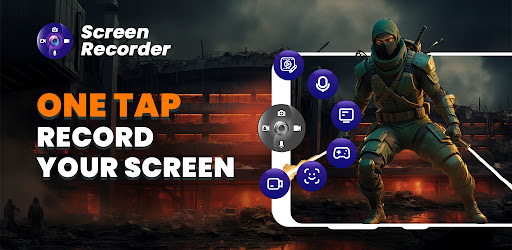
About this app
On this page you can download EZ Screen Recorder & Editor and install on Windows PC. EZ Screen Recorder & Editor is free Video Players & Editors app, developed by AppSmartz. Latest version of EZ Screen Recorder & Editor is 10.5.24, was released on 2025-04-12 (updated on 2025-04-03). Estimated number of the downloads is more than 10,000,000. Overall rating of EZ Screen Recorder & Editor is 4,0. Generally most of the top apps on Android Store have rating of 4+. This app had been rated by 465,938 users, 77,949 users had rated it 5*, 295,749 users had rated it 1*.
How to install EZ Screen Recorder & Editor on Windows?
Instruction on how to install EZ Screen Recorder & Editor on Windows 10 Windows 11 PC & Laptop
In this post, I am going to show you how to install EZ Screen Recorder & Editor on Windows PC by using Android App Player such as BlueStacks, LDPlayer, Nox, KOPlayer, ...
Before you start, you will need to download the APK/XAPK installer file, you can find download button on top of this page. Save it to easy-to-find location.
[Note] You can also download older versions of this app on bottom of this page.
Below you will find a detailed step-by-step guide, but I want to give you a fast overview of how it works. All you need is an emulator that will emulate an Android device on your Windows PC and then you can install applications and use it - you see you're playing it on Android, but this runs not on a smartphone or tablet, it runs on a PC.
If this doesn't work on your PC, or you cannot install, comment here and we will help you!
Step By Step Guide To Install EZ Screen Recorder & Editor using BlueStacks
- Download and Install BlueStacks at: https://www.bluestacks.com. The installation procedure is quite simple. After successful installation, open the Bluestacks emulator. It may take some time to load the Bluestacks app initially. Once it is opened, you should be able to see the Home screen of Bluestacks.
- Open the APK/XAPK file: Double-click the APK/XAPK file to launch BlueStacks and install the application. If your APK/XAPK file doesn't automatically open BlueStacks, right-click on it and select Open with... Browse to the BlueStacks. You can also drag-and-drop the APK/XAPK file onto the BlueStacks home screen
- Once installed, click "EZ Screen Recorder & Editor" icon on the home screen to start using, it'll work like a charm :D
[Note 1] For better performance and compatibility, choose BlueStacks 5 Nougat 64-bit read more
[Note 2] about Bluetooth: At the moment, support for Bluetooth is not available on BlueStacks. Hence, apps that require control of Bluetooth may not work on BlueStacks.
How to install EZ Screen Recorder & Editor on Windows PC using NoxPlayer
- Download & Install NoxPlayer at: https://www.bignox.com. The installation is easy to carry out.
- Drag the APK/XAPK file to the NoxPlayer interface and drop it to install
- The installation process will take place quickly. After successful installation, you can find "EZ Screen Recorder & Editor" on the home screen of NoxPlayer, just click to open it.
Discussion
(*) is required
Screen Recorder is an all-in-one screen capture, game recorder, HD Screenshot and video editor for Android phone, no root required, and also the best gameplay record with internal/external audio.
Enhance your video creation experience with our Screen Recorder. Record tutorials, games, or video calls with internal audio recording for high quality. Easily video recording and editing trim, merge, compress, and crop videos, or add music to your recorded clips.
Create animated GIFs with the GIF maker and take screenshots with a single tap. Personalize content with blur effects, image and text editing, or hide watermarks for a polished finish. Enjoy high-quality video playback and engage with free mini-games during breaks.
🤳FaceCam
Using the front camera will help you capture & record video and mobile screen recording at the same time. This option is best feature for recording the tutorials of any app and helpful for app developers to record the videos.
🖌️Whiteboard
Now draw, create tutorials with a whiteboard screen.
📹Quality Analysis
This mobile app screen recording feature is helpful for the users to explain the problem they are facing in a particular app.
📱Screen Recording
Screen recording of any app available on your mobile device can be done in live application usage mode, like typing any message, record video calls, viewing any video or listening to any audio or anything available on the mobile screen can be recorded
Auto Recording
Auto recording enables you to capture and record your screen as soon as you open any app or game Manage the games that you want to enable this feature of auto recording.
🕵Monitor Usage
This high-quality screen recorder for Android can be useful to the parents for monitoring the usage of mobile by kids by mobile screen recording
🎨Draw on Screen
Draw text on screen while recording and trim videos with in-built video editor and recorder.
📶No internet needed
Video Screen recorder HD app doesn’t use any data/internet, as we don’t upload any recording to any cloud network or server. All the videos are recorded & saved locally on phone/SD card memory.
💾Cloud Storage
Users can create story telling presentations, videography of still pictures with help of this Screen Recorder tool and can upload it on video streaming cloud
🌟Video Sharing
User has the choice to share it through Facebook video, youtube, email, Bluetooth or any other sharing mode.
🎮Record Gameplay
Game users can record their gaming round while playing with Screen Recording video option in our app
⬆️Upload to YouTube
Video Screen recorder for Youtube video recorders, content creators and App Reviewers/Recorders can use this easy free tool for creating high-quality HD videos and upload & monetize the content on their own video channels
🎛️Professional Controls
This is the FREE app without any restriction to record screen and capture screenshots of your mobile screen, allowing recorders to choose options
• Quality of resolution & orientation
• Option to set the Frame and Bit rate
• Option to choose whether the Audio recording to be done or not
💾External Storage
You can record long videos without worrying while saving on External Memory
👩🏫Make Tutorials
Users can use this tool to create the video presentations, live recording, tutorials. The front camera can make it really much more interactive
🎙️Audio Recording
This app allows screen recording with audio or without audio the front camera of your mobile as per your choice.
🔘Floating Button
Easy & Fast access to screen recording controls from the Notification bar.
This app uses Accessibility permission on Android devices to enable the auto recording feature
Share your feedback at support@AppScreenRecorder.com
Website: http://appscreenrecorder.com/
- Join us as premium members to get an ad-free version.
Allows applications to access information about networks.
Required to be able to access the camera device.
Allows applications to open network sockets.
Allows an application to record audio.
Allows an application to read from external storage.
Allows an application to write to external storage.
Allows an app to create windows using the type TYPE_APPLICATION_OVERLAY, shown on top of all other apps.
Allows applications to access information about networks.
Allows applications to access information about Wi-Fi networks.
Allows access to the vibrator.
Allows access to the list of accounts in the Accounts Service.
Allows using PowerManager WakeLocks to keep processor from sleeping or screen from dimming.
Allows read only access to phone state, including the phone number of the device, current cellular network information, the status of any ongoing calls, and a list of any PhoneAccounts registered on the device.
Allows an application to modify global audio settings.
Allows an application to read or write the system settings.