Sling: Employee Scheduling App on Windows Pc
Developed By: Sling Inc.
License: Free
Rating: 4,6/5 - 8.493 votes
Last Updated: April 04, 2025
App Details
| Version |
1.90.72 |
| Size |
23 MB |
| Release Date |
April 17, 25 |
| Category |
Communication Apps |
|
App Permissions:
Allows applications to open network sockets. [see more (12)]
|
|
What's New:
Thanks for using Sling! This update includes minor improvements and bugfixes.As always, if you run into any troubles, let us know at feedback@getsling.com [see more]
|
|
Description from Developer:
Sling: Employee Scheduling Made Easy
With powerful scheduling and workforce management tools, Sling is the easiest way to manage employee work schedules, track time, optimize labo... [read more]
|
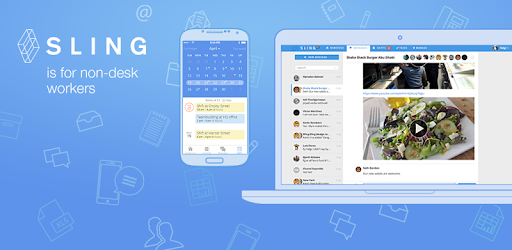
About this app
On this page you can download Sling: Employee Scheduling App and install on Windows PC. Sling: Employee Scheduling App is free Communication app, developed by Sling Inc.. Latest version of Sling: Employee Scheduling App is 1.90.72, was released on 2025-04-17 (updated on 2025-04-04). Estimated number of the downloads is more than 1,000,000. Overall rating of Sling: Employee Scheduling App is 4,6. Generally most of the top apps on Android Store have rating of 4+. This app had been rated by 8,493 users, 425 users had rated it 5*, 7,184 users had rated it 1*.
How to install Sling: Employee Scheduling App on Windows?
Instruction on how to install Sling: Employee Scheduling App on Windows 10 Windows 11 PC & Laptop
In this post, I am going to show you how to install Sling: Employee Scheduling App on Windows PC by using Android App Player such as BlueStacks, LDPlayer, Nox, KOPlayer, ...
Before you start, you will need to download the APK/XAPK installer file, you can find download button on top of this page. Save it to easy-to-find location.
[Note] You can also download older versions of this app on bottom of this page.
Below you will find a detailed step-by-step guide, but I want to give you a fast overview of how it works. All you need is an emulator that will emulate an Android device on your Windows PC and then you can install applications and use it - you see you're playing it on Android, but this runs not on a smartphone or tablet, it runs on a PC.
If this doesn't work on your PC, or you cannot install, comment here and we will help you!
Step By Step Guide To Install Sling: Employee Scheduling App using BlueStacks
- Download and Install BlueStacks at: https://www.bluestacks.com. The installation procedure is quite simple. After successful installation, open the Bluestacks emulator. It may take some time to load the Bluestacks app initially. Once it is opened, you should be able to see the Home screen of Bluestacks.
- Open the APK/XAPK file: Double-click the APK/XAPK file to launch BlueStacks and install the application. If your APK/XAPK file doesn't automatically open BlueStacks, right-click on it and select Open with... Browse to the BlueStacks. You can also drag-and-drop the APK/XAPK file onto the BlueStacks home screen
- Once installed, click "Sling: Employee Scheduling App" icon on the home screen to start using, it'll work like a charm :D
[Note 1] For better performance and compatibility, choose BlueStacks 5 Nougat 64-bit read more
[Note 2] about Bluetooth: At the moment, support for Bluetooth is not available on BlueStacks. Hence, apps that require control of Bluetooth may not work on BlueStacks.
How to install Sling: Employee Scheduling App on Windows PC using NoxPlayer
- Download & Install NoxPlayer at: https://www.bignox.com. The installation is easy to carry out.
- Drag the APK/XAPK file to the NoxPlayer interface and drop it to install
- The installation process will take place quickly. After successful installation, you can find "Sling: Employee Scheduling App" on the home screen of NoxPlayer, just click to open it.
Discussion
(*) is required
Sling: Employee Scheduling Made Easy
With powerful scheduling and workforce management tools, Sling is the easiest way to manage employee work schedules, track time, optimize labor costs, and streamline team communication. For free!
Sling works for a variety of industries and organizations of every size, shape, and kind have already made Sling the place where their work happens.
Streamline Your Business
📆 Schedule faster and smarter: Build accurate schedules in minutes and avoid overlapping shifts and double-bookings.
💲 Control labor costs: Stay under budget while controlling overtime and absenteeism.
📲 Communicate efficiently from a single platform: Send messages in group or private conversations, keep everyone informed, and build a stronger company culture.
🕔 Simplify time tracking: Allow employees to clock in and out right from their phones.
⏳ Make payroll processing easier: Export timesheets for seamless payroll processing.
✅ Drive operational compliance: Ensure standards are being met to keep your business compliant.
😊 Enhance employee engagement: Engage employees in achieving business objectives in an easy-to-digest way while making work effortless and expected outcomes clear.
Benefits For Managers
Schedule with ease: Build your employees' schedules in minutes and manage time off, availability and shift trade requests.
Eliminate scheduling conflicts: See up-to-date employee availability, time-off requests, and avoid overlapping shifts and double-bookings.
Democratize scheduling: Let employees sign up for shifts on a first-come, first-served basis, or approve the requests and finalize the schedule.
Reduce employee absences and late arrivals: Use shift alarms to remind employees of their upcoming shifts and send them notifications when they forget to clock in.
Optimize labor spending as you schedule: Set wages per employee or position and see how much each shift will cost. Forecast and optimize expenses while scheduling to ensure you stay on budget.
Manage multiple work locations with ease: Schedule employees across multiple locations on one account and view all schedules in one place.
Set specific clock-in locations: Use GPS or IP settings to designate where you want employees to clock in.
Integrate Sling with platforms you already use: Save time and money by integrating your scheduling with your existing platforms.
Benefits For Employees
Access the schedule anywhere, anytime: Employees can access their schedules when they aren't at work and get real-time updates on one centralized platform.
Turn any device into a mobile time clock: With Sling, any device — laptop, desktop, tablet, or smartphone — becomes a time tracking terminal.
Chat with coworkers in real time: Sling’s powerful communication features help employees to stay informed wherever they are and never skip a beat.
Set shift reminders: With Sling, employees can set shift alarms to remind them when they need to work, which helps them be on time.
Find replacements faster: Sling’s shift exchange feature allows employees to find their own replacements when they can’t work.
Manage work-life balance better: Employees can set unavailability or request off to make time for other things they love to do.
Prevent forgotten clock-outs: Sling will automatically clock out employees if they forget to do it themselves.
Because Sling automates repetitive processes, simplifies complex and time-consuming tasks, and coordinates convoluted workplace communication, it helps any organization run smoother.
Try the Sling app for free and experience the future of workforce management.
Thanks for using Sling! This update includes minor improvements and bugfixes.
As always, if you run into any troubles, let us know at feedback@getsling.com
Allows applications to open network sockets.
Required to be able to access the camera device.
Allows an application to record audio.
Allows an application to read from external storage.
Allows an application to read the user's contacts data.
Allows access to the vibrator.
Allows an application to receive the ACTION_BOOT_COMPLETED that is broadcast after the system finishes booting.
Allows applications to access information about networks.
Allows an app to access approximate location.
Allows an app to access precise location.
Allows using PowerManager WakeLocks to keep processor from sleeping or screen from dimming.
Allows applications to access information about Wi-Fi networks.