Simply Walking - GPS Map Steps on Windows Pc
Developed By: M. J. Stam
License: Free
Rating: 3,4/5 - 1.434 votes
Last Updated: April 04, 2025
App Details
| Version |
3.1.0 |
| Size |
6 MB |
| Release Date |
June 04, 20 |
| Category |
Health & Fitness Apps |
|
App Permissions:
Allows applications to open network sockets. [see more (6)]
|
|
What's New:
- Add "Use Original GPS Provider" to settings for phones that are not tracking accurately with the new GPS- Add ability to Name individual walks.... [see more]
|
|
Description from Developer:
CURRENT 3.1.0 RELEASE - Supporting Android 6.0 +.
- In Settings "Use Original GPS Provider" allows you to use the old GPS instead of the Fused GPS. On some phones this... [read more]
|
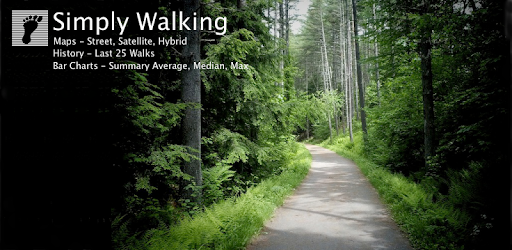
About this app
On this page you can download Simply Walking - GPS Map Steps and install on Windows PC. Simply Walking - GPS Map Steps is free Health & Fitness app, developed by M. J. Stam. Latest version of Simply Walking - GPS Map Steps is 3.1.0, was released on 2020-06-04 (updated on 2025-04-04). Estimated number of the downloads is more than 100,000. Overall rating of Simply Walking - GPS Map Steps is 3,4. Generally most of the top apps on Android Store have rating of 4+. This app had been rated by 1,434 users, 373 users had rated it 5*, 636 users had rated it 1*.
How to install Simply Walking - GPS Map Steps on Windows?
Instruction on how to install Simply Walking - GPS Map Steps on Windows 10 Windows 11 PC & Laptop
In this post, I am going to show you how to install Simply Walking - GPS Map Steps on Windows PC by using Android App Player such as BlueStacks, LDPlayer, Nox, KOPlayer, ...
Before you start, you will need to download the APK/XAPK installer file, you can find download button on top of this page. Save it to easy-to-find location.
[Note] You can also download older versions of this app on bottom of this page.
Below you will find a detailed step-by-step guide, but I want to give you a fast overview of how it works. All you need is an emulator that will emulate an Android device on your Windows PC and then you can install applications and use it - you see you're playing it on Android, but this runs not on a smartphone or tablet, it runs on a PC.
If this doesn't work on your PC, or you cannot install, comment here and we will help you!
Step By Step Guide To Install Simply Walking - GPS Map Steps using BlueStacks
- Download and Install BlueStacks at: https://www.bluestacks.com. The installation procedure is quite simple. After successful installation, open the Bluestacks emulator. It may take some time to load the Bluestacks app initially. Once it is opened, you should be able to see the Home screen of Bluestacks.
- Open the APK/XAPK file: Double-click the APK/XAPK file to launch BlueStacks and install the application. If your APK/XAPK file doesn't automatically open BlueStacks, right-click on it and select Open with... Browse to the BlueStacks. You can also drag-and-drop the APK/XAPK file onto the BlueStacks home screen
- Once installed, click "Simply Walking - GPS Map Steps" icon on the home screen to start using, it'll work like a charm :D
[Note 1] For better performance and compatibility, choose BlueStacks 5 Nougat 64-bit read more
[Note 2] about Bluetooth: At the moment, support for Bluetooth is not available on BlueStacks. Hence, apps that require control of Bluetooth may not work on BlueStacks.
How to install Simply Walking - GPS Map Steps on Windows PC using NoxPlayer
- Download & Install NoxPlayer at: https://www.bignox.com. The installation is easy to carry out.
- Drag the APK/XAPK file to the NoxPlayer interface and drop it to install
- The installation process will take place quickly. After successful installation, you can find "Simply Walking - GPS Map Steps" on the home screen of NoxPlayer, just click to open it.
Discussion
(*) is required
CURRENT 3.1.0 RELEASE - Supporting Android 6.0 +.
- In Settings "Use Original GPS Provider" allows you to use the old GPS instead of the Fused GPS. On some phones this will be more accurate.
- In History - Long press a row, click "Name" and name your walk ( optional ). This
"Name" also gets exported in GPX and CVS exports.
-Miscellaneous Bug Fixes
NOTE on Scary Tracking Permission.
On Android 10 and above the application asks for permission to track you in the
background. No we are not mining your phone for personal data. Without the permission the phone will stop tracking when you lock the screen or use a different application. We use Firebase/Crashlytics to track general problems on
the phones. We don't keep or retain any personal data ( it stays on your phone ).
If you have problems or questions please tap the help/feedback on the home screen and send a message. Warning, depending on my work load it may take a couple of days to get a reply.
GENERAL DESCRIPTION
Simply Walking is intended as a daily companion for the avid walker ( or Runner )
No Account or personal data required. Data resides strictly on your phone.
Download the application, tap the start button and begin walking. It is that simple.
Turning off the screen or locking the screen will NOT interrupt the walk.
This is a GPS ( Global Positioning System ) walking application which displays and records:
- Elapsed Time
- Distance in Miles or Kilometers - Tap display to change
- Pace/Speed in Miles/Hour or Kilometers/Hour - Tap display to change
- Steps - Configurable
- Calories Burned - Configurable
- Maps ( current and historic )
- Charts for accumulated walks - ( Enabled after two walks are complete )
- Terrain Map
- Name your walks from History
- More Languages
- Improved Export of CSV and GPX files
NOTE: Battery and Power Management Applications may disable GPS when the screen is locked or goes dark. If you are running this type of application on your phone please add an exception in the Power Management application for Simply Walking.
History ( Clock Icon )
A list of your walks ( up to 50 ). The oldest age off. All maps and timing data retained.
Map ( Earth Icon )
A map of the current walk or the most recent walk if no walk is active.
( enabled as soon as the first map coordinate is available )
Map supports the following views: Street, Map and Hybrid.
Map updates automatically as you walk.
Charts ( Chart Icon )
Charts are available as soon as you have two or more walks.
The charts will display bar graphs where each bar represents a walk.
Use the charts to check trends in pace and distance over time.
The gray line is the average pace.
Settings: ( 3 dots upper right )
Hide Background - Hides background pictures ( black screen )
Minimum GPS Distance - Can be used to tune the accuracy of your path based on frequency of recordings. Setting this value higher on some phones with marginal GPS support will reduce walks that "Jump" around as you walk. As a rule this should not happen on most phones.
Reset when GPS Starts - Reset the time counter when the first GPS signal is received.
Calories in Kilojoules - Show calories in Kilojoules ( Australian )
Calories - Enter weight in Kilos or Lbs to improve calorie accuracy ( default 180 )
Steps - Enter steps/mile ( your average ) to improve steps accuracy ( default 2500 )
Export
Email walking data as an attachment. Exports are available in GPX and CSV formats.
- Add "Use Original GPS Provider" to settings for phones that are not tracking accurately with the new GPS
- Add ability to Name individual walks. This is a long press in a row in History.
- Miscellaneous Bug Fixes
Allows applications to open network sockets.
Allows applications to access information about networks.
Allows an app to access precise location.
Allows an app to access approximate location.
Allows applications to access information about networks.
Allows using PowerManager WakeLocks to keep processor from sleeping or screen from dimming.