Out Loud on Windows Pc
Developed By: hillman apps
License: Free
Rating: 3,8/5 - 589 votes
Last Updated: February 19, 2025
App Details
| Version |
1.19 |
| Size |
1.6 MB |
| Release Date |
February 09, 23 |
| Category |
Communication Apps |
|
App Permissions:
Allows read only access to phone state, including the phone number of the device, current cellular network information, the status of any ongoing calls, and a list of any PhoneAccounts registered on the device. [see more (6)]
|
|
What's New:
Some fixes for better support of Android 10 [see more]
|
|
Description from Developer:
Out Loud reads your notifications to you when you are driving, running, or any other time you want. Notification reading is enabled on a per-app basis. Other features:
- Automat... [read more]
|
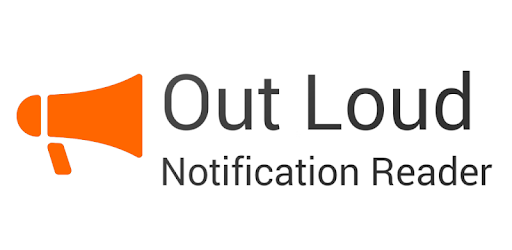
About this app
On this page you can download Out Loud and install on Windows PC. Out Loud is free Communication app, developed by hillman apps. Latest version of Out Loud is 1.19, was released on 2023-02-09 (updated on 2025-02-19). Estimated number of the downloads is more than 10,000. Overall rating of Out Loud is 3,8. Generally most of the top apps on Android Store have rating of 4+. This app had been rated by 589 users, 88 users had rated it 5*, 318 users had rated it 1*.
How to install Out Loud on Windows?
Instruction on how to install Out Loud on Windows 10 Windows 11 PC & Laptop
In this post, I am going to show you how to install Out Loud on Windows PC by using Android App Player such as BlueStacks, LDPlayer, Nox, KOPlayer, ...
Before you start, you will need to download the APK/XAPK installer file, you can find download button on top of this page. Save it to easy-to-find location.
[Note] You can also download older versions of this app on bottom of this page.
Below you will find a detailed step-by-step guide, but I want to give you a fast overview of how it works. All you need is an emulator that will emulate an Android device on your Windows PC and then you can install applications and use it - you see you're playing it on Android, but this runs not on a smartphone or tablet, it runs on a PC.
If this doesn't work on your PC, or you cannot install, comment here and we will help you!
Step By Step Guide To Install Out Loud using BlueStacks
- Download and Install BlueStacks at: https://www.bluestacks.com. The installation procedure is quite simple. After successful installation, open the Bluestacks emulator. It may take some time to load the Bluestacks app initially. Once it is opened, you should be able to see the Home screen of Bluestacks.
- Open the APK/XAPK file: Double-click the APK/XAPK file to launch BlueStacks and install the application. If your APK/XAPK file doesn't automatically open BlueStacks, right-click on it and select Open with... Browse to the BlueStacks. You can also drag-and-drop the APK/XAPK file onto the BlueStacks home screen
- Once installed, click "Out Loud" icon on the home screen to start using, it'll work like a charm :D
[Note 1] For better performance and compatibility, choose BlueStacks 5 Nougat 64-bit read more
[Note 2] about Bluetooth: At the moment, support for Bluetooth is not available on BlueStacks. Hence, apps that require control of Bluetooth may not work on BlueStacks.
How to install Out Loud on Windows PC using NoxPlayer
- Download & Install NoxPlayer at: https://www.bignox.com. The installation is easy to carry out.
- Drag the APK/XAPK file to the NoxPlayer interface and drop it to install
- The installation process will take place quickly. After successful installation, you can find "Out Loud" on the home screen of NoxPlayer, just click to open it.
Discussion
(*) is required
Out Loud reads your notifications to you when you are driving, running, or any other time you want. Notification reading is enabled on a per-app basis. Other features:
- Automatically turn on/off when headphones are plugged/unplugged.
- Automatically turn on/off when a Bluetooth device is connected/disconnected.
- Enable/disable a persistent notification when Out Loud is on.
- Choose TTS engine, language, speech rate, and speech volume (relative to media volume).
- Optionally show a dialog with the notification that is being read along with the app name and/or app icon.
- On/off widget for your homescreen (1x1 or 2x1).
- Widget for reading current active notifications.
- Optionally disable when the screen is on and unlocked or when the device's ringer is set to silent or vibrate.
- Choose what part of the notification to read: ticker text, content text, big text, or some combination.
- On a per-app basis, select the text to read and the language to use.
Note: only one app may be enabled at a time while you are evaluating Out Loud. Purchase the Out Loud unlocker to enable as many apps as you want.
Other advanced features available after purchase of the unlocker:
- Profiles. Manage groups of enabled apps for different situations. Automatically select a profile when headphones or bluetooth are connected.
- Blacklist. Define a list of words that will prevent a notification from being read.
- Whitelist. Define a list of words that have to be present in order for a notification to be read.
- Substitutions. Substitute "lol" with "ha ha ha" before a notification is read.
- Scheduled events. Schedule times when Out Loud should turn on or off, or schedule times to switch profiles.
- Backup/restore enabled apps, preferences, and data for profiles, blacklist words, substitutions, and scheduled events.
Out Loud can be managed with automation apps like Tasker or Trigger. Launch these activities to change the on/off state of Out Loud:
com.hillman.out_loud.activity.OnActivity
com.hillman.out_loud.activity.OffActivity
com.hillman.out_loud.activity.ToggleOnOffActivity
Launch this activity to choose a profile:
com.hillman.out_loud.activity.ChooseProfileActivity
Launch this activity to read the current notifications:
com.hillman.out_loud.activity.ReadCurrentActivity
To change the on/off state through a broadcast intent, send a broadcast with these details:
Action: com.hillman.out_loud.ON_OFF
Data: out_loud://on_off?state=[state]
[state] can be on, off, or toggle
To choose a profile through a broadcast intent:
Action: com.hillman.out_loud.SELECT_PROFILE
Data: out_loud://select_profile?profile=[profile name]
To read the current notifications with a broadcast intent:
Action: com.hillman.out_loud.READ_CURRENT
Data: out_loud://read_current
Instructions for setting up Tasker tasks that will turn Out Loud on and off:
1. Go to the Tasks tab and tap the "+" button at the bottom of the screen.
2. Give the new task a name. "Out Loud On", or something similar.
3. Tap the "+" button at the bottom of the Task Edit screen to add an action.
4. Choose the "System" category, and then "Send Intent".
5. In the Action field put "com.hillman.out_loud.ON_OFF"
6. In the Data field put "out_loud://on_off?state=on"
7. Tap the back button to save this task.
8. Tap the play button at the bottom of the screen to test this. It should turn Out Loud on.
9. Repeat these steps for an "Out Loud Off" task, substituting "state=on" with "state=off" in step 6
Exported Tasker tasks:
https://dl.dropboxusercontent.com/u/926055/Out_Loud_On.tsk.xml
https://dl.dropboxusercontent.com/u/926055/Out_Loud_Off.tsk.xml
https://dl.dropboxusercontent.com/u/926055/Out_Loud_Toggle.tsk.xml
https://dl.dropboxusercontent.com/u/926055/Out_Loud_Read_Current.tsk.xml
Some fixes for better support of Android 10
Allows read only access to phone state, including the phone number of the device, current cellular network information, the status of any ongoing calls, and a list of any PhoneAccounts registered on the device.
Allows an application to modify global audio settings.
Allows an application to receive the ACTION_BOOT_COMPLETED that is broadcast after the system finishes booting.
Allows applications to connect to paired bluetooth devices.
Allows using PowerManager WakeLocks to keep processor from sleeping or screen from dimming.
Allows an app to create windows using the type TYPE_APPLICATION_OVERLAY, shown on top of all other apps.