SureLock Kiosk Lockdown on Windows Pc
Developed By: 42Gears Mobility Systems
License: Free
Rating: 4,2/5 - 2.044 votes
Last Updated: February 18, 2025
App Details
| Version |
21.47006 |
| Size |
48.3 MB |
| Release Date |
March 09, 25 |
| Category |
Business Apps |
|
App Permissions:
Allows read only access to phone state, including the phone number of the device, current cellular network information, the status of any ongoing calls, and a list of any PhoneAccounts registered on the device. [see more (39)]
|
|
What's New:
Improvements [see more]
|
|
Description from Developer:
Important:
Note:
1. For Business use only.
2. Free trial limitations: You can restrict users to single-app mode or 2 apps, and the default wallpaper and password cannot be changed.... [read more]
|
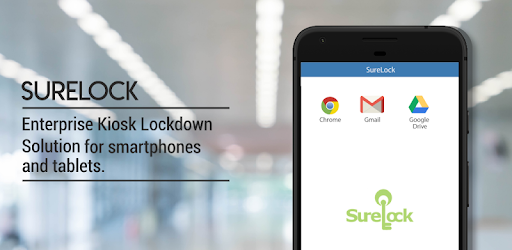
About this app
On this page you can download SureLock Kiosk Lockdown and install on Windows PC. SureLock Kiosk Lockdown is free Business app, developed by 42Gears Mobility Systems. Latest version of SureLock Kiosk Lockdown is 21.47006, was released on 2025-03-09 (updated on 2025-02-18). Estimated number of the downloads is more than 500,000. Overall rating of SureLock Kiosk Lockdown is 4,2. Generally most of the top apps on Android Store have rating of 4+. This app had been rated by 2,044 users, 346 users had rated it 5*, 1,509 users had rated it 1*.
How to install SureLock Kiosk Lockdown on Windows?
Instruction on how to install SureLock Kiosk Lockdown on Windows 10 Windows 11 PC & Laptop
In this post, I am going to show you how to install SureLock Kiosk Lockdown on Windows PC by using Android App Player such as BlueStacks, LDPlayer, Nox, KOPlayer, ...
Before you start, you will need to download the APK/XAPK installer file, you can find download button on top of this page. Save it to easy-to-find location.
[Note] You can also download older versions of this app on bottom of this page.
Below you will find a detailed step-by-step guide, but I want to give you a fast overview of how it works. All you need is an emulator that will emulate an Android device on your Windows PC and then you can install applications and use it - you see you're playing it on Android, but this runs not on a smartphone or tablet, it runs on a PC.
If this doesn't work on your PC, or you cannot install, comment here and we will help you!
Step By Step Guide To Install SureLock Kiosk Lockdown using BlueStacks
- Download and Install BlueStacks at: https://www.bluestacks.com. The installation procedure is quite simple. After successful installation, open the Bluestacks emulator. It may take some time to load the Bluestacks app initially. Once it is opened, you should be able to see the Home screen of Bluestacks.
- Open the APK/XAPK file: Double-click the APK/XAPK file to launch BlueStacks and install the application. If your APK/XAPK file doesn't automatically open BlueStacks, right-click on it and select Open with... Browse to the BlueStacks. You can also drag-and-drop the APK/XAPK file onto the BlueStacks home screen
- Once installed, click "SureLock Kiosk Lockdown" icon on the home screen to start using, it'll work like a charm :D
[Note 1] For better performance and compatibility, choose BlueStacks 5 Nougat 64-bit read more
[Note 2] about Bluetooth: At the moment, support for Bluetooth is not available on BlueStacks. Hence, apps that require control of Bluetooth may not work on BlueStacks.
How to install SureLock Kiosk Lockdown on Windows PC using NoxPlayer
- Download & Install NoxPlayer at: https://www.bignox.com. The installation is easy to carry out.
- Drag the APK/XAPK file to the NoxPlayer interface and drop it to install
- The installation process will take place quickly. After successful installation, you can find "SureLock Kiosk Lockdown" on the home screen of NoxPlayer, just click to open it.
Discussion
(*) is required
Important:
Note:
1. For Business use only.
2. Free trial limitations: You can restrict users to single-app mode or 2 apps, and the default wallpaper and password cannot be changed.
SureLock is the #1 kiosk lockdown tool for Android that transforms any Android tablet or smartphone into a dedicated Android kiosk. It replaces the default Home Screen or Launcher and restricts access to only admin-approved apps. SureLock has built-in device management capabilities.
Description:
Worried about the misuse of your company-owned Android devices? It has become common to use off-the-shelf mobile devices to run business apps or self-service kiosks. However, device misuse can impact user productivity and result in high maintenance costs and mobile data-usage bills.
Use SureLock to lock-down Android tablets and smartphones and convert them into dedicated Android kiosks, limiting access to just the apps and device features that admins approve. Social media apps, system settings, and other unapproved apps are entirely hidden from the user.
Remote Management:
SureLock includes integrated device management functionality with which you can remotely configure lockdown settings, view, push, pull and manage files, troubleshoot device issues using screen-sharing features and track devices in real-time on Google Maps.
Key Features:
Lock down devices into single-app or multi-app mode
Password protect apps
Auto-launch apps at startup
Control peripherals (Wi-Fi, Bluetooth, Camera, Screen Orientation, Airplane Mode, Audio, GPS)
Customize Home screen (Layout, App Labels, Wallpaper)
Remotely manage device and device files with SureMDM
Block user from altering system settings
Set the device to return to Home screen after a period of inactivity
Display widgets on the Home screen
Application shortcuts
Screen saver mode
Disable the status bar, notification panel, and power button
Delayed application launch
Driver Safety Mode: Disable touch screen and hardware keys if the driver goes above a speed threshold
Collect application usage data (launch time, duration of usage, etc.)
Power saving settings (brightness control based on charging status and user inactivity)
Easily integrates SureFox (Special lock-down browser to restrict browsing to only admin-approved websites)
Who uses SureLock
- Field force using Android tablets and smartphones
- Trucking companies (ELD Mandate), Electronic Logbook Application lockdown
- Libraries and schools
- Taxi Dispatch Systems
- Android kiosks at retail stores
- Inventory Control and Asset Tracking
- Passenger Infotainment at airports
- Restaurants for customer feedback and engagement
- Patient surveys at hospitals
- Electronic Proof of Delivery applications used by logistics companies
Licensing and Support:
SureLock In-App license purchase includes support and access to upgrades to the newest versions for 1 year from the date of purchase. After 1 year, you will have perpetual access to the version installed at that time. However, you will not have access to support, maintenance, or upgrades.
Important Links:
How to exit SureLock: https://bit.ly/3dg0ajK
Documentation: https://bit.ly/32dfhnw
Email: techsupport@42gears.com
Note :
1. The user must grant multiple special permissions. During setup, permission usage and consent will be displayed.
2. SureLock uses the Device Administrator permission. It also uses Accessibility services to control the device remotely. This allows admins to securely connect to your device and remotely troubleshoot any issues you may be experiencing.
3. VPN service is needed to enforce the blocking of WiFi and Mobile Data for a specific application as defined by the enterprise IT administrator.
Improvements
Allows read only access to phone state, including the phone number of the device, current cellular network information, the status of any ongoing calls, and a list of any PhoneAccounts registered on the device.
Allows an application to read the user's contacts data.
Allows access to the list of accounts in the Accounts Service.
Allows an application to record audio.
Allows the app to answer an incoming phone call.
Allows an application to initiate a phone call without going through the Dialer user interface for the user to confirm the call.
Allows an application to broadcast an Intent to set an alarm for the user.
Allows an application to collect component usage statistics
Declaring the permission implies intention to use the API and the user of the device can grant permission through the Settings application.
Allows an application to read or write the system settings.
Required to be able to access the camera device.
Allows an app to access precise location.
Allows an app to access approximate location.
Allows applications to access information about networks.
Allows applications to access information about Wi-Fi networks.
Allows applications to connect to paired bluetooth devices.
Allows applications to discover and pair bluetooth devices.
Allows applications to change network connectivity state.
Allows applications to change Wi-Fi connectivity state.
Allows read access to the device's phone number(s].
Allows applications to open network sockets.
Allows an application to call killBackgroundProcesses(String].
Allows applications to perform I/O operations over NFC.
Allows an application to receive the ACTION_BOOT_COMPLETED that is broadcast after the system finishes booting.
Allows an app to create windows using the type TYPE_APPLICATION_OVERLAY, shown on top of all other apps.
Allows access to the vibrator.
Allows using PowerManager WakeLocks to keep processor from sleeping or screen from dimming.
Allows applications to disable the keyguard if it is not secure.
Allows an application to expand or collapse the status bar.
Allows an application to change the Z-order of tasks.
Allows an application to modify global audio settings.
Allows an application to broadcast sticky intents.
Permission an application must hold in order to use ACTION_REQUEST_IGNORE_BATTERY_OPTIMIZATIONS.
Allows applications to set the wallpaper.
Allows applications to set the wallpaper hints.
Allows an application to find out the space used by any package.
Allows an application to request deleting packages.
Allows applications to write the sync settings.
Marker permission for applications that wish to access notification policy.