I Can't Wake Up! Alarm Clock on Windows Pc
Developed By: Kog Creations
License: Free
Rating: 4,0/5 - 87.618 votes
Last Updated: February 19, 2025
App Details
| Version |
4.3.3 |
| Size |
6.9 MB |
| Release Date |
November 27, 23 |
| Category |
Tools Apps |
|
App Permissions:
Allows an application to read from external storage. [see more (13)]
|
|
What's New:
Version 4.3.3- Quick fixes of the bugs revealed in the last update.Version 4.3.2- Added custom screen brightness during alarm under Settings→Appearance- Added... [see more]
|
|
Description from Developer:
Can't wake up?
With this alarm clock you sure will get up on time, thanks to up to eight different Wake Up Tasks which won't let you turn the alarm off until you finish the... [read more]
|
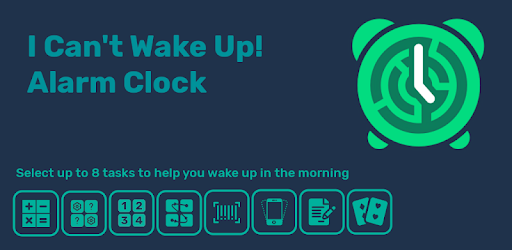
About this app
On this page you can download I Can't Wake Up! Alarm Clock and install on Windows PC. I Can't Wake Up! Alarm Clock is free Tools app, developed by Kog Creations. Latest version of I Can't Wake Up! Alarm Clock is 4.3.3, was released on 2023-11-27 (updated on 2025-02-19). Estimated number of the downloads is more than 5,000,000. Overall rating of I Can't Wake Up! Alarm Clock is 4,0. Generally most of the top apps on Android Store have rating of 4+. This app had been rated by 87,618 users, 11,572 users had rated it 5*, 53,994 users had rated it 1*.
How to install I Can't Wake Up! Alarm Clock on Windows?
Instruction on how to install I Can't Wake Up! Alarm Clock on Windows 10 Windows 11 PC & Laptop
In this post, I am going to show you how to install I Can't Wake Up! Alarm Clock on Windows PC by using Android App Player such as BlueStacks, LDPlayer, Nox, KOPlayer, ...
Before you start, you will need to download the APK/XAPK installer file, you can find download button on top of this page. Save it to easy-to-find location.
[Note] You can also download older versions of this app on bottom of this page.
Below you will find a detailed step-by-step guide, but I want to give you a fast overview of how it works. All you need is an emulator that will emulate an Android device on your Windows PC and then you can install applications and use it - you see you're playing it on Android, but this runs not on a smartphone or tablet, it runs on a PC.
If this doesn't work on your PC, or you cannot install, comment here and we will help you!
Step By Step Guide To Install I Can't Wake Up! Alarm Clock using BlueStacks
- Download and Install BlueStacks at: https://www.bluestacks.com. The installation procedure is quite simple. After successful installation, open the Bluestacks emulator. It may take some time to load the Bluestacks app initially. Once it is opened, you should be able to see the Home screen of Bluestacks.
- Open the APK/XAPK file: Double-click the APK/XAPK file to launch BlueStacks and install the application. If your APK/XAPK file doesn't automatically open BlueStacks, right-click on it and select Open with... Browse to the BlueStacks. You can also drag-and-drop the APK/XAPK file onto the BlueStacks home screen
- Once installed, click "I Can't Wake Up! Alarm Clock" icon on the home screen to start using, it'll work like a charm :D
[Note 1] For better performance and compatibility, choose BlueStacks 5 Nougat 64-bit read more
[Note 2] about Bluetooth: At the moment, support for Bluetooth is not available on BlueStacks. Hence, apps that require control of Bluetooth may not work on BlueStacks.
How to install I Can't Wake Up! Alarm Clock on Windows PC using NoxPlayer
- Download & Install NoxPlayer at: https://www.bignox.com. The installation is easy to carry out.
- Drag the APK/XAPK file to the NoxPlayer interface and drop it to install
- The installation process will take place quickly. After successful installation, you can find "I Can't Wake Up! Alarm Clock" on the home screen of NoxPlayer, just click to open it.
Discussion
(*) is required
Can't wake up?
With this alarm clock you sure will get up on time, thanks to up to eight different Wake Up Tasks which won't let you turn the alarm off until you finish them!
Mind or body stimulation? Or maybe having to actually leave the bed? How about practicing foreign language while we are at it?
Finally, for those extra cunning morning selves, there's a number of Alarm Quitting Prevention options to make sure the alarm is not quit by turning off the phone or force stopping the app, instead of finishing set Tasks :)
This application features options that you would expect from alarm clock, like setting multiple alarms, daily repeating or snooze, plus many more, helping you to get up:
⋆ Wake Up Tasks – finish those small games or alarm won't stop playing! You can configure every Task and test it quietly without running the alarm, to set it just the way you like. Choose up to 8 of them:
- Math – do some math equations
- Memory – find pairs for each coloured tile
- Order – set tiles in correct order
- Repeat – repeat shown click sequence
- Barcode – you have to get out of bed to scan the code placed in bathroom, kitchen or just on your table!
- Rewrite – carefully rewrite randomly generated text
- Shake – shake your phone until you feel awake
- Match – connect word pairs – has build in Capital-Country collection, but you can easily make your own, for example with words in different languages!
⋆ Alarm Quitting Prevention - set of options designed to stop your morning self from quitting the alarm instead of finishing its Tasks
⋆ Smooth Wake Up – slow volume rising for smoother waking up
⋆ Awake Test – ever woke up just to turn alarm off and go back to sleep? If you fail Awake Test few minutes after finishing alarm, alarm will be started again!
⋆ Free Snoozes - set how many times you can snooze without finishing the Tasks
⋆ Snooze Block - snoozed the alarm just to go to the app and turn off next alarm's start, to skip doing set Tasks? Way ahead of you, you need to finish the alarm first :)
⋆ many music sources – ringtones, music files (.mp3), playlists or build-in extra loud noises
Application is free and ad supported. Ads can be removed by in-app purchase.
Version 4.3.3
- Quick fixes of the bugs revealed in the last update.
Version 4.3.2
- Added custom screen brightness during alarm under Settings→Appearance
- Added custom audio output options under Settings→Advanced
Fixed:
- Problems with default settings for brightness and volume rising during alarm
- Updated Daylight Saving Time for some countries
Allows an application to read from external storage.
Allows applications to open network sockets.
Allows using PowerManager WakeLocks to keep processor from sleeping or screen from dimming.
Allows applications to disable the keyguard if it is not secure.
Allows an application to receive the ACTION_BOOT_COMPLETED that is broadcast after the system finishes booting.
Allows access to the vibrator.
Allows an application to write to external storage.
Allows read only access to phone state, including the phone number of the device, current cellular network information, the status of any ongoing calls, and a list of any PhoneAccounts registered on the device.
Allows an application to modify global audio settings.
Allows an app to create windows using the type TYPE_APPLICATION_OVERLAY, shown on top of all other apps.
Marker permission for applications that wish to access notification policy.
Allows applications to access information about networks.
Required to be able to access the camera device.