JioSecurity: Malware Scan, Antivirus, App Lock on Windows Pc
Developed By: Jio Platforms Limited
License: Free
Rating: 4,4/5 - 327.477 votes
Last Updated: February 23, 2025
App Details
| Version |
5.50.0.221219001 |
| Size |
47.7 MB |
| Release Date |
February 07, 23 |
| Category |
Tools Apps |
|
App Permissions:
Allows an app to access precise location. [see more (29)]
|
|
What's New:
1) Bug fix and improvement2) Added “lock recent app list” option in applock setting for added privacy. [see more]
|
|
Description from Developer:
***Exclusively for Jio SIM users***
Our phone contains critical data such as phone numbers, emails, details like bank account number, passwords, OTPs, personal messages, media fi... [read more]
|
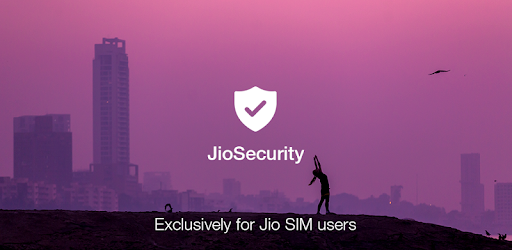
About this app
On this page you can download JioSecurity: Malware Scan, Antivirus, App Lock and install on Windows PC. JioSecurity: Malware Scan, Antivirus, App Lock is free Tools app, developed by Jio Platforms Limited. Latest version of JioSecurity: Malware Scan, Antivirus, App Lock is 5.50.0.221219001, was released on 2023-02-07 (updated on 2025-02-23). Estimated number of the downloads is more than 10,000,000. Overall rating of JioSecurity: Malware Scan, Antivirus, App Lock is 4,4. Generally most of the top apps on Android Store have rating of 4+. This app had been rated by 327,477 users, 21,707 users had rated it 5*, 222,427 users had rated it 1*.
How to install JioSecurity: Malware Scan, Antivirus, App Lock on Windows?
Instruction on how to install JioSecurity: Malware Scan, Antivirus, App Lock on Windows 10 Windows 11 PC & Laptop
In this post, I am going to show you how to install JioSecurity: Malware Scan, Antivirus, App Lock on Windows PC by using Android App Player such as BlueStacks, LDPlayer, Nox, KOPlayer, ...
Before you start, you will need to download the APK/XAPK installer file, you can find download button on top of this page. Save it to easy-to-find location.
[Note] You can also download older versions of this app on bottom of this page.
Below you will find a detailed step-by-step guide, but I want to give you a fast overview of how it works. All you need is an emulator that will emulate an Android device on your Windows PC and then you can install applications and use it - you see you're playing it on Android, but this runs not on a smartphone or tablet, it runs on a PC.
If this doesn't work on your PC, or you cannot install, comment here and we will help you!
Step By Step Guide To Install JioSecurity: Malware Scan, Antivirus, App Lock using BlueStacks
- Download and Install BlueStacks at: https://www.bluestacks.com. The installation procedure is quite simple. After successful installation, open the Bluestacks emulator. It may take some time to load the Bluestacks app initially. Once it is opened, you should be able to see the Home screen of Bluestacks.
- Open the APK/XAPK file: Double-click the APK/XAPK file to launch BlueStacks and install the application. If your APK/XAPK file doesn't automatically open BlueStacks, right-click on it and select Open with... Browse to the BlueStacks. You can also drag-and-drop the APK/XAPK file onto the BlueStacks home screen
- Once installed, click "JioSecurity: Malware Scan, Antivirus, App Lock" icon on the home screen to start using, it'll work like a charm :D
[Note 1] For better performance and compatibility, choose BlueStacks 5 Nougat 64-bit read more
[Note 2] about Bluetooth: At the moment, support for Bluetooth is not available on BlueStacks. Hence, apps that require control of Bluetooth may not work on BlueStacks.
How to install JioSecurity: Malware Scan, Antivirus, App Lock on Windows PC using NoxPlayer
- Download & Install NoxPlayer at: https://www.bignox.com. The installation is easy to carry out.
- Drag the APK/XAPK file to the NoxPlayer interface and drop it to install
- The installation process will take place quickly. After successful installation, you can find "JioSecurity: Malware Scan, Antivirus, App Lock" on the home screen of NoxPlayer, just click to open it.
Discussion
(*) is required
***Exclusively for Jio SIM users***
Our phone contains critical data such as phone numbers, emails, details like bank account number, passwords, OTPs, personal messages, media files etc. It deserves the protection of a truly world class mobile security software.
JioSecurity helps keep personal information private, away from the prying eyes of hackers & other malwares.
Download the latest version of JioSecurity antivirus and malware solution for Android devices.
FEATURES -
App Advisor –
Giving unnecessary app permissions is risky. These permissions allow the app developer to access our personal file which results in identity theft & other privacy risks.
App Advisor Keeps all your personal files like pictures, music, videos, bank account details safe by clearly categorizing the apps as privacy risk, high data/battery consuming & safe apps.
App Advisor for Google Play –
While App Advisor helps you identify risky apps from the apps that already reside in your phone, App Advisor for Google play helps you identify the risk even before you download the app.
At a stage where you are about to click on the install button, it will scan the app for privacy risk and show you the result basis which you may decide to download the app.
Malware Scan –
Malware scan protects your phone from any malicious files.
Its runs in the background & informs you about file or apps that can cause a potential harm to your device & personal information. You can run a manual scan as and when required to ascertain the risks.
Web Protection –
Web Protection feature helps you remain safe during your browsing sessions. It notifies you the moment you come across a website that contains such malicious codes.
Anti-Theft :
Locate – Remotely trace your mobile phone on a map and find its location.
Lock – Remotely lock your device, the thief will not be able to access your phone without your passcode.
Scream – Makes an alarm go off loudly enough so that you are able to trace it in case someone is hiding the phone in his/her bag.
Wipe – Remotely wipe your data, so that it cannot be misused.
Link Guard –
Call Blocking: allows you to block unwanted spam & junk calls on your phone.
Wi-Fi Security – This feature helps you identify, if the Wi-Fi you have latched on is safe or not.
Call blocking –
Block unwanted calls & SMS. Never be bothered about unwanted disturbances.
Exclusively for Jio users –
JioSecurity is free for all the consumers using Jio’s SIM.
Supports up to 10 devices –
•JioSecurity comes with a unique feature where one JioSecurity subscription can protect up to 10 mobile devices or tablets.
•Use the same Jio ID and password on any non-Jio devices, to activate JioSecurity and protect them from digital threats.
•The rest of the devices may be on any network.
Easy activation for Jio SIM users –
JioSecurity needs to be activated once installed. Follow below simple steps
1. If you are accessing internet using Jio network simply use “Skip Sign in” option to activate JioSecurity.
2. Other network users need Jio id and password to login in and activate JioSecurity.
----------------------------------------------------------
This app uses the Device Administrator permission and Accessibility services.
Privacy policy:
http://www.jio.com/en-in/jio-security-privacy-policy
1) Bug fix and improvement
2) Added “lock recent app list” option in applock setting for added privacy.
Allows an app to access precise location.
Allows an app to access approximate location.
Allows applications to open network sockets.
Allows applications to access information about networks.
Allows an application to write to external storage.
Allows an application to read from external storage.
Allows an application to call killBackgroundProcesses(String].
Allows an application to request deleting packages.
Must be required by an AccessibilityService, to ensure that only the system can bind to it.
Permission an application must hold in order to use ACTION_REQUEST_IGNORE_BATTERY_OPTIMIZATIONS.
Allows mounting and unmounting file systems for removable storage.
Allows an app to create windows using the type TYPE_APPLICATION_OVERLAY, shown on top of all other apps.
Allows applications to access information about Wi-Fi networks.
Allows access to the list of accounts in the Accounts Service.
Required to be able to access the camera device.
Allows an application to receive the ACTION_BOOT_COMPLETED that is broadcast after the system finishes booting.
Allows an application to read SMS messages.
Allows an application to receive SMS messages.
Allows using PowerManager WakeLocks to keep processor from sleeping or screen from dimming.
Allows applications to change Wi-Fi connectivity state.
Allows an application to find out the space used by any package.
Allows an application to clear the caches of all installed applications on the device.
Allows an application to collect component usage statistics
Declaring the permission implies intention to use the API and the user of the device can grant permission through the Settings application.
Allows an app to use fingerprint hardware.
Allows an application to collect battery statistics
This constant was deprecated in API level 21. No longer enforced.
Allows an application to read the low-level system log files.
Allows an application to change the Z-order of tasks.