Bells and Whistles Ringtones on Windows Pc
Developed By: KlearTones
License: Free
Rating: 4,2/5 - 473 votes
Last Updated: February 19, 2025
App Details
| Version |
8.4 |
| Size |
50.2 MB |
| Release Date |
November 14, 24 |
| Category |
Personalization Apps |
|
App Permissions:
Allows access to the vibrator. [see more (8)]
|
|
What's New:
Now with over 150 bells or whistles!Many new features! [see more]
|
|
Description from Developer:
Make your phone truly unique with our collection of high-volume bell and whistle sounds! Perfect for ringtones, notifications, and alarms, this app offers over 150 loud and crystal... [read more]
|
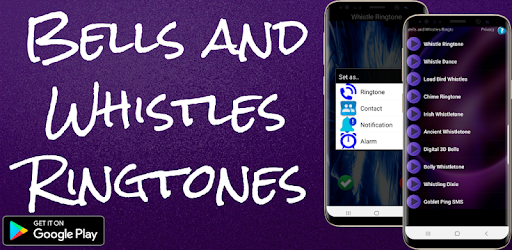
About this app
On this page you can download Bells and Whistles Ringtones and install on Windows PC. Bells and Whistles Ringtones is free Personalization app, developed by KlearTones. Latest version of Bells and Whistles Ringtones is 8.4, was released on 2024-11-14 (updated on 2025-02-19). Estimated number of the downloads is more than 100,000. Overall rating of Bells and Whistles Ringtones is 4,2. Generally most of the top apps on Android Store have rating of 4+. This app had been rated by 473 users, 49 users had rated it 5*, 254 users had rated it 1*.
How to install Bells and Whistles Ringtones on Windows?
Instruction on how to install Bells and Whistles Ringtones on Windows 10 Windows 11 PC & Laptop
In this post, I am going to show you how to install Bells and Whistles Ringtones on Windows PC by using Android App Player such as BlueStacks, LDPlayer, Nox, KOPlayer, ...
Before you start, you will need to download the APK/XAPK installer file, you can find download button on top of this page. Save it to easy-to-find location.
[Note] You can also download older versions of this app on bottom of this page.
Below you will find a detailed step-by-step guide, but I want to give you a fast overview of how it works. All you need is an emulator that will emulate an Android device on your Windows PC and then you can install applications and use it - you see you're playing it on Android, but this runs not on a smartphone or tablet, it runs on a PC.
If this doesn't work on your PC, or you cannot install, comment here and we will help you!
Step By Step Guide To Install Bells and Whistles Ringtones using BlueStacks
- Download and Install BlueStacks at: https://www.bluestacks.com. The installation procedure is quite simple. After successful installation, open the Bluestacks emulator. It may take some time to load the Bluestacks app initially. Once it is opened, you should be able to see the Home screen of Bluestacks.
- Open the APK/XAPK file: Double-click the APK/XAPK file to launch BlueStacks and install the application. If your APK/XAPK file doesn't automatically open BlueStacks, right-click on it and select Open with... Browse to the BlueStacks. You can also drag-and-drop the APK/XAPK file onto the BlueStacks home screen
- Once installed, click "Bells and Whistles Ringtones" icon on the home screen to start using, it'll work like a charm :D
[Note 1] For better performance and compatibility, choose BlueStacks 5 Nougat 64-bit read more
[Note 2] about Bluetooth: At the moment, support for Bluetooth is not available on BlueStacks. Hence, apps that require control of Bluetooth may not work on BlueStacks.
How to install Bells and Whistles Ringtones on Windows PC using NoxPlayer
- Download & Install NoxPlayer at: https://www.bignox.com. The installation is easy to carry out.
- Drag the APK/XAPK file to the NoxPlayer interface and drop it to install
- The installation process will take place quickly. After successful installation, you can find "Bells and Whistles Ringtones" on the home screen of NoxPlayer, just click to open it.
Discussion
(*) is required
Make your phone truly unique with our collection of high-volume bell and whistle sounds! Perfect for ringtones, notifications, and alarms, this app offers over 150 loud and crystal-clear sound effects and ringtones.
🎵 Explore, Listen, and Personalize
Scroll effortlessly through our extensive library of bell and whistle sounds. Simply tap to listen to each ringtone or sound with exceptional clarity. Want to enjoy a continuous play? Use the loop button to repeat your favorite sounds or songs.
⚙️ Easily Apply to Your Device
Applying your chosen sound to your device is a breeze. Just tap the settings icon (red gear icon) and select from a range of options, including ringtone, alarm, notification, or even assign specific sounds to your contacts. You'll know who's calling without even looking at your screen!
🎉 Additional Features to Enhance Your Experience
Discover other exciting features that make Bells and Whistles Ringtones stand out:
🔘 Favorites Page: Create a dedicated space to store all your beloved sounds, equipped with the same functionality as the main pages.
🔘 Big Button Sound Randomizer: Play around with all the sounds and songs using the entertaining randomizer.
🔘 Ambient Timer: Immerse yourself in the atmosphere with ambient sounds and a timer to play sounds at specific intervals.
🔘 Countdown Timer: Set a countdown and enjoy your preferred sounds or songs after the timer elapses.
📱 Compatibility and Versatility
Our application is compatible with most devices, ensuring you can enjoy personalized ringtones, notifications, and alarms across various platforms.
💡 Stand Out from the Crowd
Why settle for the default sounds and ringtones that come with your device? Make a statement and let your device shine with Bells and Whistles Ringtones!
📥 Download now to transform your phone or tablet into a reflection of your personality.
Frequqently Asked Questions:
What can I do with Bells and Whistles Ringtones?
Bells and Whistles Ringtones offers a variety of features to customize your device's sounds. Here's what you can do:
1. Play Sounds: Scroll through over 150 high-volume bell and whistle sound effects and ringtones. Tap any sound to listen with excellent clarity.
2. Save Ringtones, Notifications, and Alarms: Easily apply your chosen sound as a ringtone, notification tone, or alarm sound on your device. Stand out from the crowd with personalized audio alerts.
3. Loop Sounds: If you want to enjoy a continuous play of your favorite sound or song, use the loop button to make it repeat.
Can I save my favorite sounds in the app?
Yes, you can! Bells and Whistles Ringtones offers a dedicated Favorites page where you can store all your beloved sounds. It provides the same functionality as the main pages, allowing you to access and enjoy your favorites with ease.
What other features does the app offer?
In addition to the core functionality mentioned above, Bells and Whistles Ringtones includes the following cool features:
1. Big Button Sound Randomizer: Play around with all the available sounds and songs using the entertaining randomizer feature. It's a fun way to discover new tones and experiment with different combinations.
2. Ambient Timer: Immerse yourself in a relaxing ambiance with ambient sounds and a timer that plays sounds at specific intervals. Create a soothing atmosphere or use it as a reminder for various activities.
3. Countdown Timer: Set a countdown and let the app play your preferred sounds or songs once the timer elapses. Use it for timing exercises, cooking, or as a handy reminder tool.
Is the app compatible with my device?
Bells and Whistles Ringtones is compatible with most devices, ensuring that you can use it to customize ringtones, notifications, and alarms on your smartphone or tablet. Enjoy a personalized audio experience regardless of your device type.
Now with over 150 bells or whistles!
Many new features!
Allows access to the vibrator.
Allows applications to access information about networks.
Allows applications to open network sockets.
Allows an application to write the user's contacts data.
Allows an application to read the user's contacts data.
Allows an application to read or write the system settings.
Allows applications to access information about Wi-Fi networks.
Allows using PowerManager WakeLocks to keep processor from sleeping or screen from dimming.