AutoNotification on Windows Pc
Developed By: joaomgcd
License: Free
Rating: 4,1/5 - 2.439 votes
Last Updated: February 18, 2025
App Details
| Version |
4.3.1 |
| Size |
6.6 MB |
| Release Date |
April 17, 24 |
| Category |
Productivity Apps |
|
App Permissions:
Allows applications to open network sockets. [see more (13)]
|
|
What's New:
- Fixed AutoNotification Reply in certain situations- Restricted Gmail Buttons feature because of Google Restrictions [see more]
|
|
Description from Developer:
Tutorials and demos here: https://joaoapps.com/autonotification/
Standalone features:
☑ Block any apps notifications from appearing
For persistent notifications Android 8+ is req... [read more]
|
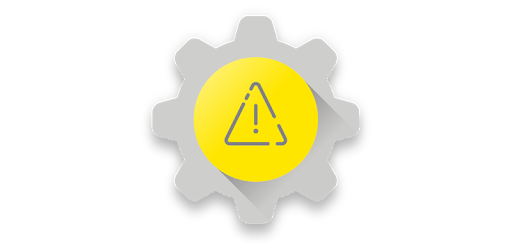
About this app
On this page you can download AutoNotification and install on Windows PC. AutoNotification is free Productivity app, developed by joaomgcd. Latest version of AutoNotification is 4.3.1, was released on 2024-04-17 (updated on 2025-02-18). Estimated number of the downloads is more than 100,000. Overall rating of AutoNotification is 4,1. Generally most of the top apps on Android Store have rating of 4+. This app had been rated by 2,439 users, 289 users had rated it 5*, 1,609 users had rated it 1*.
How to install AutoNotification on Windows?
Instruction on how to install AutoNotification on Windows 10 Windows 11 PC & Laptop
In this post, I am going to show you how to install AutoNotification on Windows PC by using Android App Player such as BlueStacks, LDPlayer, Nox, KOPlayer, ...
Before you start, you will need to download the APK/XAPK installer file, you can find download button on top of this page. Save it to easy-to-find location.
[Note] You can also download older versions of this app on bottom of this page.
Below you will find a detailed step-by-step guide, but I want to give you a fast overview of how it works. All you need is an emulator that will emulate an Android device on your Windows PC and then you can install applications and use it - you see you're playing it on Android, but this runs not on a smartphone or tablet, it runs on a PC.
If this doesn't work on your PC, or you cannot install, comment here and we will help you!
Step By Step Guide To Install AutoNotification using BlueStacks
- Download and Install BlueStacks at: https://www.bluestacks.com. The installation procedure is quite simple. After successful installation, open the Bluestacks emulator. It may take some time to load the Bluestacks app initially. Once it is opened, you should be able to see the Home screen of Bluestacks.
- Open the APK/XAPK file: Double-click the APK/XAPK file to launch BlueStacks and install the application. If your APK/XAPK file doesn't automatically open BlueStacks, right-click on it and select Open with... Browse to the BlueStacks. You can also drag-and-drop the APK/XAPK file onto the BlueStacks home screen
- Once installed, click "AutoNotification" icon on the home screen to start using, it'll work like a charm :D
[Note 1] For better performance and compatibility, choose BlueStacks 5 Nougat 64-bit read more
[Note 2] about Bluetooth: At the moment, support for Bluetooth is not available on BlueStacks. Hence, apps that require control of Bluetooth may not work on BlueStacks.
How to install AutoNotification on Windows PC using NoxPlayer
- Download & Install NoxPlayer at: https://www.bignox.com. The installation is easy to carry out.
- Drag the APK/XAPK file to the NoxPlayer interface and drop it to install
- The installation process will take place quickly. After successful installation, you can find "AutoNotification" on the home screen of NoxPlayer, just click to open it.
Discussion
(*) is required
Tutorials and demos here: https://joaoapps.com/autonotification/
Standalone features:
☑ Block any apps notifications from appearing
For persistent notifications Android 8+ is required. For normal notifications, Android 4.4+ is required. Video tutorial here.
☑ Manage Notification Categories
For apps that weren't built for Android Oreo or above, you can change many more settings than in the regular system options, like importance, sound, vibration, etc.
For apps that WERE built for Oreo or above you can set the vibration pattern, which you can't usually do! Video tutorial here: https://youtu.be/AcTVnop3M3s
☑ Customize Gmail Notification Buttons
Set any buttons you want on your Gmail notifications! Select from 14 different buttons (including Mark As Read, Delete and many more) and up to 5 at the same time! Video demo here: https://youtu.be/dovLa8mMvpI
Note: AutoNotification can't detect when you read your emails on a different device so it won't automatically remove its Gmail notifications like the native Gmail app does.
Tasker only features:
☑ Create awesome interactive notifications with advanced formatting:
Check out a tutorial here.
☑ Quick Settings Tiles
Add up to 40 Android 7+ quick setting tiles to customize to your heart's desire!
☑ Table Notifications
Create a table with images right in your notification shade. Tutorial here
☑ Button Notifications
Have a notification with as many buttons as you want! Yes, you can have 50 buttons if you so desire! :)
☑ Intercept And Query Notifications
React to other app's notifications in Tasker and do whatever you want with them including replacing them with your own better versions :)
☑ Intercept Toasts
Use the AutoNotification Accessibility service to intercept other app's toasts so you can trigger Tasker profiles based on them. Important Note: AutoNotification's Accessibility service is used for this purpose ONLY and will not collect/share your data in any way.
☑ Automatic Replies
Create chat bots and reply automatically to chat apps notifications like Whatsapp, Hangouts, etc
☑ Android 8+ features!
Manage notification categories for third-party apps and snooze notifications
☑ Free 7-day trial!
Try out the full app for free and unlock the full version to get all the features after the 7 days are up. If you don't unlock the full version after 7 days you'll use the lite version.
Lite version restrictions:
- Title and Text are limited to 5 characters
- LED color will always be red with 100ms on and off time
- Vibration not supported
- Custom sounds not supported
- Messages you can react to in an AutoNotification profile are limited to 2 characters
- Cannot intercept notifications
- Cannot use category management and snoozing actions in Tasker
(WARNING: YOU MUST HAVE TASKER INSTALLED TO USE ALL FEATURES BESIDES THE ONES MENTIONED IN THE STANDALONE SECTION: Please don't rate it negatively because of this.)
Please don't leave negative feedback without contacting me first. I'll always do my best to help you, and I can't do that if I can't contact you.
This app uses Accessibility services.
- Fixed AutoNotification Reply in certain situations
- Restricted Gmail Buttons feature because of Google Restrictions
Allows applications to open network sockets.
Allows access to the vibrator.
Allows an application to write to external storage.
Allows applications to access information about networks.
Allows an application to read from external storage.
Allows an application to manage access to documents, usually as part of a document picker.
Must be required by an AccessibilityService, to ensure that only the system can bind to it.
Allows an application to read the user's contacts data.
Allows a companion app to run in the background.
Allows a companion app to use data in the background.
Allows an application to receive the ACTION_BOOT_COMPLETED that is broadcast after the system finishes booting.
Permission an application must hold in order to use ACTION_REQUEST_IGNORE_BATTERY_OPTIMIZATIONS.
Allows an app to create windows using the type TYPE_APPLICATION_OVERLAY, shown on top of all other apps.