Bangla Keyboard - English To Bangla Input Method on Windows Pc
Developed By: Creative Utility Apps
License: Free
Rating: 4,0/5 - 2.604 votes
Last Updated: February 23, 2025
App Details
| Version |
2.1 |
| Size |
15.2 MB |
| Release Date |
December 24, 23 |
| Category |
Tools Apps |
|
App Permissions:
Allows access to the list of accounts in the Accounts Service. [see more (8)]
|
|
Description from Developer:
Bangla Keyboard is a simply keyboard that have English letter keyboard layout with different Bangla typing keyboard themes and size. User can change the keyboard layout and keyboar... [read more]
|
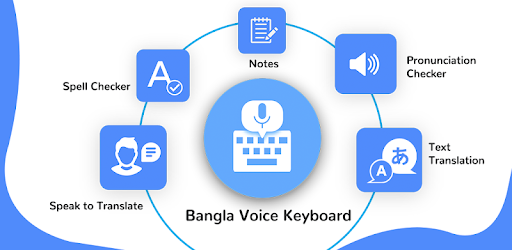
About this app
On this page you can download Bangla Keyboard - English To Bangla Input Method and install on Windows PC. Bangla Keyboard - English To Bangla Input Method is free Tools app, developed by Creative Utility Apps. Latest version of Bangla Keyboard - English To Bangla Input Method is 2.1, was released on 2023-12-24 (updated on 2025-02-23). Estimated number of the downloads is more than 500,000. Overall rating of Bangla Keyboard - English To Bangla Input Method is 4,0. Generally most of the top apps on Android Store have rating of 4+. This app had been rated by 2,604 users, 369 users had rated it 5*, 1,606 users had rated it 1*.
How to install Bangla Keyboard - English To Bangla Input Method on Windows?
Instruction on how to install Bangla Keyboard - English To Bangla Input Method on Windows 10 Windows 11 PC & Laptop
In this post, I am going to show you how to install Bangla Keyboard - English To Bangla Input Method on Windows PC by using Android App Player such as BlueStacks, LDPlayer, Nox, KOPlayer, ...
Before you start, you will need to download the APK/XAPK installer file, you can find download button on top of this page. Save it to easy-to-find location.
[Note] You can also download older versions of this app on bottom of this page.
Below you will find a detailed step-by-step guide, but I want to give you a fast overview of how it works. All you need is an emulator that will emulate an Android device on your Windows PC and then you can install applications and use it - you see you're playing it on Android, but this runs not on a smartphone or tablet, it runs on a PC.
If this doesn't work on your PC, or you cannot install, comment here and we will help you!
Step By Step Guide To Install Bangla Keyboard - English To Bangla Input Method using BlueStacks
- Download and Install BlueStacks at: https://www.bluestacks.com. The installation procedure is quite simple. After successful installation, open the Bluestacks emulator. It may take some time to load the Bluestacks app initially. Once it is opened, you should be able to see the Home screen of Bluestacks.
- Open the APK/XAPK file: Double-click the APK/XAPK file to launch BlueStacks and install the application. If your APK/XAPK file doesn't automatically open BlueStacks, right-click on it and select Open with... Browse to the BlueStacks. You can also drag-and-drop the APK/XAPK file onto the BlueStacks home screen
- Once installed, click "Bangla Keyboard - English To Bangla Input Method" icon on the home screen to start using, it'll work like a charm :D
[Note 1] For better performance and compatibility, choose BlueStacks 5 Nougat 64-bit read more
[Note 2] about Bluetooth: At the moment, support for Bluetooth is not available on BlueStacks. Hence, apps that require control of Bluetooth may not work on BlueStacks.
How to install Bangla Keyboard - English To Bangla Input Method on Windows PC using NoxPlayer
- Download & Install NoxPlayer at: https://www.bignox.com. The installation is easy to carry out.
- Drag the APK/XAPK file to the NoxPlayer interface and drop it to install
- The installation process will take place quickly. After successful installation, you can find "Bangla Keyboard - English To Bangla Input Method" on the home screen of NoxPlayer, just click to open it.
Discussion
(*) is required
Bangla Keyboard is a simply keyboard that have English letter keyboard layout with different Bangla typing keyboard themes and size. User can change the keyboard layout and keyboard themes according to his choice Bangla keyboard is a easy Bangla input method with Bangla keyboard that also offers users to Learn Bangla in English. User can use Bangla keyboard as a manipulator that helps in writing Bangla language or to improve Bangla typing.
Bangla keyboard is a Bangla input method design to type Bangla which helps in typing Bangla language.Bangla keyboard is a combination of keyboard themes with emoji that provide variety of Bangla typing keyboard themes in different colors with Bangla input method which allows user to Learn Bangla.
Bangla keyboard provides template with Bangla typing keyboard from which user can customize it according to his need by Bangla input method with adding colors, keyboard styles, backgrounds, wallpapers, colors and attractive icons Bangla keyboard is the best choice to Learn Bangla and Bangla typing keyboard with emojis and Bangla input method for androids that come up with a variety of emoji’s for expressing feelings.
A phonetic keyboard designed for those who love to type using Bangla keyboardor Learn Bangla in roman english with Bangla input method. This keyboard provides you Bangla typing and Bangla letters So, you can type or Learn Bangla through Bangla keyboard/keypad. Keyboard to type Bangla letters in Android. Bangla typing is a free transliteration and Bangla input method tool, Just type in roman English and press space that English word will be converted into Bangla script automatically.
How Bangla typing App Works ?
After installing Bangla input keyboard , you are free to use and Learn Bangla by pressing “Enable Keyboard” & choose this Bangla Keyboard. This Bangla typing keyboard works as default Bangla input method in android phones/tablets for typing/texting or Learn Bangla on social media.
Install English to Bangla keyboard. Enable it in settings with Bangla input method.
How to enable
Open Bangla typing keypad and then add this keyboard in your keyboard settings.
Open keyboard in messaging -> Language & Input, under “Bangla input method” section, go to -> Choose Keyboards -> Check “online Bangla Typing”. Then you have to select Bangla keyboard as input method .When typing in an input box, you can also change the default input method by clicking the Bangla typing keyboard icon on the mid right corner of the screen and disable Bangla keyboard
App features of Bangla input method:
-Translate easily from English to Bangla typing keyboard,
-In-build English to Bangla keyboard given within the app.
-You can directly type in Bangla using this Bangla input method keyboard
-Copy and Paste features. You can copy the translated text Bangla or English, and use it anywhere you want to Learn Bangla easily
-Use default Bangla keyboard and Bangla typing and as well as in English
-features of Bangla input method.
• Bangla input method keyboard
My photo keyboard has a lovely feature to add your photo in background of keyboard. Instead of installing new keyboard to make your photo keyboard with Bangla typing to Learn Bangla, you have just to upload photo as theme. Bangla keyboard with cool theme of your own photo with Bangla input method.
• English to Bangla Converter
Bangla keyboard-cool fonts, Themes, Sounds & my Photo keyboard provide English to Bangla conversion. People in India love to type in Bangla through English Keyboard to Learn Bangla. Bangla typing problem is solved by this English to Bangla phonetic Bangla input method
• Keyboard Themes, Emojis..
User can choose easily any animated themes which are available in app to Learn Bangla. No need to install keyboard apps for themes. Bangla keyboard-cool fonts, Bangla input method ,Themes, & my Photo keyboard provide custom themes even your own photo can become a theme for your daily Bangla typing keyboard.
Allows access to the list of accounts in the Accounts Service.
Allows an application to record audio.
Allows applications to open network sockets.
Allows applications to access information about networks.
Allows an application to write to external storage.
Allows an application to read from external storage.
Allows using PowerManager WakeLocks to keep processor from sleeping or screen from dimming.
Allows an application to receive the ACTION_BOOT_COMPLETED that is broadcast after the system finishes booting.