Autoroid - Automation Device Settings on Windows Pc
Developed By: MIN Studio
License: Free
Rating: 4,2/5 - 751 votes
Last Updated: February 24, 2025
App Details
| Version |
1.6.3.3 |
| Size |
4.5 MB |
| Release Date |
December 08, 22 |
| Category |
Tools Apps |
|
App Permissions:
Allows applications to open network sockets. [see more (23)]
|
|
What's New:
- Fixed problem that scheduling does not work- Improved data recovery UI- Fixed a problem where name could not be applied when creating profile shortcut-... [see more]
|
|
Description from Developer:
Apps that launch and exit apps, connect (Wi-Fi, bluetooth, Earphone) events and automatically set the environment you set. You can also change the settings of the phone depending o... [read more]
|
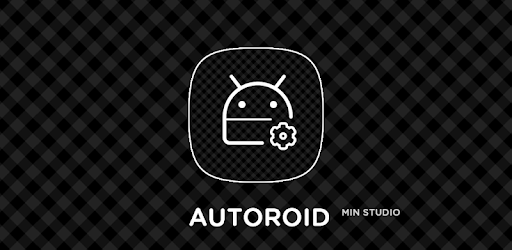
About this app
On this page you can download Autoroid - Automation Device Settings and install on Windows PC. Autoroid - Automation Device Settings is free Tools app, developed by MIN Studio. Latest version of Autoroid - Automation Device Settings is 1.6.3.3, was released on 2022-12-08 (updated on 2025-02-24). Estimated number of the downloads is more than 100,000. Overall rating of Autoroid - Automation Device Settings is 4,2. Generally most of the top apps on Android Store have rating of 4+. This app had been rated by 751 users, 476 users had rated it 5*, 56 users had rated it 1*.
How to install Autoroid - Automation Device Settings on Windows?
Instruction on how to install Autoroid - Automation Device Settings on Windows 10 Windows 11 PC & Laptop
In this post, I am going to show you how to install Autoroid - Automation Device Settings on Windows PC by using Android App Player such as BlueStacks, LDPlayer, Nox, KOPlayer, ...
Before you start, you will need to download the APK/XAPK installer file, you can find download button on top of this page. Save it to easy-to-find location.
[Note] You can also download older versions of this app on bottom of this page.
Below you will find a detailed step-by-step guide, but I want to give you a fast overview of how it works. All you need is an emulator that will emulate an Android device on your Windows PC and then you can install applications and use it - you see you're playing it on Android, but this runs not on a smartphone or tablet, it runs on a PC.
If this doesn't work on your PC, or you cannot install, comment here and we will help you!
Step By Step Guide To Install Autoroid - Automation Device Settings using BlueStacks
- Download and Install BlueStacks at: https://www.bluestacks.com. The installation procedure is quite simple. After successful installation, open the Bluestacks emulator. It may take some time to load the Bluestacks app initially. Once it is opened, you should be able to see the Home screen of Bluestacks.
- Open the APK/XAPK file: Double-click the APK/XAPK file to launch BlueStacks and install the application. If your APK/XAPK file doesn't automatically open BlueStacks, right-click on it and select Open with... Browse to the BlueStacks. You can also drag-and-drop the APK/XAPK file onto the BlueStacks home screen
- Once installed, click "Autoroid - Automation Device Settings" icon on the home screen to start using, it'll work like a charm :D
[Note 1] For better performance and compatibility, choose BlueStacks 5 Nougat 64-bit read more
[Note 2] about Bluetooth: At the moment, support for Bluetooth is not available on BlueStacks. Hence, apps that require control of Bluetooth may not work on BlueStacks.
How to install Autoroid - Automation Device Settings on Windows PC using NoxPlayer
- Download & Install NoxPlayer at: https://www.bignox.com. The installation is easy to carry out.
- Drag the APK/XAPK file to the NoxPlayer interface and drop it to install
- The installation process will take place quickly. After successful installation, you can find "Autoroid - Automation Device Settings" on the home screen of NoxPlayer, just click to open it.
Discussion
(*) is required
Apps that launch and exit apps, connect (Wi-Fi, bluetooth, Earphone) events and automatically set the environment you set. You can also change the settings of the phone depending on the time with the scheduling and profile function.
Trial version: https://play.google.com/store/apps/details?id=com.kmshack.autoset.ad
✔ function
- Ability to change settings to user's environment by monitoring application execution
- Automatic termination and retention of other app conversions during app launch
- Time setting function with scheduling notification setting
- Change apps and settings when connecting and terminating events such as Wi-Fi, Bluetooth, etc.
- Save setup profile and change settings at once, and launch launcher support
✔ Possible values
- Set up a Wi-Fi connection
- Bluetooth connection setup
- Screen Brightness
- Direction of rotation (force rotation supported regardless of app support)
- Automatic screen off time setting
- Media volume setting
- Sound mode setting
- GPS and mobile data setup (security setup permission is required using ADB tool)
- Hotspot settings
- Sync setting
- Do Not Disturb setting
- NFC setting
- Adguard, Poweramp Third Party Peristalsis
- Other Root privileges can be changed
- Data backup/restore
✔ Support Event
- Wi-Fi connection / disconnection
- Bluetooth connection / disconnection
- Earphone plugged / unplugged
- Battery charge plugged / unplugged
- Location enter / exit
- Root Command
✔ How to acquire the setting authority to use GPS, mobile data ON / OFF
- GPS and mobile data are secure and require security settings permission. You can not set permissions in the app. You can connect the PC to your phone and use the ADB tool to enter the following command in the command window.
(adb shell pm grant com.kmshack.autoset android.permission.WRITE_SECURE_SETTINGS)
- Reference
https://www.youtube.com/watch?v=UkI9v878btI
✔ If the setting is released during the execution of the app due to the original function when switching other apps, try to solve the problem by ignoring the system UI event and accessing the usage information.
✔ When do you use it?
- You can prevent Wi-Fi from wasting your mobile data by automatically turning on Wi-Fi when you run the YouTube app.
- When you launch the navigation app, you can automatically make the screen brighter and sound louder.
- You can also set the sound to be smaller automatically when you play the game.
- You can set it to landscape mode automatically when you launch a specific app.
- You can also set Bluetooth to turn on automatically when you run music app.
- It is possible to switch to silent mode automatically at work time of company.
- When certain Wi-Fi is connected, it can switch to silent mode.
- You can set volume size and music app when connecting earphone.
- When Bluetooth is connected, you can execute the set app.
This is the app that runs the set up or changes the phone's settings at once through connection events.
Please send bugs and inquiries to the following inquiry mail. Bugs should be written as much as possible so that they can be quickly resolved.
* Accessibility services are used in this app.
✔ Apply for beta testers
https://play.google.com/apps/testing/com.kmshack.autoset
✔ Community
https://plus.google.com/communities/101238069656414686670
✔ Translation support
https://crowdin.com/project/autoset-android
#Autoset
- Fixed problem that scheduling does not work
- Improved data recovery UI
- Fixed a problem where name could not be applied when creating profile shortcut
- Latest language update (Thank you for participating)
Allows applications to open network sockets.
Allows applications to access information about networks.
Allows applications to read the sync settings.
Allows using PowerManager WakeLocks to keep processor from sleeping or screen from dimming.
Allows an application to read or write the system settings.
Allows an application to read or write the secure system settings.
Allows applications to change Wi-Fi connectivity state.
Allows applications to access information about Wi-Fi networks.
Allows applications to connect to paired bluetooth devices.
Allows applications to discover and pair bluetooth devices.
Allows access to the vibrator.
Allows an application to receive the ACTION_BOOT_COMPLETED that is broadcast after the system finishes booting.
Allows an application to read from external storage.
Allows an application to write to external storage.
Allows applications to write the sync settings.
Marker permission for applications that wish to access notification policy.
Allows an app to access precise location.
Allows an app to access approximate location.
Permission an application must hold in order to use ACTION_REQUEST_IGNORE_BATTERY_OPTIMIZATIONS.
Allows an application to initiate a phone call without going through the Dialer user interface for the user to confirm the call.
Allows applications to perform I/O operations over NFC.
Allows an application to collect component usage statistics
Declaring the permission implies intention to use the API and the user of the device can grant permission through the Settings application.