ASUS Router on Windows Pc
Developed By: ASUSTeK Computer inc.
License: Free
Rating: 2,9/5 - 26.346 votes
Last Updated: February 18, 2025
App Details
| Version |
1.0.0.9.21 |
| Size |
128.8 MB |
| Release Date |
March 23, 25 |
| Category |
Tools Apps |
|
App Permissions:
Required to be able to access the camera device. [see more (16)]
|
|
What's New:
[Improvements] -Set up Biometric & Passcode to secure your App.-Stability and security improvements.[Important Notice] Please obtain Android 8 or above... [see more]
|
|
Description from Developer:
The ASUS Router app unlocks the power to manage your network in just a few taps whenever you want, wherever you go. We are aiming to provide the best WiFi and Internet-surfing expe... [read more]
|
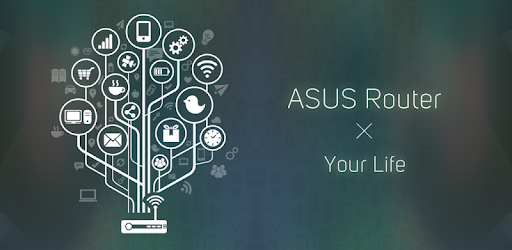
About this app
On this page you can download ASUS Router and install on Windows PC. ASUS Router is free Tools app, developed by ASUSTeK Computer inc.. Latest version of ASUS Router is 1.0.0.9.21, was released on 2025-03-23 (updated on 2025-02-18). Estimated number of the downloads is more than 5,000,000. Overall rating of ASUS Router is 2,9. Generally most of the top apps on Android Store have rating of 4+. This app had been rated by 26,346 users, 11,221 users had rated it 5*, 9,154 users had rated it 1*.
How to install ASUS Router on Windows?
Instruction on how to install ASUS Router on Windows 10 Windows 11 PC & Laptop
In this post, I am going to show you how to install ASUS Router on Windows PC by using Android App Player such as BlueStacks, LDPlayer, Nox, KOPlayer, ...
Before you start, you will need to download the APK/XAPK installer file, you can find download button on top of this page. Save it to easy-to-find location.
[Note] You can also download older versions of this app on bottom of this page.
Below you will find a detailed step-by-step guide, but I want to give you a fast overview of how it works. All you need is an emulator that will emulate an Android device on your Windows PC and then you can install applications and use it - you see you're playing it on Android, but this runs not on a smartphone or tablet, it runs on a PC.
If this doesn't work on your PC, or you cannot install, comment here and we will help you!
Step By Step Guide To Install ASUS Router using BlueStacks
- Download and Install BlueStacks at: https://www.bluestacks.com. The installation procedure is quite simple. After successful installation, open the Bluestacks emulator. It may take some time to load the Bluestacks app initially. Once it is opened, you should be able to see the Home screen of Bluestacks.
- Open the APK/XAPK file: Double-click the APK/XAPK file to launch BlueStacks and install the application. If your APK/XAPK file doesn't automatically open BlueStacks, right-click on it and select Open with... Browse to the BlueStacks. You can also drag-and-drop the APK/XAPK file onto the BlueStacks home screen
- Once installed, click "ASUS Router" icon on the home screen to start using, it'll work like a charm :D
[Note 1] For better performance and compatibility, choose BlueStacks 5 Nougat 64-bit read more
[Note 2] about Bluetooth: At the moment, support for Bluetooth is not available on BlueStacks. Hence, apps that require control of Bluetooth may not work on BlueStacks.
How to install ASUS Router on Windows PC using NoxPlayer
- Download & Install NoxPlayer at: https://www.bignox.com. The installation is easy to carry out.
- Drag the APK/XAPK file to the NoxPlayer interface and drop it to install
- The installation process will take place quickly. After successful installation, you can find "ASUS Router" on the home screen of NoxPlayer, just click to open it.
Discussion
(*) is required
The ASUS Router app unlocks the power to manage your network in just a few taps whenever you want, wherever you go. We are aiming to provide the best WiFi and Internet-surfing experiences you have ever had with these comprehensive features.
KEY FEATURES:
*Router Monitoring and Remote Management
*AiMesh
….….Add AiMesh node
….….AiMesh Network Topology
….….Network management and optimization
….….AiMesh node monitoring and customized settings
….….Full backhaul options
*Parental Controls
….….Time scheduling
….….Content Block
*Client Device Management
….….Safe Browsing
….….Bandwidth limiter
….….Block Internet access
….….Customizable device icon and nickname
*Guest network
….….Create guest network
….….Share WiFi with QR code
*More Features
….….Account binding
….….4G / 5G Auto Mobile Tethering
….….Port Status
….….VPN Fusion
….….VPN Server
….….AiProtection
….….Firmware Update
….….QoS
….….Mobile Game Mode
….….DNS settings
….….VPN clients
….….Wireless settings
….….Connect with Alexa
….….Google assistant
….….Router setting backup
….….IP Binding
….….WOL (Wake-on-LAN)
….….Port forwarding (RT models)/ OpenNAT (ROG Models)
….….Schedule Reboot
….….ASUS Notice
-----
SUPPORTED MODELS
- All ZenWiFi line up
- All 802.11ax line up
- All ROG Rapture line up
- All ROG Strix line up
- All TUF Gaming line up
- Lyra/Lyra mini/Lyra Trio/Lyra Voice (needs to be at least 3.0.0.4.384 version)
- Blue Cave
- RT-AC5300
- RT-AC3100
- RT-AC88U
- RT-AC3200
- RT-AC2900
- RT-AC2600
- RT-AC2400
- RT-AC2200
- RT-AC87U/R
- RT-AC86U
- RT-AC85U
- RT-AC85P
- RT-AC65P
- RT-AC57U
- RT-AC68U/R/P/W/UF
- RT-AC65U
- RT-AC1900
- RT-AC1900P/U
- RT-AC1750
- RT-AC1750 B1
- RT-AC66U/R/W
- RT-AC66U B1
- RT-AC66U+
- RT-AC1300UHP/ G+
- RT-AC1200
- RT-AC1200G/HP/G+/ E/ GU
- RT-AC58U
- RT-AC56U/R/S
- RT-AC55U
- RT-AC55UHP
- RT-AC53
- RT-AC52U B1
- RT-AC51U/ U+
- RT-ACRH17
- RT-ACRH13
- RT-N66U/R/W/C1
- RT-N18U
- RT-N19
- RT-N14UHP
- RT-N12E B1/C1
- RT-N12HP B1
- RT-N12VP B1
- RT-N12+ B1
- RT-N12D1
- 4G-AC53U
- 4G-AC68U
- Selected DSL models
[Only supports router login and partial management functions. The QIS (Quick Internet Setup) process is excluded]
-DSL-AX5400
-DSL-AX82U
-DSL-AC68U
-DSL-AC68R
-DSL-AC52U
-DSL-AC55U
-DSL-AC56U
-DSL-AC51
-DSL-AC750
-DSL-N17U
-DSL-N16
-DSL-N16P
-DSL-N16U
-DSL-N14U
-DSL-N14U_B1
-DSL-N55U_C1
-DSL-N55U_D1
-DSL-N12U_C1
-DSL-N12U_D1
-DSL-N12E_C1
-DSL-N10_C1
-DSL-N66U
-----
UNSUPPORTED MODELS:
-All Cable modem models
-----
New features are consistently being added. Get excited for the ASUS Router App!
-----
PLEASE NOTE:
Some of the features are only available on supported models or firmware later than 3.0.0.4.388.xxxxx. Please visit the official ASUS website to view the latest list of supported models.
[Improvements]
-Set up Biometric & Passcode to secure your App.
-Stability and security improvements.
[Important Notice]
Please obtain Android 8 or above version to keep your ASUS Router App always up to date, and remain an optimal using experience.
Required to be able to access the camera device.
Allows applications to open network sockets.
Allows applications to access information about Wi-Fi networks.
Allows applications to enter Wi-Fi Multicast mode.
Allows applications to change Wi-Fi connectivity state.
Allows applications to change network connectivity state.
Allows an app to access approximate location.
Allows an app to access precise location.
Allows applications to access information about networks.
Allows an application to write to external storage.
Allows an application to read from external storage.
Allows using PowerManager WakeLocks to keep processor from sleeping or screen from dimming.
Allows access to the vibrator.
Allows an application to read or write the system settings.
Allows an app to use fingerprint hardware.
Allows an application to receive the ACTION_BOOT_COMPLETED that is broadcast after the system finishes booting.