WAVE Mobile Communicator on Windows Pc
Developed By: Motorola Solutions
License: Free
Rating: 3,9/5 - 285 votes
Last Updated: February 19, 2025
App Details
| Version |
4.19.0 |
| Size |
166.2 MB |
| Release Date |
February 28, 25 |
| Category |
Communication Apps |
|
App Permissions:
Allows applications to open network sockets. [see more (18)]
|
|
What's New:
This release supports the Request to Talk feature extending this radio feature to broadband devices. This also includes some minor bug fixes. For further... [see more]
|
|
Description from Developer:
WAVE Mobile Communicator by Motorola Solutions turns your device into a broadband push-to-talk (PTT) handset for fully secure, unified workgroup communications anywhere you have a... [read more]
|
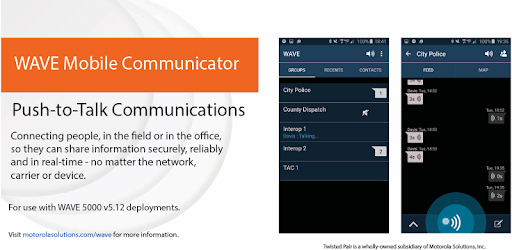
About this app
On this page you can download WAVE Mobile Communicator and install on Windows PC. WAVE Mobile Communicator is free Communication app, developed by Motorola Solutions. Latest version of WAVE Mobile Communicator is 4.19.0, was released on 2025-02-28 (updated on 2025-02-19). Estimated number of the downloads is more than 50,000. Overall rating of WAVE Mobile Communicator is 3,9. Generally most of the top apps on Android Store have rating of 4+. This app had been rated by 285 users, 54 users had rated it 5*, 177 users had rated it 1*.
How to install WAVE Mobile Communicator on Windows?
Instruction on how to install WAVE Mobile Communicator on Windows 10 Windows 11 PC & Laptop
In this post, I am going to show you how to install WAVE Mobile Communicator on Windows PC by using Android App Player such as BlueStacks, LDPlayer, Nox, KOPlayer, ...
Before you start, you will need to download the APK/XAPK installer file, you can find download button on top of this page. Save it to easy-to-find location.
[Note] You can also download older versions of this app on bottom of this page.
Below you will find a detailed step-by-step guide, but I want to give you a fast overview of how it works. All you need is an emulator that will emulate an Android device on your Windows PC and then you can install applications and use it - you see you're playing it on Android, but this runs not on a smartphone or tablet, it runs on a PC.
If this doesn't work on your PC, or you cannot install, comment here and we will help you!
Step By Step Guide To Install WAVE Mobile Communicator using BlueStacks
- Download and Install BlueStacks at: https://www.bluestacks.com. The installation procedure is quite simple. After successful installation, open the Bluestacks emulator. It may take some time to load the Bluestacks app initially. Once it is opened, you should be able to see the Home screen of Bluestacks.
- Open the APK/XAPK file: Double-click the APK/XAPK file to launch BlueStacks and install the application. If your APK/XAPK file doesn't automatically open BlueStacks, right-click on it and select Open with... Browse to the BlueStacks. You can also drag-and-drop the APK/XAPK file onto the BlueStacks home screen
- Once installed, click "WAVE Mobile Communicator" icon on the home screen to start using, it'll work like a charm :D
[Note 1] For better performance and compatibility, choose BlueStacks 5 Nougat 64-bit read more
[Note 2] about Bluetooth: At the moment, support for Bluetooth is not available on BlueStacks. Hence, apps that require control of Bluetooth may not work on BlueStacks.
How to install WAVE Mobile Communicator on Windows PC using NoxPlayer
- Download & Install NoxPlayer at: https://www.bignox.com. The installation is easy to carry out.
- Drag the APK/XAPK file to the NoxPlayer interface and drop it to install
- The installation process will take place quickly. After successful installation, you can find "WAVE Mobile Communicator" on the home screen of NoxPlayer, just click to open it.
Discussion
(*) is required
WAVE Mobile Communicator by Motorola Solutions turns your device into a broadband push-to-talk (PTT) handset for fully secure, unified workgroup communications anywhere you have a network connection.
WAVE is the industry's most powerful and flexible work group communication tool for secure PTT on the go. WAVE transforms smartphones, tablets and PCs into team communication tools and integrates with land mobile radio (LMR) to provide unified voice, text messaging, location and presence in a single application.
• Broadband network agnostic
• AES256 encryption of all communications
• Group calls for secure one-to-many communications
• Private calls for secure one-to-one communications
• Group and Private text messaging
• Presence & location information
• Emergency Support
• Remote PTT accessories for most devices (Bluetooth low energy, wired headsets, badge microphones)
WAVE 5000
This app is utilized on WAVE 5000 System which is Motorola's highly scalable (up to 5,000 active users), feature rich, enterprise grade PTT solution. WAVE 5000 enables full interoperability between different radio systems and extends the reach of these systems using any combination of broadband networks and devices.
Radio Integrations:
Motorola Solutions ASTRO 25 with wireline interface
Motorola Solutions DIMETRA with wireline interface
Motorola ASTRO 25 and TETRA with MOTOBRIDGE wireless interface
Motorola MOTOTRBO with wireline interface
Other vendor P25 and non-P25 systems with MOTOBRIDGE wireless interface
Note: Continued use of GPS running in the background can dramatically decrease battery life.
If you are interested in learning more about WAVE and its capabilities, visit www.motorolasolutions.com/WAVE.
By downloading our app, you agree to the End User Licensing Agreement and can download here: http://www.motorolasolutions.com/content/dam/msi/docs/products/voice-applications/wave/wave-end-user-license-agreement.pdf
Privacy Statement can be found at https://www.motorolasolutions.com/en_us/about/privacy-policy.html#privacystatement
This release supports the Request to Talk feature extending this radio feature to broadband devices. This also includes some minor bug fixes. For further information on those, please contact your account manager or WAVE Tactical Support.
Allows applications to open network sockets.
Allows using PowerManager WakeLocks to keep processor from sleeping or screen from dimming.
Allows access to the vibrator.
Allows an application to record audio.
Allows an application to modify global audio settings.
Allows an application to read the low-level system log files.
Allows read only access to phone state, including the phone number of the device, current cellular network information, the status of any ongoing calls, and a list of any PhoneAccounts registered on the device.
Allows applications to access information about networks.
Allows applications to access information about Wi-Fi networks.
Allows applications to connect to paired bluetooth devices.
Allows applications to discover and pair bluetooth devices.
Allows an app to access approximate location.
Allows an app to access precise location.
Allows an application to receive the ACTION_BOOT_COMPLETED that is broadcast after the system finishes booting.
Permission an application must hold in order to use ACTION_REQUEST_IGNORE_BATTERY_OPTIMIZATIONS.
Allows applications to change Wi-Fi connectivity state.
Allows an app to use fingerprint hardware.
Allows an application to change the Z-order of tasks.