Floating Apps (multitasking) on Windows Pc
Developed By: LWi s.r.o.
License: Free
Rating: 3,9/5 - 67.756 votes
Last Updated: April 21, 2025
App Details
| Version |
4.23.1 |
| Size |
29.4 MB |
| Release Date |
September 10, 24 |
| Category |
Productivity Apps |
|
App Permissions:
Allows an app to access approximate location. [see more (27)]
|
|
What's New:
4.23.1- Fixes problem with image viewer4.23- Support for Android 14- Minor fixes and improvements [see more]
|
|
Description from Developer:
Experience real multitasking on your Android!
Open more apps at the same time in floating windows and enjoy real multitasking! Don't leave current app for a small task... Floa... [read more]
|
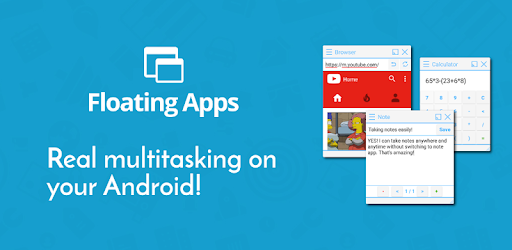
About this app
On this page you can download Floating Apps (multitasking) and install on Windows PC. Floating Apps (multitasking) is free Productivity app, developed by LWi s.r.o.. Latest version of Floating Apps (multitasking) is 4.23.1, was released on 2024-09-10 (updated on 2025-04-21). Estimated number of the downloads is more than 10,000,000. Overall rating of Floating Apps (multitasking) is 3,9. Generally most of the top apps on Android Store have rating of 4+. This app had been rated by 67,756 users, 11,181 users had rated it 5*, 38,538 users had rated it 1*.
How to install Floating Apps (multitasking) on Windows?
Instruction on how to install Floating Apps (multitasking) on Windows 10 Windows 11 PC & Laptop
In this post, I am going to show you how to install Floating Apps (multitasking) on Windows PC by using Android App Player such as BlueStacks, LDPlayer, Nox, KOPlayer, ...
Before you start, you will need to download the APK/XAPK installer file, you can find download button on top of this page. Save it to easy-to-find location.
[Note] You can also download older versions of this app on bottom of this page.
Below you will find a detailed step-by-step guide, but I want to give you a fast overview of how it works. All you need is an emulator that will emulate an Android device on your Windows PC and then you can install applications and use it - you see you're playing it on Android, but this runs not on a smartphone or tablet, it runs on a PC.
If this doesn't work on your PC, or you cannot install, comment here and we will help you!
Step By Step Guide To Install Floating Apps (multitasking) using BlueStacks
- Download and Install BlueStacks at: https://www.bluestacks.com. The installation procedure is quite simple. After successful installation, open the Bluestacks emulator. It may take some time to load the Bluestacks app initially. Once it is opened, you should be able to see the Home screen of Bluestacks.
- Open the APK/XAPK file: Double-click the APK/XAPK file to launch BlueStacks and install the application. If your APK/XAPK file doesn't automatically open BlueStacks, right-click on it and select Open with... Browse to the BlueStacks. You can also drag-and-drop the APK/XAPK file onto the BlueStacks home screen
- Once installed, click "Floating Apps (multitasking)" icon on the home screen to start using, it'll work like a charm :D
[Note 1] For better performance and compatibility, choose BlueStacks 5 Nougat 64-bit read more
[Note 2] about Bluetooth: At the moment, support for Bluetooth is not available on BlueStacks. Hence, apps that require control of Bluetooth may not work on BlueStacks.
How to install Floating Apps (multitasking) on Windows PC using NoxPlayer
- Download & Install NoxPlayer at: https://www.bignox.com. The installation is easy to carry out.
- Drag the APK/XAPK file to the NoxPlayer interface and drop it to install
- The installation process will take place quickly. After successful installation, you can find "Floating Apps (multitasking)" on the home screen of NoxPlayer, just click to open it.
Discussion
(*) is required
Experience real multitasking on your Android!
Open more apps at the same time in floating windows and enjoy real multitasking! Don't leave current app for a small task... Floating Apps is the largest and the most advanced collection of floating mini apps available on Google Play!
- take notes or use calculator anywhere & anytime
- view email attachments without leaving email app
- view multiple PDF files at the same time
- open links in floating browser and view them later
- translate vocabularies without leaving current app
- and do much much much more...
Supported languages: EN, IN, CS, DA, DE, ES, FR, IT, LT, PL, PT-BR, PT-PT, RO, SK, SV, VI, TR, RU, UK, KO, JA, HI, TH, ZH-TW, TH-CN, FA, AR, HU
If you have any problem with the app, contact us via fa@lwi.cz for help!
---
Floating Apps comes with more than 41 floating apps including:
- Browser
- Notes
- Document Viewer (PDF, DOC, DOCX, ODT and more)
- Calendar
- Facebook
- Twitter
- Calculator
- Contacts
- File Manager
- Music Player
- Video Player
- Image Viewer
- Audio Recorder
- Translator
- Paint
- Google Maps
- Wifi Manager
- Games
- and 21 more apps (see https://www.floatingapps.net for full list of 41 floating apps)...
- also, you can create your own floating apps from home screen widgets and URLs!
---
Our Commitment
Floating Apps is the best of its kind because of our commitment and never-ending work. We love to do it for you!
- We're always doing our best to help our users, so you're not left alone.
- We're developing Floating Apps for more than 5 years and it keeps getting better and better.
- We're listening to your requests and designing apps and features for you.
The Most Advanced Features
- Stop switching from one app to another and experience real multitasking with floating mini apps that make your life easier!
- Do not find the right floating app for you? Turn homescreen widgets and URLs into your very own floating apps.
- Access floating apps anywhere and anytime without leaving what you are just doing with Floating Menu and Quick Launch.
- Extremely powerful floating menu allows you to access not only floating apps, but also normal and recent apps and shortcuts!
- Access floating apps with one tap via movable & resizable quick launch icon that stays always on top of other apps.
- Move windows by simply dragging their title, resize them by dragging their bottom bar. Arrange windows your way!
- Maximize the floating app to utilize the whole screen. Minimize it if you don't need it now and restore it later.
- Easily access advanced features & functions, control the window, its borders and transparency with context menu!
- Open links, videos or images using floating apps the same way as you do with normal apps. Use shortcuts, notifications and more.
- It's just like multiviews / multi windows on Samsung or split screen mode but for all Androids!
Links
Web: https://www.floatingapps.net
Facebook: https://www.facebook.com/FloatingApps
Twitter: https://twitter.com/FloatingAppsNet
Google+: https://plus.google.com/+FloatingappsNet
Feedback: https://floatingapps.uservoice.com
Testers Community: https://plus.google.com/communities/111601071691478533219
Permissions
Please see complete list at http://www.floatingapps.net/permissions.
4.23.1
- Fixes problem with image viewer
4.23
- Support for Android 14
- Minor fixes and improvements
Allows an app to access approximate location.
Allows an app to access precise location.
Allows an app to create windows using the type TYPE_APPLICATION_OVERLAY, shown on top of all other apps.
Allows applications to open network sockets.
Allows an application to initiate a phone call without going through the Dialer user interface for the user to confirm the call.
Allows an application to receive the ACTION_BOOT_COMPLETED that is broadcast after the system finishes booting.
Allows an application to read the user's contacts data.
Allows an application to write the user's contacts data.
Allows an application to read the user's calendar data.
Allows an application to write the user's calendar data.
Allows access to the vibrator.
Allows access to the list of accounts in the Accounts Service.
Allows applications to access information about Wi-Fi networks.
Allows applications to access information about networks.
Allows applications to change network connectivity state.
Allows applications to change Wi-Fi connectivity state.
Required to be able to access the camera device.
This constant was deprecated in API level 21. No longer enforced.
Allows an application to call killBackgroundProcesses(String].
Allows an application to read from external storage.
Allows an application to write to external storage.
Allows an application to change the Z-order of tasks.
Allows using PowerManager WakeLocks to keep processor from sleeping or screen from dimming.
Allows an application to record audio.
Allows read only access to phone state, including the phone number of the device, current cellular network information, the status of any ongoing calls, and a list of any PhoneAccounts registered on the device.
Allows applications to read the sync settings.
Allows applications to write the sync settings.