WeNote: Notes Notepad Notebook on Windows Pc
Developed By: Notes Notepad Notebook
License: Free
Rating: 4,7/5 - 120.778 votes
Last Updated: February 24, 2025
App Details
| Version |
6.27 |
| Size |
17.7 MB |
| Release Date |
March 22, 25 |
| Category |
Productivity Apps |
|
App Permissions:
Allows applications to access information about networks. [see more (7)]
|
|
What's New:
How's everybody doing out there? Are you all getting enough sleep, drinking plenty of water, and sneaking in some veggies? While we don’t have any big... [see more]
|
|
Description from Developer:
Notes Made Easy
Looking for an easy-to-use notepad for quick note-taking? Need a convenient memo pad for to-do lists and shopping lists? Our free note-taking app and notebook prov... [read more]
|
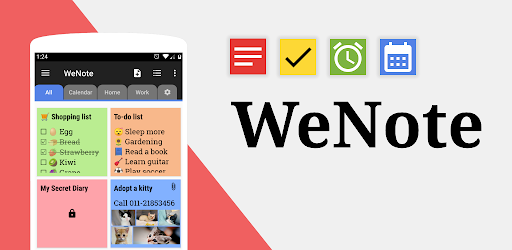
About this app
On this page you can download WeNote: Notes Notepad Notebook and install on Windows PC. WeNote: Notes Notepad Notebook is free Productivity app, developed by Notes Notepad Notebook. Latest version of WeNote: Notes Notepad Notebook is 6.27, was released on 2025-03-22 (updated on 2025-02-24). Estimated number of the downloads is more than 5,000,000. Overall rating of WeNote: Notes Notepad Notebook is 4,7. Generally most of the top apps on Android Store have rating of 4+. This app had been rated by 120,778 users, 3,811 users had rated it 5*, 105,862 users had rated it 1*.
How to install WeNote: Notes Notepad Notebook on Windows?
Instruction on how to install WeNote: Notes Notepad Notebook on Windows 10 Windows 11 PC & Laptop
In this post, I am going to show you how to install WeNote: Notes Notepad Notebook on Windows PC by using Android App Player such as BlueStacks, LDPlayer, Nox, KOPlayer, ...
Before you start, you will need to download the APK/XAPK installer file, you can find download button on top of this page. Save it to easy-to-find location.
[Note] You can also download older versions of this app on bottom of this page.
Below you will find a detailed step-by-step guide, but I want to give you a fast overview of how it works. All you need is an emulator that will emulate an Android device on your Windows PC and then you can install applications and use it - you see you're playing it on Android, but this runs not on a smartphone or tablet, it runs on a PC.
If this doesn't work on your PC, or you cannot install, comment here and we will help you!
Step By Step Guide To Install WeNote: Notes Notepad Notebook using BlueStacks
- Download and Install BlueStacks at: https://www.bluestacks.com. The installation procedure is quite simple. After successful installation, open the Bluestacks emulator. It may take some time to load the Bluestacks app initially. Once it is opened, you should be able to see the Home screen of Bluestacks.
- Open the APK/XAPK file: Double-click the APK/XAPK file to launch BlueStacks and install the application. If your APK/XAPK file doesn't automatically open BlueStacks, right-click on it and select Open with... Browse to the BlueStacks. You can also drag-and-drop the APK/XAPK file onto the BlueStacks home screen
- Once installed, click "WeNote: Notes Notepad Notebook" icon on the home screen to start using, it'll work like a charm :D
[Note 1] For better performance and compatibility, choose BlueStacks 5 Nougat 64-bit read more
[Note 2] about Bluetooth: At the moment, support for Bluetooth is not available on BlueStacks. Hence, apps that require control of Bluetooth may not work on BlueStacks.
How to install WeNote: Notes Notepad Notebook on Windows PC using NoxPlayer
- Download & Install NoxPlayer at: https://www.bignox.com. The installation is easy to carry out.
- Drag the APK/XAPK file to the NoxPlayer interface and drop it to install
- The installation process will take place quickly. After successful installation, you can find "WeNote: Notes Notepad Notebook" on the home screen of NoxPlayer, just click to open it.
Discussion
(*) is required
Notes Made Easy
Looking for an easy-to-use notepad for quick note-taking? Need a convenient memo pad for to-do lists and shopping lists? Our free note-taking app and notebook provides all that with no full-screen ads!
⭐WeNote: Notes, Notebook, To do⭐ is a versatile note-taking app. Quickly create color notes, to-do lists, shopping lists, reminders, and calendars.
Users adore WeNote® for organizing their lives, planning work, or keeping study notes. It simplifies note-taking, making it more effortless than other notepad or memo apps.
From jotting down memos, emails, phone numbers, and recipes to maintaining a diary, shopping lists, and to-do lists, you'll find WeNote® exceptionally user-friendly. 😁
Prioritize your privacy with WeNote®. It functions seamlessly offline without any need for internet connectivity or login.
Ensure your notes' security by locking them using a PIN, pattern, password, or fingerprint, safeguarding your confidential information.
📝 How to Take a Note?
WeNote® functions as a straightforward word processor, allowing unlimited character input. Once a note is saved, you can pin it to the top, check it off, lock it with a password, stick it to the notification bar, or share and delete it via the menu.
✔️🛒 How to Make Todo List or Shopping List?
In to-do list mode, you can add unlimited checklist items. Simply tap and drag to rearrange them. Tap an item once you've finished it to strikethrough.
Features
🎨 Choose from unlimited note colors.
📝 Craft colorful notes and to-do lists.
📁 Organize memos with both labels and colors.
🚀 Swipe between notes effortlessly with labels designed as tabs.
🖼️ Easily attach photos and images to your notebook.
🖌️ Sketch and paint directly within the notepad.
🎤 Record voice memos hands-free with unlimited recording capacity.
📌 Pin crucial notes to the top and stick them to the notification bar for easy access.
🗒️ Display 5 distinct sticky note widgets on your home screen.
🔒 Keep your notes confidential with a secure lock.
✔️ Completed tasks move automatically to the bottom of your checklist.
👀 Personalize your notes with various fonts, viewing modes, and sorting options.
🎀 Choose from 11 vibrant app color themes for aesthetic appeal.
📅 Set reminders and view a calendar, complete with a lunar phase.
🛎 Never miss a memo with customizable, repeatable reminders.
🎉 Access a global holiday calendar supporting 250 countries and 3,680 regions.
☁️ Sync safely to WeNote® Cloud or Google Drive, ensuring no lost notes.
⬆️ Backup and restore locally for added note security.
👨👧👧 Share notes via email, SMS, and various messaging apps.
⏪ Undo/redo functionality ensures error-free note-taking.
🔗 Automatically convert URLs and phone numbers into clickable links.
🖨️ Send notes directly to a printer or export as PDF.
🔎 Instantly search through notes and to-do lists.
Various Home Widgets for Quick Access
There are 5 widgets: sticky notes, mini sticky notes, quick-add, calendar, and note list.
Color-Coded Personalization
This notebook lets you categorize notes with 12 pre-defined vibrant colors. Plus, WeNote® offers an option to choose your favorite color, giving you unlimited personalization.
Well Organized Notes
WeNote® allows you to categorize notes by creating labels. These labels can be displayed as Tabs or based on menus.
Calendar Memo to Keep Things Organized
This notepad features a built-in calendar, allowing you to jot down memos and set reminders easily. It even displays public holidays. Thanks to its intuitive design, you can use WeNote® as both an agenda planner and family organizer—perfect for planning trips or scheduling business meetings.
Secure Lock to Keep Notebook Private
Secure your notes with this notepad. Lock individual entries or the entire app to ensure your notebook's privacy.
Discover the joy of organized thoughts with WeNote® – your ultimate note-taking companion.
How's everybody doing out there? Are you all getting enough sleep, drinking plenty of water, and sneaking in some veggies? While we don’t have any big updates this time, we just wanted to take a moment to remind everyone to be kind—to yourselves and those around you. Love ya!
Allows applications to access information about networks.
Permission an application must hold in order to use ACTION_REQUEST_IGNORE_BATTERY_OPTIMIZATIONS.
Allows applications to open network sockets.
Allows an application to record audio.
Allows an app to use fingerprint hardware.
Allows an application to receive the ACTION_BOOT_COMPLETED that is broadcast after the system finishes booting.
Allows using PowerManager WakeLocks to keep processor from sleeping or screen from dimming.